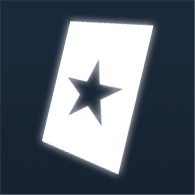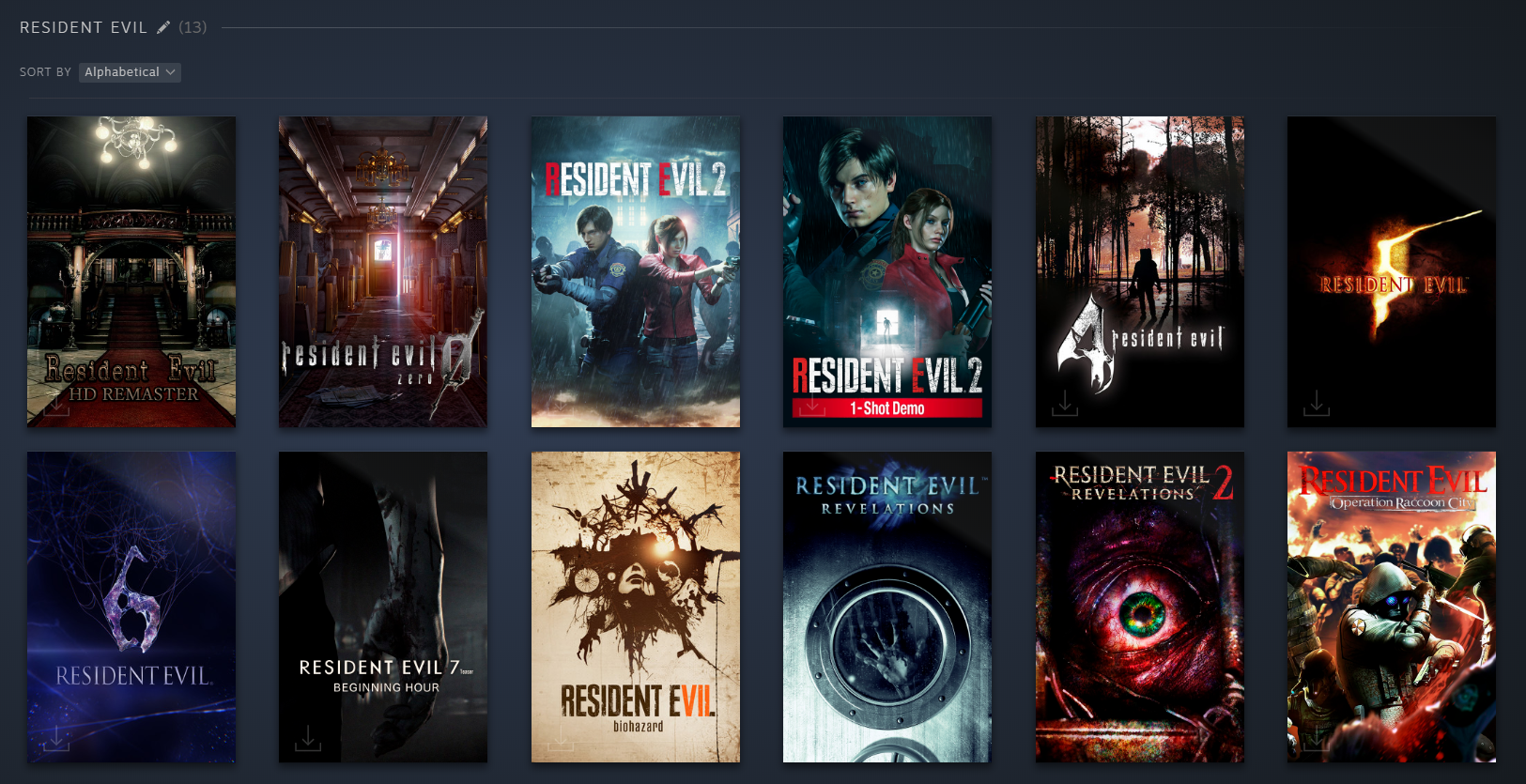Overview
Guide includes artwork, background and logo
Intro
Quick guide on how to change game’s artworks in your Steam library.
Changing the artwork
- Open your Steam Library
- Right click capsule of the game you want to change
- Click “manage > Set custom artwork”
- Browse your artwork
Artwork must be 600×900 px
You can find official psd. file with guidelines in the last section of the guide.
If you reset your custom artwork it will be deleted.

Changing background and logo
- Open your Steam Library
- Click capsule of the game you want to edit
- Right click background of the game
- Click “Set custom background / logo”
- Browse your artwork
Background must be 1920×620 px
You can find official psd. file with guidelines in the last section of the guide.
If you reset your custom artwork it will be deleted.

Alternative way to manage artworks
You can manage all your custom artworks in this directory: C:Steamuserdata*YOUR ID*configgrid
Default artworks: C:Steamappcachelibrarycache
Link’s to my custom artworks
Link to Resident Evil Custom Artworks[drive.google.com]