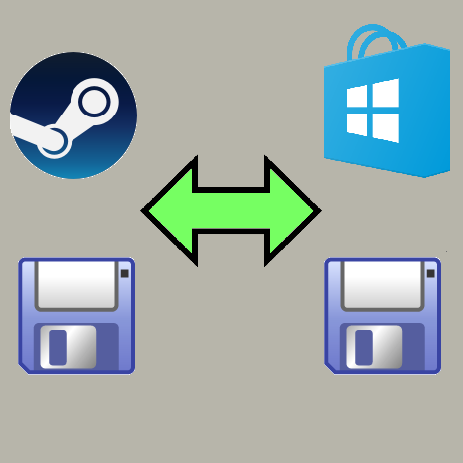Overview
This guide will show you how to transfer game saves from Switch to MS Store / Gamepass to Steam and vice-versa.
Save File Location
First, we want to find where our save files are stored-
Location: C:Users<username>DocumentsMy GamesDRAGON QUEST XI SSteam#########SavedSaveGamesBook
File Names:
data000.sav – Slot 1
data001.sav – Slot 2
…
data008.sav – Slot 9
data254.sav – Autosave (2D Mode)
data255.sav – Autosave (3D Mode)
Location: C:Users<username>AppDataLocalPackages39EA002F.DQXISWW_<random_hash>SystemAppDatawgs
^Note: On some configurations, you may have to show hidden folders[support.microsoft.com] in order to find it
File Names: ???
Due to obfuscated filenames on the MS Store version, your best bet here would be to go in-game and compare the time stamps shown there with the “Date Modified” field of the save file in Windows Explorer. Note the slot number & filenames for the saves you plan to transfer
Transferring to Steam
After identifying your save file slots in the step above, rename them to dataXXX.sav (see above for slot #s) and copy them to the correct folder. Start the game
-If a Japanese text box pops up with a simple “yes” or “no” selection, your save file is named to the wrong slot (the game recognizes it as a save, however). Click “no”, then exit the game and rename your save to the correct slot using the step above.
-If an English message in-game pops up telling you that the game must erase your saves or you won’t be able to play- a save file is corrupted (the game does not recognize it as a proper save file). This will not be fixed by renaming your file, check to see if you copied the wrong file.
Transferring to MS Store / Gamepass
Using the first step, you should know which save file is which from the Steam version. Start the MS Store / Gamepass version of the game and create a new save file that matches the slot # of your Steam version file (i.e. I have my Steam slot 4 save, “data003.sav”, so I want to create a new save on the MS Store version on slot 4). Now, exit the game.
You will have a new file in the saves directory — copy/backup this file. Now, copy your dataXXX.sav file into this directory and rename it to match the file you just copied. Open up the game and your Steam save should show.
Troubleshooting: (see section above)
Epic Games Store (EGS) Version
The EGS version has save files named very similarly to the Steam version (“dataXXX.sav”).
For more details, see this forum thread: [link]
[NEW] Transferring from Switch version
There is now a tool for converting to and from Switch as well!
(Even though, according to the official FAQ[www.dq11.jp], this was “not possible“)
[link]QuickBMS by aluigi[aluigi.altervista.org] is required to run this script.
Much thanks to the incredibly talented spiritovod over at ZenHAX
Acknowledgements
Credit to Seisan9, ZeroZeroOne, Ultra Faia, Ashram and the other folks in this thread who all provided valuable input in compiling the information needed for transferring game saves.