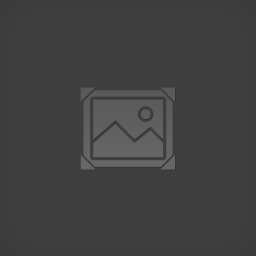Overview
How to emulate your gamepad as an XBOX360 controller and make it work with all games that support itNote: If you have already configured your x360ce so that it works with most games but not a specific one, skip to Step 3h.
New, Shortened Version
1. Copy and paste x360ce.exe (the appropriate version, see below) in the game executable’s folder.
2. Run as admin.
3. Plug in your controller.
4. Create the dll file that the warning suggests.
5. Search the internet automatically for settings. Check if they correspond to your buttons. Configure as needed (see below).
6. Go to game settings. Click Add…, navigate to your game folder, add the game executable.
7. Check the following boxes: COM, PIDVID, STOP, LL, WT, all the 32 bit X-input files and the 32 bit D-input file.
8. Click Start.
Example video:
Downloading x360ce and Unzipping
1. Download both the x86 and x64 zip files from [link]
2. With winrar (http://www.rarlab.com/download.htm) installed, go to your downloads folder,
a. find the first file, x360ce.zip, right click it and choose extract to x360ce (its own new folder).
b. Then right click x360ce_x64.zip, and extract it to x360ce_x64 (its own new folder again).
Now make sure your controller is plugged in and recognised by windows.
x360ce (x86) : Enabling Controller Layout
3. For a game installed under the /Program Files (x86)/ main folder directory (which means that it is a 32 bit game):
a. Go to the x360ce folder and right click x360ce.exe. Go to Properties, Compatibility tab, and choose run this program as an administrator. Click OK and now double click x360ce.exe. Click yes to the admin account control.
b. Warnings list: xinput1_3.dll was not found. Allow the program to Create it. This will only succeed if you granted it admin privileges on the previous step.
c. Allow the program to search automatically for settings, including the search the internet option. This will save you time. So click next. Click finish.
d. Look at the tabs on the top of the x360ce window. Under Controller 1 go to the Advanced tab and unclick Pass Through. Now you will notice that the red square next to the Controller 1 tab has turned green. Go back to the General tab and notice how the controller layout is now active.
x360ce (x86) : Configuring Axes and Other Buttons
e. Check your axes. Move the sticks of your gamepad to check if the green cross on the controller image in the middle of the window follows your actions.
– In my case, the right stick is not recognised correctly, because its axes have been set as default buttons for the 2 triggers.
i. First go to Trigger under Left, click the down arrow and select Record. Now press the actual Left Trigger (lower back left button) on your gamepad – or anything else you might want to set as left trigger.
ii. Now go to Trigger under Right, click the down arrow and select Record. Now press the actual Right Trigger (lower back right button) on your gamepad – or anything else you might want to set as right trigger.
iii. Finally go to Stick Axis X under Right, click the down arrow and select Record. The controller image in the middle of the x360ce window will start flashing, indicating that you need to move your right stick to the right. After you do that, moving your right stick right or left should correspond to the movements of the green cross on the right stick of the controller image.
– If for some reason the green cross follows the opposite direction compared to your input (your movements on the gamepad stick), you can check what it says on the Stick Axis X option under Right, then click the down arrow and select the same option but inverted.
– For example, in my case it says Inverted Half Axis 3 (IHAxis 3), so if I want to invert it I choose (normal) Half Axis 3 (Axes > Half > Axis 3).
iv. Do the same with Stick Axis Y under Left. Notice the green cross movements and choose accordingly.
f. Check the rest of your buttons. Press each of them on the gamepad, notice the reactions of the controller image and record or choose accordingly.
x360ce (x86) : Making Copies and Activating In-Game
g. Click Save. Go to your x360ce folder.
h. IMPORTANT! Now make 3 copies of your xinput1_3.dll file in the same folder (copy and paste thrice in the same folder). Name the first xinput1_1.dll, the second xinput1_2.dll, and the last one xinput9_1_0.dll. Give administrator permission when needed.
– We do this because different games look for different filenames of xinput.
i. Select all files in your x360ce folder and copy them.
j. Go to your desktop, right click your game shortcut and Open File Location.
– If there is no shortcut, you have to navigate to the game executable (My PC > C: > Program Files (x86) > Your Game Installation Folder) by yourself.
k. Paste all the x360ce files in the directory of your game executable.
Note: Do not confuse the directory of the game launcher with the directory of the game executable. Paths of launcher and exe differ in games like Thief, Tomb Raider and Skyrim.
l. Test the results in game.
x360ce_x64 and Here to Help
4. Follow a similar procedure for x360ce_64.exe in its own folder, for games installed under the /Program Files/ main folder directory.
Let me know how it works out and feel free to ask questions on specific games!
If you are interested, I might make a tutorial that will allow you to use a gamepad on any game that normally works only with keyboard & mouse!