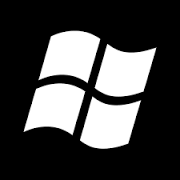Overview
This guide will show you how to change your game resolution to something higher.Before posting about your specific problem, please read all guide instructions.
How To Enable Higher Resolution
1. Go to this website: Widescreen Gaming Forum[www.wsgf.org]
This method is from them, you can check them out.
2. Download from them this tool: Squ1zZy’s Resolution Tool [www.wsgfmedia.com]
This will patch your game to be played in higher resolution.
3. Open downloaded file and extract “Pirates Of The Caribbean” folder
Go to “Done” and then “Patch Pirates Of The Caribbean Worlds End” folder.
4. Transfer files from that extracted folder into your game folder
C:Program Files (x86)SteamsteamappscommonPirates of the Caribbean – At Worlds End
5. After putting it in your game folder, open Squ1zZy_ResPatcher file
This will open a tool where you can change the resolution.
6. Click “Patch” Button and then run the game normally from steam
If your resolution is still small, go to options and try to refresh it there.

Thanks For Reading
I hope something from this guide will be helpful to someone with resolution problems.
If you know about other possible solutions, please write them down in the comments.
If I find some other solutions, I will eventually add them to this guide for people to see.