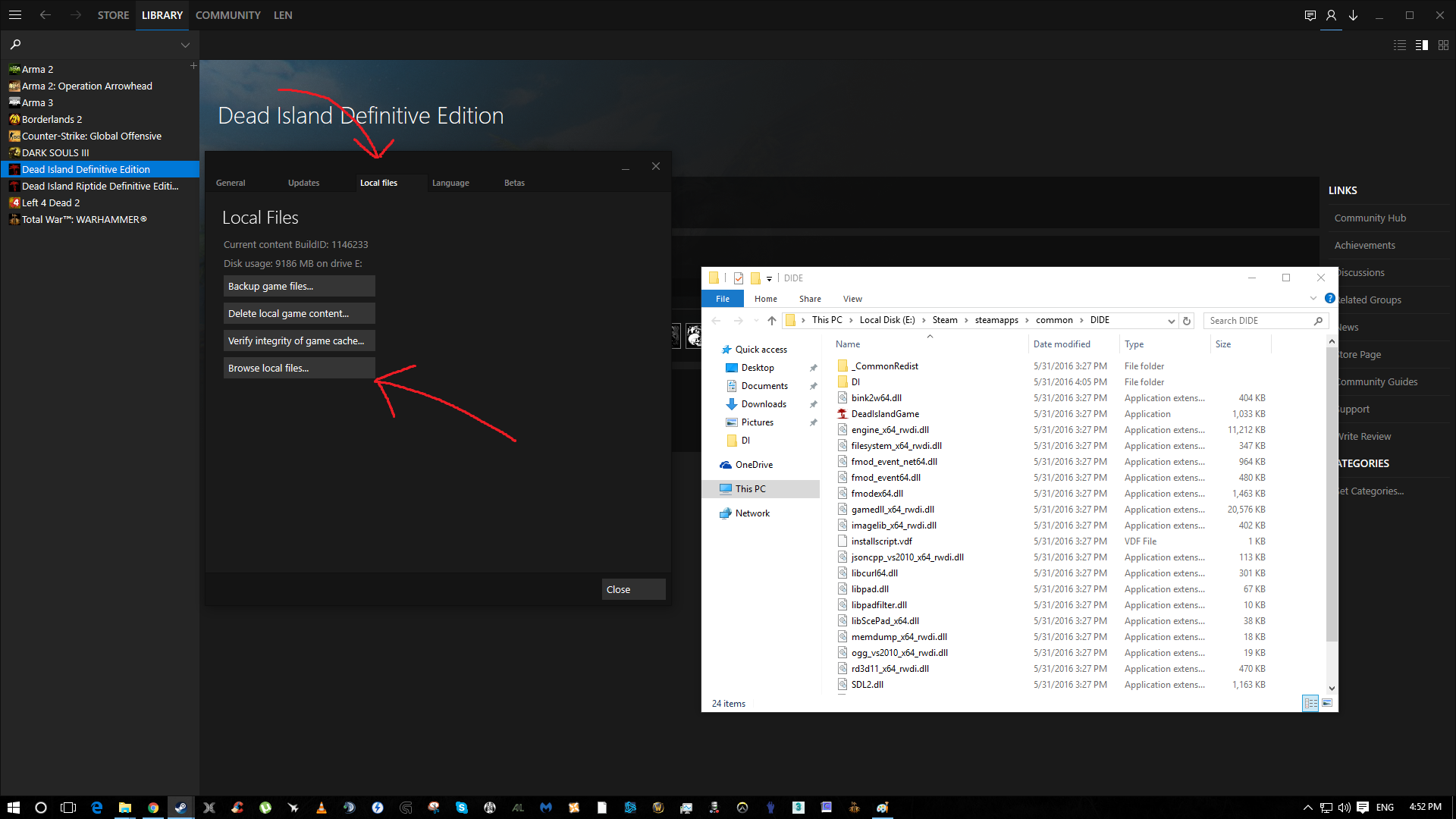Overview
Step by step instructions on how to modifiy your fov in game.
Introduction/Requirements
First of all to do this you will need either WinRAR or 7zip. I am going to be using WinRAR for this tutorial
7zip: [link]
WinRAR: [link]
Once you have either of these installed, we can start.
Guide Steps
Step 1: Navigate to your steam libary and find Dead Island Definitive Edition.
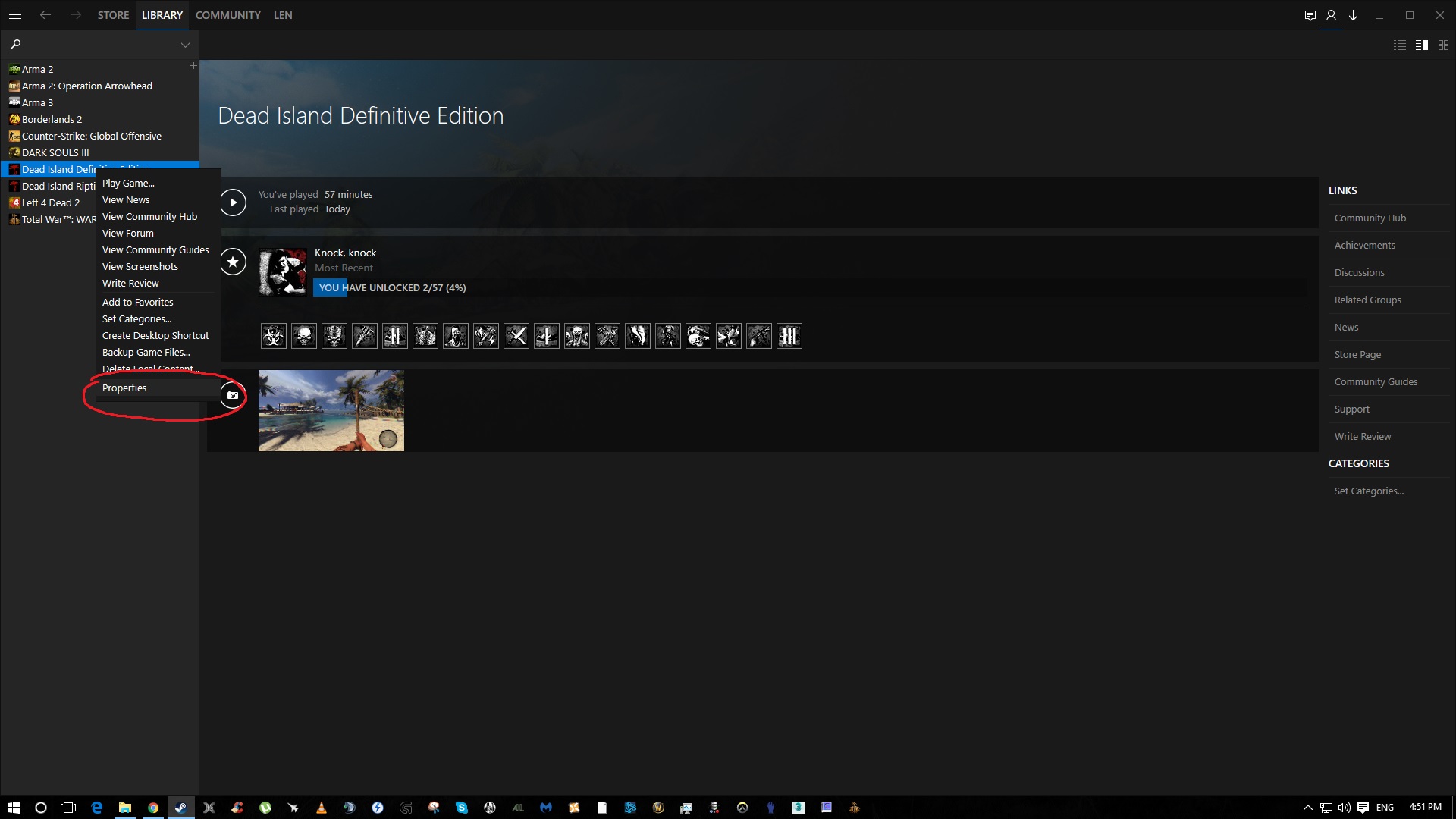
Now left click on the local files tab and left click on the “Browse Local Files” option.
Step 2: Now once you have your file explorer window open navigating through the Dead Island directory, go into the folder called “DI”. In this folder we need to go into the “Data 0” folder. This is when we need WinRAR and 7Zip.
Open up the “Data 0” folder. Open the data folder inside. Now you’ll encounter a lot of folders in this file. We need to look for the “skills” folder. Once you’ve found it, open it up.
Step 3: Now that we’re in the skills folder, we need to edit an XML file called “default_levels”. Since I am on WinRAR, I have to drag the file onto my desktop before editing. However if you’re using 7Zip this shouldn’t be an issue.
Drag the file onto your desktop. Right click on the file and select the option open with and select “Note Pad”. If you don’t initially have this option like I do, navigate to browse applications and select it through there.
Step 4: Once you’re in Note Pad, press Ctrl and F at the same time to show the search window. Type in “Camera” and hit search. The Highlighted section of code is what we need to edit.
Now in this line of code we need to edit the number. Here is an example.
<prop n=”CameraDefaultFOV” v=”85“/>
Once you’re happy, hit save and exit note pad. Now just drag the edited verison of the file and drag it back into the “Data 0” folder. Select yes for any messages that ask you to replace the file.
Conclusion
Now you’re ready to play! Thank you for reading through my review.
Here is an in-game screenshot with my FOV on 95.
If you have any issues at all, comment on the guide and I will respond to you ASAP.