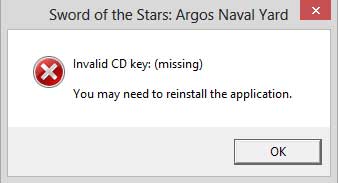Overview
How to fix the misconfiguration of the cd key.
How to fix the CD key issue
Estimated time to fix. 5min
The issue is that when steam installs the game it puts the cd key in the incorrect location for the game, and in my case it also does not appear as a cd on the right hand side bar of the steam overlay.
You will have to find the cd key and inject it or manually enter it in your computers registry. Don’t worry this is easy.
Step 1 find the cd key.
Click search on your windows start bar
Type regedit
Right click on regedit and click run as administrator.
This will bring up a tree map of your computers registry.
You will use this to find the cd key.
There are two locations that it could be.
Location 1
HKEY_CURRENT_USER/Software/Valve/Steam/Apps/42890
Click on folder and select SteamKey right click on it select modify, highlight the Value data and copy to clipboard.
Location 2 HKEY_CURRENT_USER/Software/Valve/Steam/TestApp42890
Click on folder and select SteamKey right click on it select modify, highlight the Value data and copy to clipboard.
Note the cd key will be a number string in a format like XXXX-XXXX-XXXX-XXXX
If its not in one of these locations you can find the location of the cd key by going to your drive :Program Files (x86)/Steam/appcache open appinfo.vdf in a text editor ctrl f “Sword of the Stars” look for the line that says “legacykeyregistrylocation” sortly after that you should see a location starting in HKEY this is the location of the cd key. Then use the regedit to find it like in the examples above.
Note the Program Files name can change depending on your version of windows and there are usually two of them, it is whichever one is home to your install of steam.
Step 2 getting the key to correct location
Open notepad or other basic text editor.
New doc.
64 bit Windows: Copy the following 3 lines and past into note pad
Windows Registry Editor Version 5.00
[HKEY_LOCAL_MACHINESOFTWAREWow6432NodeSword of the Stars]
“CDKey”=”YOUR-CKEY-GOES-HERE”
Next copy and paste in your cd key.
32 bit Windows: Copy the following 3 lines and past into note pad
Windows Registry Editor Version 5.00
[HKEY_LOCAL_MACHINESOFTWARESword of the Stars]
“CDKey”=”YOUR-CKEY-GOES-HERE”
Click file Save As
Where it says save as type select “All Files”
Save it as
SoSKey.reg to desktop (you can name it anything you want the fie name does not matter olny the .reg at the end does so yes you can name it WHY.reg
Save.
This is a simple scrip that will inject the registry with the key in the correct location.
Double click on the file now on your desktop.
It will give you a couple of warnings say yes to both.
Bam that’s it.
Now you can open and play Sword of the Stars.
*note you can do this though the regedit but the above way is faster and easier.