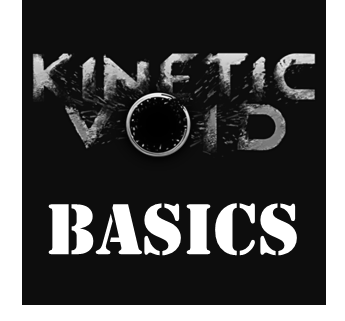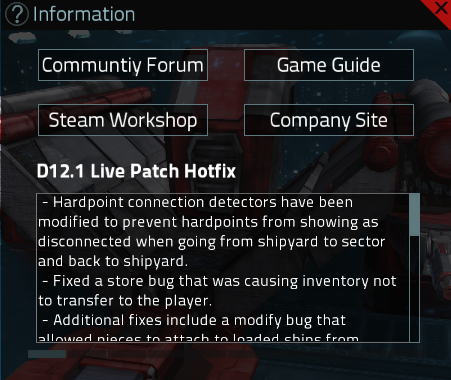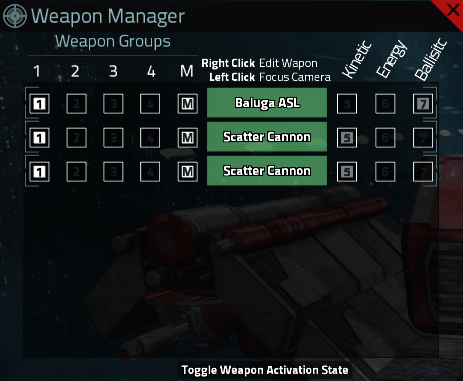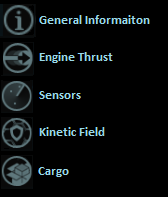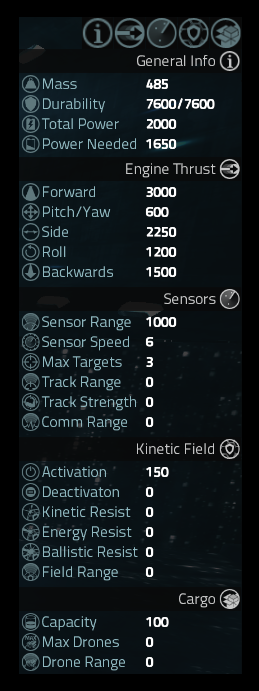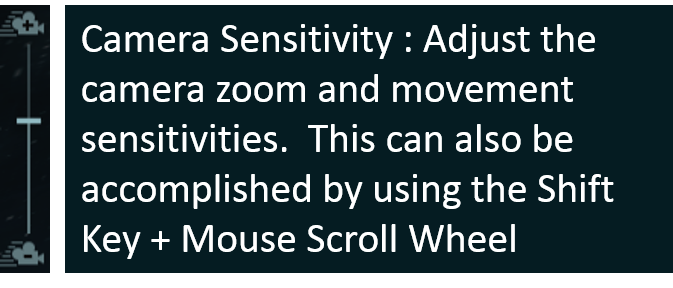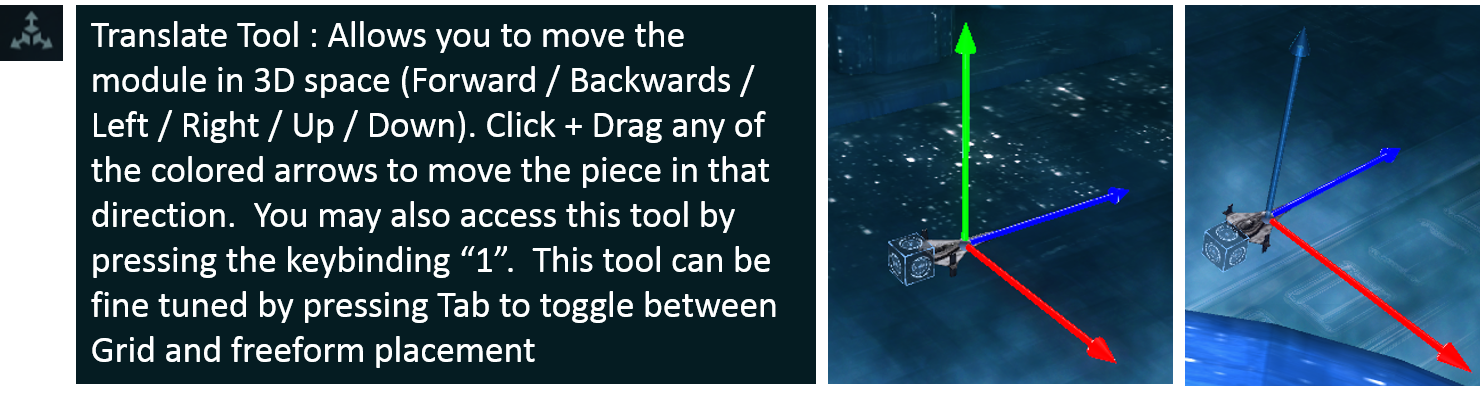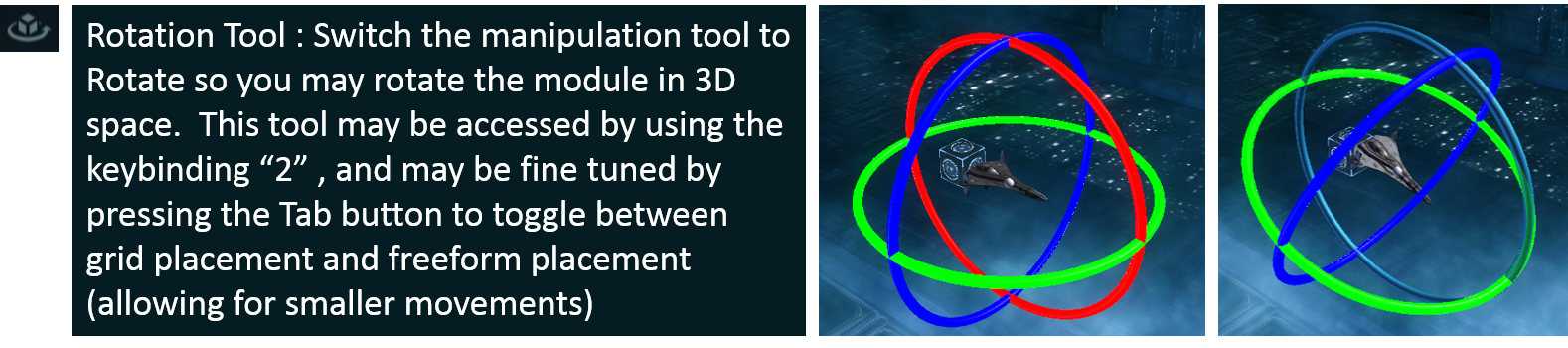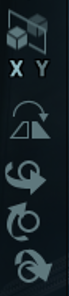Overview
This guide is meant to help users learn the basics of playing Kinetic Void, including keybindings, shipyard UI, sector UI and commands in space. This guide will be a living, breathing thing and will be getting updated throughout the week.
Main Menu
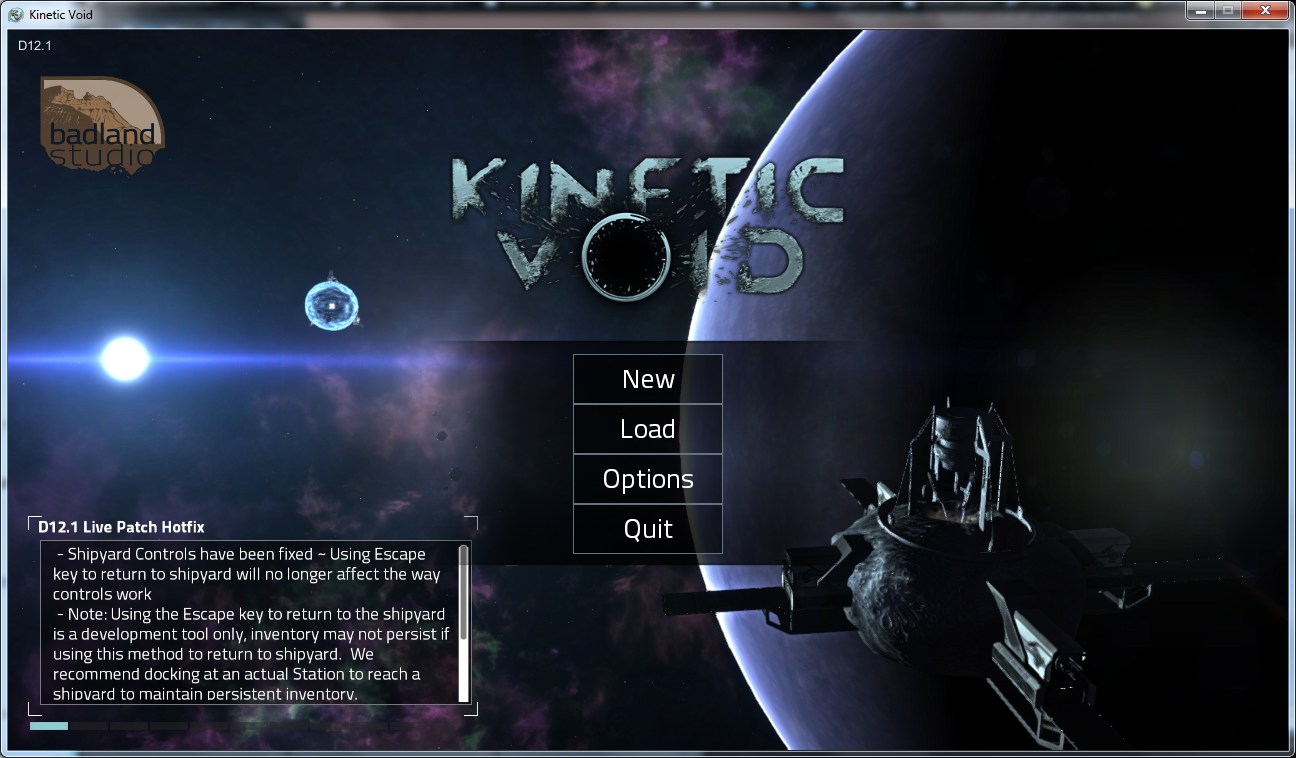
Welcome to Kinetic Void! The image above is our Main Menu and is what allows you to create a New Game. Click New and you will be taken to the New Game Menu:
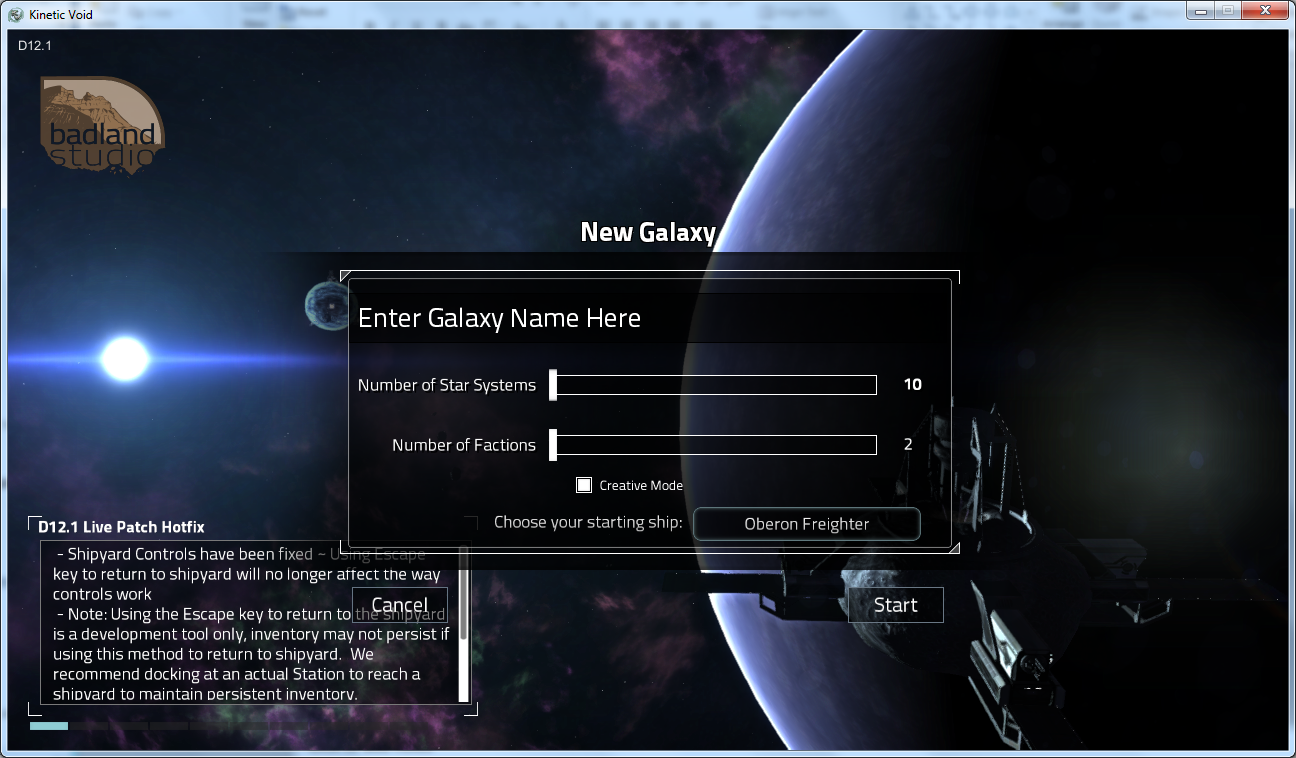
Enter the name of your new game (Galaxy), choose the number of Star Systems, number of Factions (NPC groups), leave the box selected (white) next to Creative, and click “Start”

Your new galaxy will be created and you will launch into the Shipyard as seen below:

Shipyard : User Interface
Once entering the shipyard, you will have one of a few default ships already in place, and the In-Game Guide will be displayed. Click the [X] in the upper right corner of the Guide to begin working in the shipyard.
Next, you probably notice that you are zoomed in very close to the current ship. You may zoom out by using the mouse scroll wheel or the ./> key.
Once you’re zoomed out, it’s time to take a look at the User Interface of the Shipyard.

Essentially, the interface breaks down into 4 parts:
- File Management
- Ship Name (click to change)
- Reset (New Ship
- Save (Save current Ship)
- Load (Load saved or default ship)
- Share on Workshop (Publish your current ship to the Steam Workshop to share)
- Information
- Ship Classification
- General Information
- Community Forum
- Game Guide (Needs to be updated to this newest patch)
- Steam Workshop
- Company Site (Badlandstudio.com)
- RSS Feed / Current Patch Notes / Announcements window
- Weapon Manager: Use this to group your weapons up so you can target enemies more effectively (for example, all port weapons can be assigned to group 2, starboard can be assigned to group 3 etc.). Personally I use this when I know I’ll have enemies flanking me or coming up from behind me, then I can target them and use a specific group while still maintaining my lock on my primary target.
- Missions (Grayed out/Inactive at this time) – This is where the mission editor will be located. It’s not ready for deployment just yet, but the icon is in place.
- Store – Use the Store to purchase or sell goods. This is most common for the Career Mode as opposed to Creative, but will work in either mode of the game.
- Inventory – Use the Inventory to move goods/modules from your station to your ship. This is how you’ll equip your ship with ammo and other modules you purchased from the store, or sell Ore or other goods you picked up from your travels.
- Repair – Repair Subsystems allows you to fix your ship if it is destroyed while in Sector. Note that there is a cost to repair.
- Credits – This is the amount of currency that your ship currently has.
Continuing to move across the top of the screen, we next arrive at the Ship Specific Information panel. Each of the 5 icons represents various stats of the ship that are affected by the ship’s current modules/construction.
As you click each icon, the corresponding data window will appear as such:
Moving to the lower half of the screen, we have tools that include:
- Camera sensitivity (how fast you can zoom in and out)
- Translate Tool
- Rotation Tool
- Grid Sizing Indicator
- Mirroring tool (and its subsequent tools if you click on it)
Next there is an informational tab displaying the number of modules your ship has as well as the Launch Button, and finally a << symbol at the bottom right corner. The << icon will open your Modules window, which is what you use to build your ship, add weapons, add drones etc.
Continuing on in this guide, we will address each portion of building a ship in Kinetic Void.
Shipyard : Controls + User Interface
Before we jump into building the first ship, it’s important to know the various ways you can control the shipyard. Let’s start with the basic controls: Camera zooming, panning and accessing the main menu.
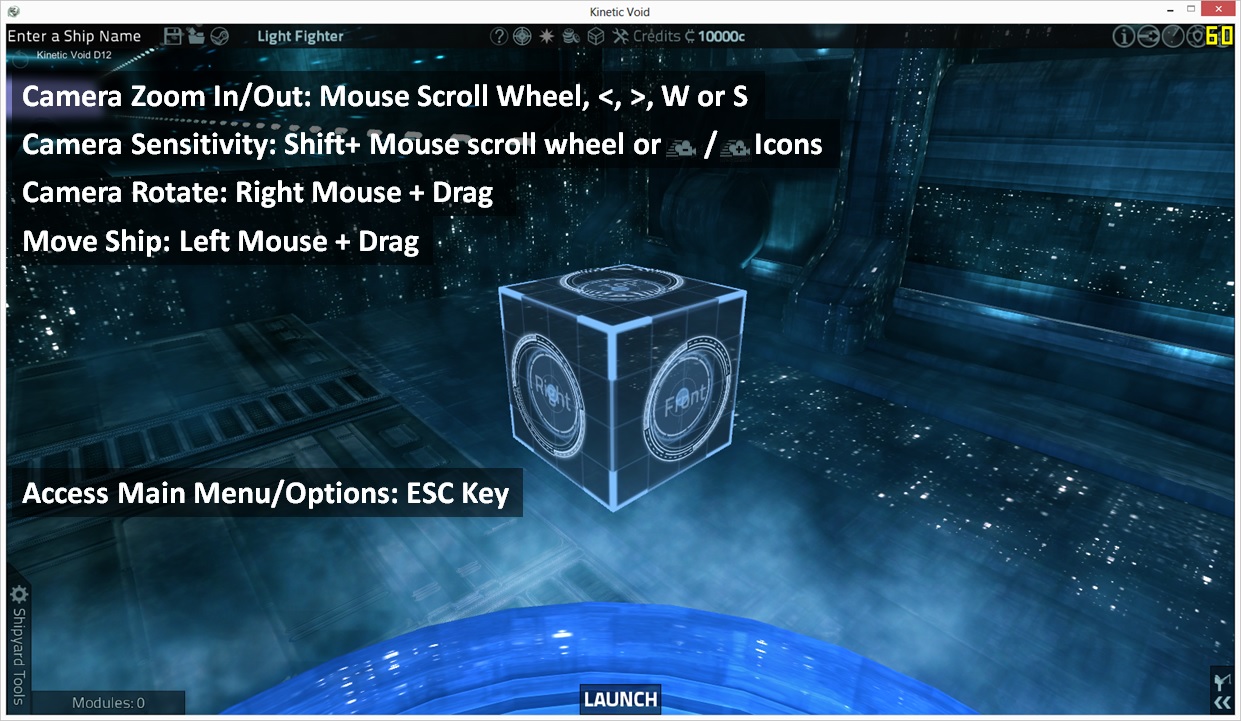
The more advanced controls are available as icons, and some are able to be also used by keybindings.
By clicking the “Shipyard Tools” button in the lower left corner, you will open the first panel of shipyard tools. These tools focus on manipulating existing ship components/components that are already active on the player’s mouse.
When mirroring a part in the shipyard, the player is given essentially 5 tools at their disposal:
- Mirroring Module
- Flip Part
- Rotate Mirrored object Left/Right by 180 degrees along the X axis
- Rotate Mirrored object Up/Down by 180 degrees along the Y axis
- Rotate Mirrored object Forward/Backward by 180 degrees along the Z axis