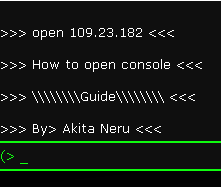Overview
This guide explains you how to fix the “tilde” ~~~~~~ key (used to open the console) if it isn’t working.
Set up console
- Go to:
- Then open:
Edit:

It should look like this:
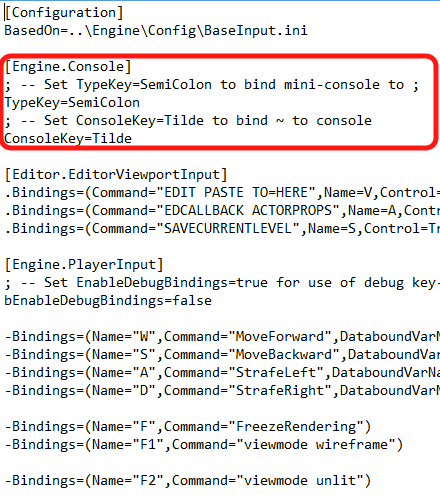
The file scripts
[Engine.Console]
; — Set TypeKey=SemiColon to bind mini-console to ;
TypeKey=
; — Set ConsoleKey=Tilde to bind ~ to console
ConsoleKey=
to
[Engine.Console]
; — Set TypeKey=SemiColon to bind mini-console to ;
TypeKey=SemiColon
; — Set ConsoleKey=Tilde to bind ~ to console
ConsoleKey=Tilde
How to open it in game
- Download USA’s keyboard/language pack for your computer;
If you’re using windows 8, it should appear on your taskbar:Click on it.
- Just pick USA’s Keyboard and install it!
- Activate it on your taskbar.
This is where the Tilde Key ~~ is located on a US keyboard.
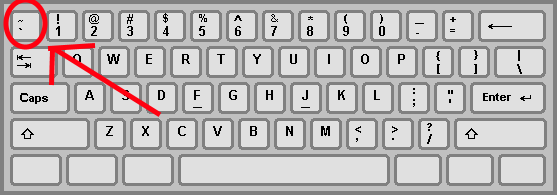
In game
Press the ~~ Tilde key and it should open the console!
If not, follow the previous step’s instructions.
If you have followed them and can’t open the console by clicking ~ then when you launched the game your language pack has probably returned to it’s default.
Just press your windows key + enter until you select the correct language and it should do!
Hope you enjoyed.