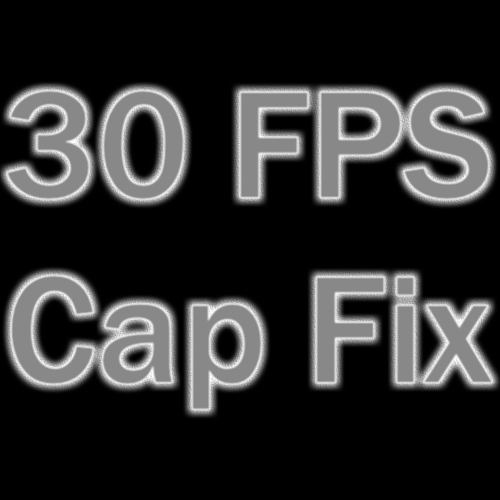Overview
This is a fix for the 30 FPS cap in The Descendant.
Windows
-Open the registry editor (Start, Run, “regedit”)
-Navigate to: HKEY_CURRENT_USERSOFTWAREGaming CorpsThe Descendant
Do not mess around with anything else in here unless you’re very brave/stupid, you can mess your computer up if you’re not careful.
-Double-click the last option, “UnlockFPS_h1723363984”
-Set Value data to “1” (it should have been 0 before)
-Run game

Mac
I don’t have a Mac, so I’m not positive this will work. If anyone has one and wants to try this and confirm/deny it works, please do so.
From the Unity manual:
On macOS PlayerPrefs are stored in ~/Library/Preferences folder, in a file named unity.[company name].[product name].plist, where company and product names are the names set up in Project Settings. The same .plist file is used for both Projects run in the Editor and standalone players.
So navigate to the aforementioned library, find the file named something like unity.gaming corps.the descendent and see if you can open it and change stuff. Again, apologies because I can’t try this.
Note
The first time I ran the game after the fix, it ran at an unlocked framerate (like, in the 100s of frames per second). The next time, it was maxed at 60 FPS. But smooth both times, with none of the current issues. However, both times my GPU usage was at 100%, so keep that in mind when you’re running the game.
Why Did This Happen?
Best I can figure, pure laziness. From what I can see, that registry entry corresponds to a simple on/off button in the Unity editor that the developer can tick. For some insane reason, the devs decided to lock the FPS and not let the user change it. Stupidity.
Cap The Framerate
Dave247 revealed below something I should have realized: if you cap your framerate through some program like nVidia Inspector, or AMD’s Radeon Settings or Rivia Tuner or something, you can avoid the maxed out FPS running your machine at full power while still avoiding the 30 FPS cap.