Overview
Official guide for fixing technical issues that may occur while playing Popup Dungeon.
Game Has Never Successfully Started
If you use Antivirus Software, please make sure Popup Dungeon is given permission to run by your antivirus software.
Here is a list of known Antivirus software that may cause issues:
–Avast Antivirus: Please add Popup Dungeon’s install folder to Avast’s Exception list. If that doesn’t work, please try disabling Avast Core Shields temporarily before running the game.
–Comodo Internet Security: Please add Popup Dungeon to Comodo’s Unblocked Application list. You may also need to unsandbox it.
–AVG Antivirus: Please disable AVG antivirus and then try launching the game. Or add Popup Dungeon to AVG’s allowed apps the following way:
- In AVG go to Menu-> Settings
- In General Section -> Go to Blocked & Allowed apps
- Click the “+ Allow App” button, then click the “Select App Path” button
- Go to the install folder of the game : “C:Program Files (x86)SteamsteamappscommonPopup Dungeon” (or wherever you chose to install the game via steam)
- Select Popup Dungeon.exe
- Click the Open button
- Allow for “Ransomware Protection“
- Run Game
*Some users have reported that reinstalling the game after allowing the game through their Antivirus fixed the issue.
Here is a link to Steam’s Official Support Guide for dealing with Antivirus Software issues: [link]
If the game still won’t start, try running the game as an Administrator. You can do this in the following way:
– Right click the game in your Steam Library.
– Go to Properties then the Local Files tab.
– Click Browse Local Files.
– Locate the game executable (Popup Dungeon.exe)
– Right click it and go to Properties.
– Click the Compatibility tab.
– Check the Run this program as an administrator box.
– Click Apply
– Then restart Steam and try launching the game again
Game Will No Longer Start
Please look at the steps mentioned above in the “Game Has Never Successfully Started” section to see if they fix the issue.
If the game still won’t start then please send us a bug report as detailed in the “Sending Bug Reports” section below. We will try and get back to you as soon as we can.
If you are currently on a run through a campaign and want a possible quick fix to the issue (at the cost of losing progress on the run) you can try deleting your Run folder which can be found at:
…DocumentsMy GamesPopup DungeonReleaseProfilesDefaultGame ProgressRun
We recommend creating a back up of the Run folder before deleting it so it can be restored if deleting it does not solve the issue.
Sending Bug Reports
The output log for the game can be found in the following location:
C:UsersUSER_NAMEAppDataLocalLowTriple B TitlesPopup Dungeonoutput_log.txt
The AppData folder in the path above is hidden by default, so enabling the view of hidden folders may be required.
It is important to note that the output_log.txt file is reset each time the game is launched, so please make sure to grab it immediately after the issue occurs.
Please send the output_log.txt file along with a description of what events lead up to the error to: [email protected]
It can also be helpful to create a zip of your save data and send that along so we can reproduce the error more easily. Your save data folder can be found in the following location:
C:UsersUSER_NAMEDocumentsMy GamesPopup Dungeon
Unable To Download User Generated Content
If you begin to download an item from the workshop but the progress bar seems to lock up indefinitely on a file, then your antivirus software might be preventing the game from successfully completing the download. Please insure that your antivirus is not blocking the game.
The following antivirus programs have be known to cause this issue:
Avast Antivirus
Long Load Times
If you are experiencing long load times, long launch times, and/or frame drops when User Generated Content is being loaded, it is possible that your antivirus software is slowing down I/O operations.
Performance can likely be improved by insuring that the game’s executable is excluded from your antivirus software’s scans. The game’s executable can be found in the following manner:
- Go to your games Library
- Right click on Popup Dungeon
- Go to Manage > Browse Local Files
- The game’s executable is the file named Popup Dungeon.exe
The path should look something like this: C:Program Files (x86)SteamsteamappscommonPopup DungeonPopup Dungeon.exe
Excluding a process from Windows Security:
Open the Windows Security App (can be searched for in the Start Bar)
Click Virus & Threat Protection
Under the Virus & Threat Protection settings section, click Manage Settings
Scroll down to the Exclusions section and click Add or remove exclusions
Click Add an exclusion, then select Process
Paste the full path to the Popup Dungeon.exe into the Enter process name input field, then click Add
Game crashes when transitioning into a Creation Scene.
Please see if deleting your Preferences file resolves the issue. The Preferences file can be found in the following directory: …DocumentsMy GamesPopup DungeonReleaseProfilesDefault
If the problem persists, please refer to the “Sending Bug Reports” section.
IOException: Sharing violation
If the game usually runs fine but will sometimes seemingly bug out, a likely cause is that a third party program is causing conflicts with the game attempting to save / delete files. If the game’s output log file has an error message like the following: “IOException: Sharing violation on path“, this means another piece of software is locking the files the game relies upon. You can see how to retrieve the output log in the Sending Bug Reports section.
If you have determined that the problem is a sharing violation, then the most likely culprits would be backup software, cloud storage software, and antivirus software. Please make sure that these programs are not interacting with the game’s save folder while the game is running. Your save data folder can be found in the following location:
C:UsersUSER_NAMEDocumentsMy GamesPopup Dungeon
Results are not showing up in Workshop Searches
Please first make sure that your connection to Steam is working. A quick way to do this is to click the Enter Code button on the left hand side of the character select box in the main menu. Then click the search codes button. If the search is successful then your connection to Steam is working. Otherwise please refer to the “You Must Be Logged On To Steam” Popup Window For Reward Codes section.
Once you have established that your connection to Steam is working, then the next thing to do is increase the timeout period for workshop preview image requests. You can find this option under the Game tab of the Options menu under the sub category of User Generated Content / Advanced / Preview Image Request Timeout.
If workshop searches are still not showing up after increasing the Preview Image Request Timeout option, then please refer to the Sending Bug Reports section.
“You Must Be Logged On To Steam” Popup Window For Reward Codes
Please make sure you are not running Steam in offline mode. Then try restarting Steam, and finally please try restarting your computer.
Running the Game In Exclusive Fullscreen mode
If you are experiencing low frame rates or high CPU temperatures, running the game in exclusive fullscreen mode may help.
You can set the game to run in exclusive fullscreen mode in the following way:
1) Go to your Steam Games Library
2) Right Click Popup Dungeon and select Properties
3) Click the “Set Launch Options…” button
4) Paste in the following text: -window-mode exclusive
5) Press the OK button
Running the game in exclusive fullscreen mode may cause the resolution to stretch, so you may need to go to the Video tab of the in game Options menu to set the resolution. Exclusive fullscreen mode is also less alt-tab friendly.
Saved Progress Seems To Have Been Lost
If the game successfully gets past the splash screen but it seems like all of your progress has been lost, it is possible that an anti virus software has blocked access to reading your save files correctly. Please make sure Popup Dungeon is an allowed program in your anti virus software.
Game Has No Audio
Here is a list of third party programs that could cause the game to not properly initialize the audio engine:
- Asus Sonic Studio 3: Please disable in order to have audio work properly.