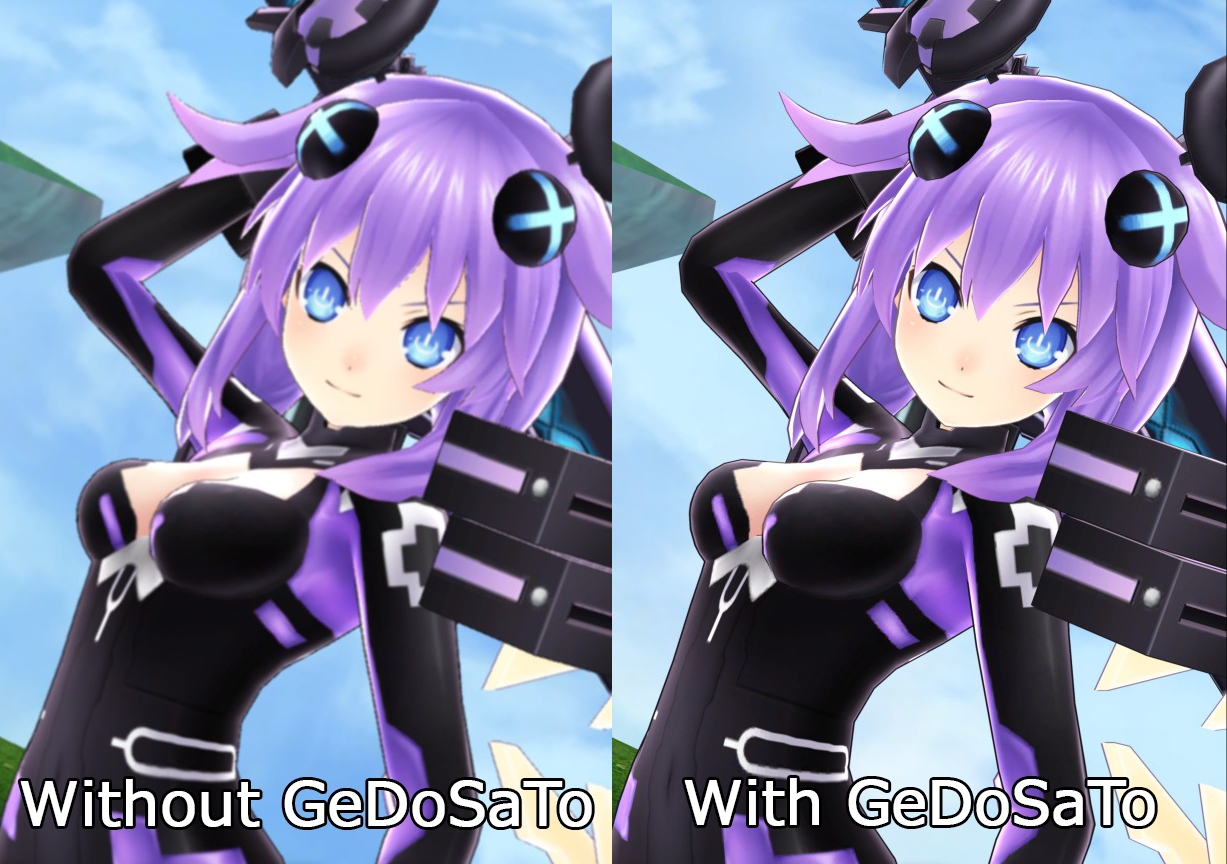Overview
How to fix Neptunia U’s blurry graphics with GeDoSaTo
Sharper Nep!
Neptunia U’s on PC! Awesome!
Though, the game just upscales graphics on resolutions above 720p. Boo! It makes it look all blurry!
W-we’re going to use a program called GeDoSaTo to make it look sharper!
S-s-sharper Nep!
1.) Install GeDoSaTo
First, you’ll need a program called GeDoSaTo. It’s a program that lets you edit how 3D games render. You can download GeDoSaTo here.[blog.metaclassofnil.com] Go do that now!
It’s okay. I’ll wait for you(but not for very long.)
2.) Whitelist Neptunia U
You installed GeDoSaTo right? Good, good, I’ll just assume you have if you’re reading this.
Next we’re going to add Neptunia U to GeDoSaTo’s whitelist.
O-open GeDoSaTo and click on this button right here that says Whitelist:

It’ll bring up a textfile with the names of various games that are already on GeDoSaTo’s whitelist.
From here we just need to make an entry for Neptunia U. Neptunia U’s exe file is called “Application.exe” so we just have to add a line that says “Application” to add it to the whitelist:
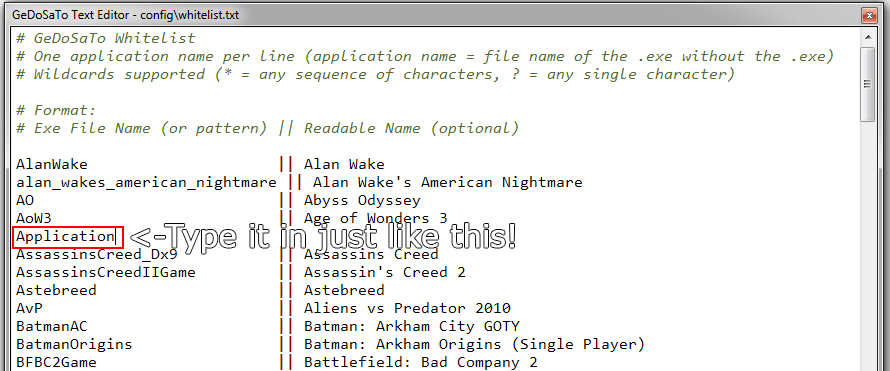
Phew! This is exhausting. I’m so tired I’m not even sure if I want a nonblurry Hyperdimension Neptunia U: Action Unleashed anymore. Gather the rest of your strength as we’re almost finished.
3.) Edit GeDoSaTo’s settings to force downsampling in Neptunia U.
Now we just need to add a setting in GeDoSaTo to force downsampling in Neptunia U.
To do that click on the Edit Settings button in GeDoSaTo.

It’ll bring up this screen, which has all sorts of settings that you can type in. Whatever! Click on the +! We’re going to make a new profile for Neptunia U!

Recall that Neptunia U’s exe is named “Application”. Type it in and click on “Create” to make the new profile.

Okay, one last step. We’re going to add an entry to Neptunia U’s profile that forces downsampling.
Just type the following into it, or better yet, just copy paste it:
forceAlwaysDownsamplingRes true

Save it, close it, and you’re pretty much done.
Now when you open Neptunia U(with GeDoSaTo running) you should have a much SharperNep.
Ouch! Careful! Don’t cut yourself on the edges!
Bonus! Use GeDoSaTo to turn on antialiasing in Neptunia U!
Just add this to your GeDoSaTo Neptunia U profile to force antialiasing for an even sharper image:
# AA toggle and quality setting
# 0 = off (best performance, worst IQ)
# 1 = low
# 2 = medium
# 3 = high
# 4 = ultra (worst performance, best IQ)
aaQuality 0
Like so:

GeDoSaTo has a lot of options to make your games look nicer. Be sure to read through its Settings file for others. Then, just copy ’em over to the game profile of your choice to use them.