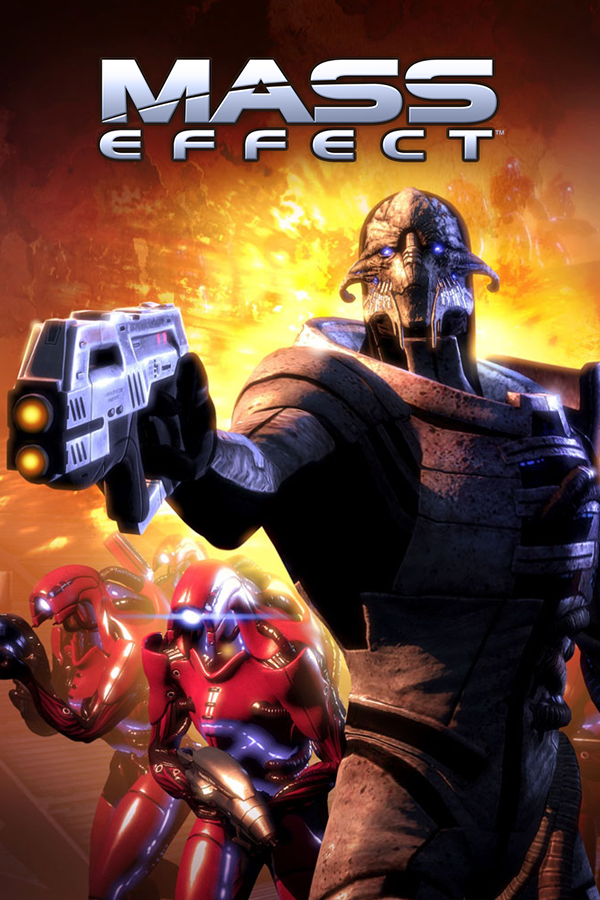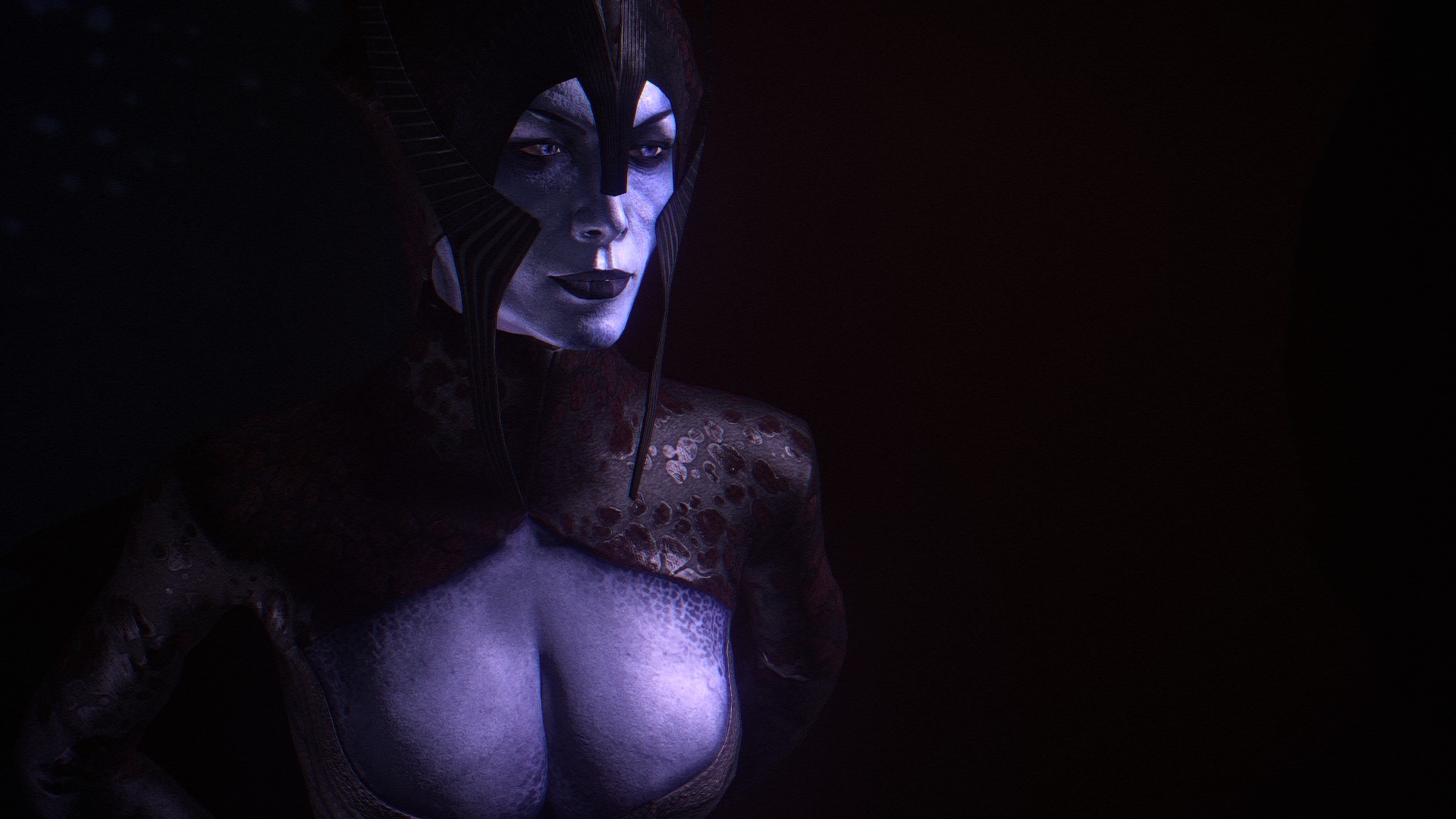Overview
While Mass Effect has a number of issues for some unfixable, such as microstuttering in some places, most of the other issues can be fixed. I remember how long it took for me to get through everything there is for Mass Effect, and how hard it was to understand what to install and in what order. So that’s this guide’s purpose, to make it easy for anyone to experience the original first Mass Effect game as beautiful as possible and with as few bugs as possible.This guide does not include anything new, it includes everything already available in other guides, but put together, so whoever wants everything can check this out instead and have an easy time installing them. This guide tries to be as vanilla & lore-friendly as possible, but there might still be minor stuff not entirely as they were supposed to be originally, so please keep that in mind. Also, this guide includes everything I have choosen to use and do (with some tiny stuff like how to fix the DLCs, or the Controller mod, that I have included without trying) so there might still be mods available out there that might look awesome and could be used, but I did not include them because I did not want to use them.Lastly, there might also be issues others in this huge world might have had, for which they have used fixes that I have not included in this guide. For anything that’s not in this guide, I suggest PCGamingWiki [www.pcgamingwiki.com].
Let’s make Mass Effect great
Yo, guys! This is my first guide I have ever written, so please bear with me.
**Everything I have here is thanks to their respective authors. And, I also want to thank PCGamingWiki [www.pcgamingwiki.com], since without their page I would have never found anything for this guide. Everything here can also be probably found there.
– Please do everything in the order I wrote.
DLCs
The game has 2 DLCs that on Steam are not installed by default, so EA have provided installers for both of them, officially, for Steam users.
Both installers can be found here . The Pinnacle Station DLC might ask for a key. They have also provided it there, free of charge.
*Make sure you launched your game at least once before launching the installers, otherwise they might not be able to see the game. Launch the game after the installs have finished as well to check if they are shown in thge Downloadable Content tab in the settings menu.
**In case the The Pinnacle Station DLC installation fails at the end, go to the game’s main folder and open installscript.vdf.
There replace
with
Then try installing it again. (did not try this fix myself, since I did not need it, but many do)
Fix Patches
Download:
- Mouse Fix [community.pcgamingwiki.com] (makes Mass Effect use raw mouse input and removes the game’s mouse acceleration)
- SilentPatchME [cookieplmonster.github.io] (ONLY for AMD >K10 CPUs / fixes characters becoming black blobs in some places)
- FOV Fix [thirteenag.github.io] (fixes FOV)
- PhysX Legacy Software [www.nvidia.com] (fixes crashes/stability issues)
– unzip the first 3 (or 2 if you don’t need the AMD CPU fix) and copy “dinput8.dll“(Mouse Fix); “d3dx9_31.dll” (SilentPatchME / again: ONLY for AMD >K10 CPUs) and “binkw32.dll“+”MassEffectTrilogy.FOVFix.asi” (FOV Fix), everything in
– run the PhysX installer and install it as you’d install anything else
ME1Controller (optional)
This adds Controller Support. I will only provide the link to the mod, nothing else, as I have never tried it and have no idea how it works, what issues (if any) it has and if it breaks anything while running with anything else inside my guide. You can try it, if you so wish. Follow the steps written there.
You can find it here[www.nexusmods.com].
ME1RE
This one removes a number of small, but annoying, bugs, while also fixing a lore issue with one in-game character. Download the standalone installer from here[www.nexusmods.com].
If all you want is to get the bug & lore fixes, I highly suggest you uncheck these 3 options in the installer:
- Add: Unique armor
- Mission Timings Module
AMD GPUs settings
The game might have some issues with AMD GPUs. If you do have AMD GPU, then I suggest you do the next changes in the AMD Radeon Software’s Mass Effect profile:
- Tesselation mode -> AMD Optimized (fixes bugged lighting all around the map)
- Anti-Aliasing -> Use application settings/Enhance application settings (just make sure it isn’t on Override, as it might cause the same lighting issues as Tesselation mode)
- Texture Filtering Quality -> High (fixes all textures looking incredibly washed out)
ALOT, ALOV & MEUITM
ALOT is a visual upgrade which contains over 1200 textures; ALOV upscales and remasters all prerendered cutscenes and MEUITM is a high definition texture overhaul.
First of all download ALOT[www.nexusmods.com], found under the MAIN FILES category. Unzip it somewhere (wherever you want, since you will be deleting it after the install), and then launch ALOTInstaller.exe. Let it update and then let it open, don’t close it.
We then have a list of stuff we gotta download: (save them wherever you want, best all of them in the same place/folder)
- Improved Static Lighting[www.nexusmods.com] (you can find it under the OPTIONAL FILES category)
- ALOV[www.nexusmods.com] (you can find it under the MAIN FILES category, also I highly suggest you download the 4k version, instead of 1080p, no matter what resolution you will be playing on)
- MEUITM[www.nexusmods.com] (you can find it under the MAIN FILES category)
- ALOT Update[www.nexusmods.com] (you can find it under the UPDATE FILES category)
- ALOV Update[www.nexusmods.com] (you can find it under the MISCELLANEOUS FILES category)
Drag and drop all of them, one by one (waiting for each to load), into the already open ALOTInstaller. After that go install them, and, in my opinion you can ignore the warning that you did no backup to the game. You can do it if you want though.
Also, you will be given some settings you can choose. You can use what I chose, or you can choose whatever you want. My settings are vanilla friendly, but I did choose to install Reshade and Soft Shadws as well. And I suggest you do it too. I know some love Reshade, and other hate it, but I do feel like the game looks way better with it. You can always disable it in-game by pressing HOME, in case you installed it but don’t like it.
- Asari Face Style: Smooth
- Eyes Style: Vanilla
- FemShep Style: Vanilla
- N7 Armor Style: Vanilla
- Tali Mask Style: Hidden Face
- Turian Armor Style: Without C-SEC logo
- Wrex Style: Vanilla
- MEUITM Splash Screen: Don’t Install
- MEUITM Reshade: Install
- Soft Shadows: Install
Launch the game once after the install has finished
Steam Overlay fix
Mass Effect prompts UAC, and because of it Steam Overlay does not work. To fix this open CMD as administrator and copy+paste this:
* accept it with “y”, in case it asks
MERLIN
MERLIN aims to restore dynamic lights and post processing to Xbox 360 levels. It also corrects other things broken in the PC port and some things broken in all releases of Mass Effect (bug fixes).
Download the installer from here[www.nexusmods.com]. Unzip the archive, launch „MassEffectModder.exe” and check what you want to be installed. For vanilla reasons, what I did not install were the 2 „AshArmorConsistency” and the „MERLIN Intro Video”. But you can, obviously, install them as well.
** Make sure you turn Dynamic Shadows off, otherwise they will look quite ugly on characters’s faces with MERLIN installed.
Launch the game once after the install has finished
Config files changes
The config files location is C:Users(YOURUSER)DocumentsBiowareMass EffectConfig.
Open “BIOEngine.ini”.
**High quality Anisotropic Filtering:
Go to [SystemSettings] section and edit the following values:
- Trilinear=TRUE
- MaxAnisotropy=16
**High frame rate:
Search and change SmoothFrameRate to FALSE.
Open “BIOGame.ini”
**Make dead bodies no longer disappear:
Go to [BIOC_Base.BioArtPlaceable]
Change the following:
- m_nMaxCorpseVisibilityCleanupAttempts=0
- m_fCorpseCleanupFirstAttemptTime=0.0
- m_fCorpseCleanupAttemptRetryTime=0.0
- m_fMaxCorpseCleanupDistanceThreshold=0.0
- m_fMaxCorpseCleanupScreenSizeThreshold=0.0
Go to [BIOC_Base.BioPawn] and do the same.
Large Address Aware
Lastly, making the game’s executable large address aware improves stability by allowing the application to use more than 2GB RAM. You can download it here[www.techpowerup.com].
Launch Large Address Aware.exe, choose the Launcher.exe from the game’s main folder, check the box and then save. Do the same for MassEffectLauncher.exe, and for MassEffect.exe from the game’s main folder/Binaries.
Authors
Nothing could have been possible without the authors of the awesome stuff I have provided in this guide:
- PCGamingWiki (fixes & list of mods)
- Methanhydrat (Mouse Fix)
- CookiePLMonster (SilentPatchME)
- ThirteenAG (FOV Fix)
- Dybukk (ME1Controller)
- KkJiro (ME1RE)
- CreeperLava (ALOT)
- Audemus (ALOV)
- C3Anderson (MEUITM & MERLIN)
- FordGT90Concept (Large Address Aware)
You can now enjoy the game with as few bugs and performance issues as possible. With huge improvements and big overall quality difference. I am sure there are other things one can add to this guide, or change, but this is 100% what I did and am more than happy with the results. I hope my guide helped you! ^^
P.S. Check my “All You Need” guide for Mass Effect 2 as well, if you’re interested.