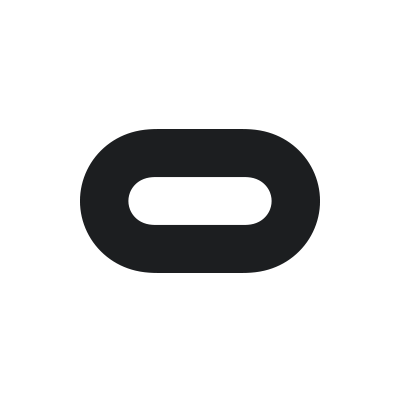Overview
This will allow Oculus users to use SteamVR instead of the Oculus API in the game, allowing access to the SteamVR overlay and 3rd party VR overlays also.Update: Note that the game will feel more sluggish when using SteamVR instead of the Oculus API. I’ve seen people who use SteamVR native headsets complain about this in the Discussions, so unfortunately this seems to be an issue with using this version of the game.
Forcing SteamVR
1) Go to SteamAppscommonTWDSaintsAndSinnersEngineBinariesThirdParty
2) Rename the “Oculus” folder to something different, such as “Deactivate Oculus” for example.
3) Go to %LOCALAPPDATA%TWDSavedConfigWindowsNoEditor
4) Open GameUserSettings.ini
5) Locate & change the line “bEnableOculusSteamVR=False” to “bEnableOculusSteamVR=True”
6) Save & close GameUserSettings.ini
7) Launch the game. It should be using SteamVR now, but the controls may need to be rebound.
Rebinding Controls
1) Open up the Steam Overlay.
2) Go to “CONTROLLER BINDINGS”
3) Set “Active Controller Binding” to “Custom”
4) Select “CHOOSE ANOTHER”
5) Activate the Official Bindings
6) Back out of everything & you’re done.
It should look like the following when you’ve chosen the appropriate controls.