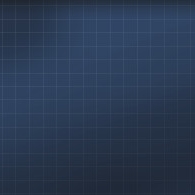Overview
User’s manual on mod publishing in the Steam workshop
Summary
This document is the manual for advanced users creating mods for software “City Car Driving. Home edition”. This manual does not provide for the full process of making mods (as to user’s car), but it contains information on publishing mods in Steam workshop for “City Car Driving. Home edition”.
First of all, several conditions shall be taken into account:
- The user’s car shall be already uploaded to the game.
- The name of the car shall meet certain requirements (read more in the section “Car name”).
- The car’s name shall be not occupied by already published car of another user.
Information about cars
The user’s car is a set of files stored in the folders:
- “dataguiCommonlayoutscars<My_car_name>”;
- “dataguiCommonlayoutstransmissionscars<My_car_name>“;
- “dataguiccdlayoutscars<My_car_name>“;
- “exportguiccdimagesetscars<My_car_name>”;
- “datagamedatacars<My_car_name>”;
- “datagamedataparticles<My_car_name>”;
- “dataphysicscars<My_car_name>”;
- “dataphysicsEngine<My_car_name>”;
- “dataphysicsTransmission<My_car_name>”;
- “exportanimscars<My_car_name>”;
- “exportgfxlibcars<My_car_name>”;
- “exportmeshescars<My_car_name>”;
- “exporttexturesddscars<My_car_name>”;
And an xml file “<My_car_name>.xml” stored in the folder “dataconfiguser_cars” and audio-files “<My_car_name>.xsb” and “<My_car_name>.xwb” stored in the folder “exportaudio”. Some details of the user’s car layout can be found in the document “dataconfiguser_carsreadme.txt”.
Notes: Also a new tag can be written in the file “dataconfigplayer_cars.xml” (more details in the file) instead of a separate xml file. However, in order to publish a mod in the Workshop, a separate xml file shall be created and stored in the folder “dataconfiguser_cars”, i.e. to follow the above instructions.
Car name
“My_car_name” is the name of your car. You choose whichever you like, although it should be unique, so there is no coincidence with the mods names of other users. If there is any other user’s mod with the same name, you won’t be able to publish your mod. In case a mod with the same name was published by you, it will be replaced with the new mod. If the mod was uploaded to the game properly, the new car will appear in the menu among other available cars (Free driving — Transport – User’s).
City Car Driving developer owns the right to change basic cars from version to version.
We don’t recommend you to refer to files of basic cars.
If you want to use them, it’s better to copy files you need to the mod folder and use paths only to your folder.
Mod design
You can make a specific icon for the mod which will be shown in the Workshop. The image shall be stored in the following folder:
“exportguiccdimagesetscars<My_car_name>workshopImage.png”.
The size of the image shall not exceed 1 Mb. If there is not such image, a sketch of the car will be used instead (“exportguiccdimagesetscars<My_car_name>color0.png”). If the sketch is not found, a standard icon will be used (“exportguiccdimagesetscarscolorDef.png”).
Mod publishing process
In order to publish a car in the Workshop, “Free driving” shall be selected in the “Transport” window and the “Free driving” session shall be started. Only a user’s car can be published.
After loading of the free driving session, a game console shall be opened. To do that, press “~” ( twiddle) on keyboard. In the opened window select steam_publish_car and press “Enter”.
Notes: if you start typing the first letters of your command and press “Tab”, you won’t need to type it in full.
The mod publishing window will open. An example of it is shown on the screenshot below:

In the field “Change notes” you can add a description for the published version. The popped up list “Visibility” enables you to choose the mod’s visibility (“Public”, “Private” or “Friends only”).
After you completed working with “Change notes” and “Visibility”, it is necessary to press “Publish”. The process of mod publishing in the Workshop will start. In the field “Status” information about the mod publishing process completion, messages on successful completion or errors will appear.
After publishing, the new mod will appear in the Workshop with the data that you specified.
Wait for guests in your digital garage, Boss.