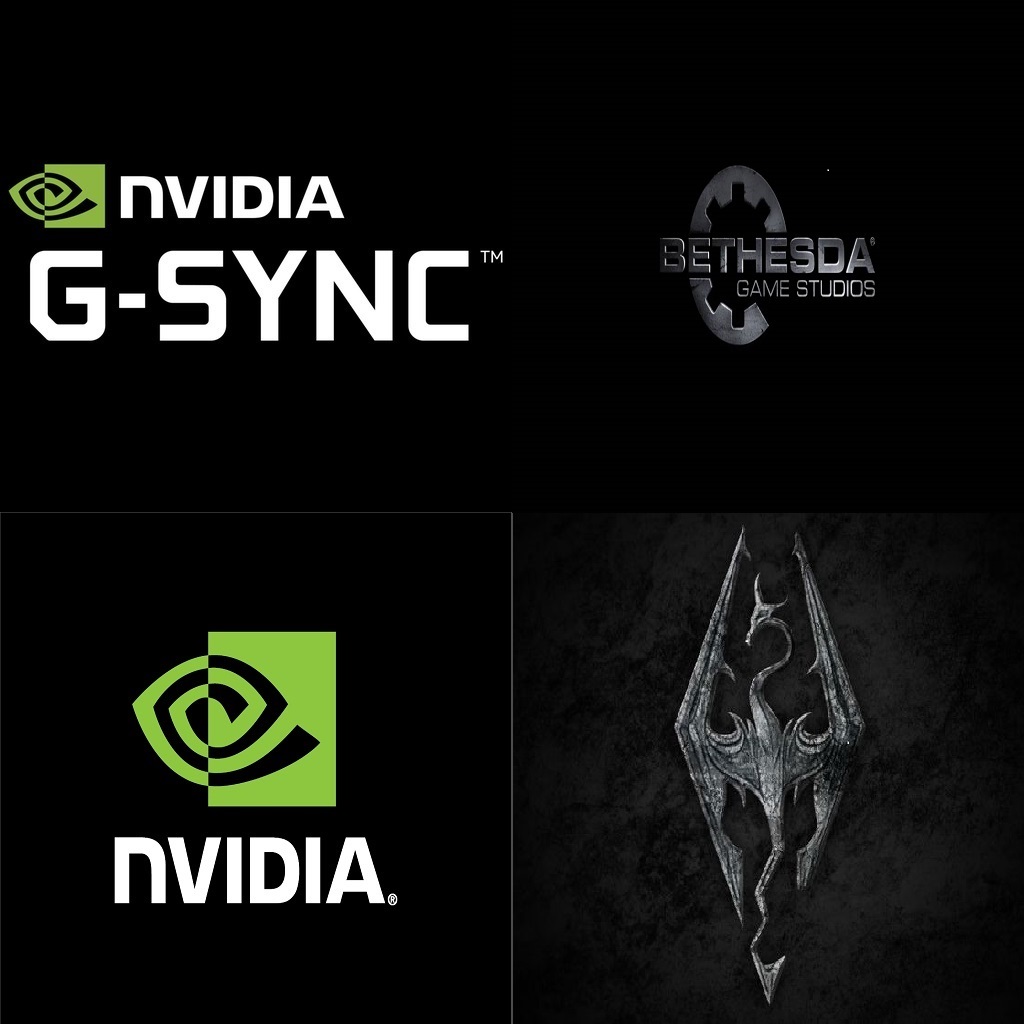Overview
Skyrim SE is hard-locked to function at maximum 60 FPS and under a screen refresh rate of 60Hz. This guide will allow you to easily overcome these two limitations and fully enjoy G-Sync technology in game without breaking engine physics. Even though this topic is not new and you can find partial fixes here and there, this guide is probably the most complete so far. If you follow this guide step by step you will play Skyrim SE with a rendering rate of up to 165FPS+ and up to 165Hz+, with almost none gameplay anomalies and with G-Sync fully enabled and functional. I hope you find it useful and do not hesitate to share your doubts and comments below.
Preparations
- Perform a vanilla Skyrim SE installation.
I recommend you a vanilla installation (without mods) since it is the one in which I verified the guide works 100%. Anyway, if you have a modded Skyrim SE and you want to keep it, you can try skipping this step and start the process directly in point 2).
- Update NVIDIA drivers[www.nvidia.com] to latest version.
- Download and install Visual C++ 2017 Redistributable (install both x86[go.microsoft.com] and x64[go.microsoft.com] versions).
- Download and install DirectX End-User Runtime[www.microsoft.com].
- (Windows 7 only) Download and install KB2670838[www.microsoft.com] (aka Platform Update) & KB2533623[support.microsoft.com] (aka aka Security Advisory 2269637) updates.
- Download and install latest version of Special K Install Manager (SKIM) from GitHub[github.com].
Follow -Install (manual) section of An Unofficial Guide to Special K by Aemoni.
NOTE: Run SKIM64.exe with administrator privileges.
- Download and install latest version of RivaTuner Statistics Server (RTSS) from Guru3D[www.guru3d.com].
- Download and install latest version of Notepad++ editor from here[notepad-plus-plus.org].
NVIDIA Control Panel Set Up
- Open NVIDIA Control Panel (NVCP) and go to Manage 3D Settings section. Under Global Settings tab make sure the following features have these values:
– Preferred refresh rate = Highest available
– Vertical sync = Use the 3D application setting
– Monitor Technology = G-SYNC - In same section go to Program Settings tab, select The Elder Scrolls V: Skyrim Special Edition (skyrim.exe) program to customise and set the following features values:
– Power management mode = Prefer maximum performance
– (Optional) Vertical sync = Enabled - Go to Set Up G-SYNC section and check Enable G-SYNC box and select Enable G-SYNC for windowed and full screen mode.
UPDATE: Since Win 10 v1803 G-Sync for windowed mode seems to be broken, so until the problem is reproduced and fixed by Nvidia / Microsoft you should activate G-Sync for full screen mode instead.
Game Set Up
Start the game once, choose your preferred video settings (you can use GeForce Experience optimizer for doing so) and close the game to allow the following game and SpecialK configuration files to be created:
- %USERPROFILE%DocumentsMy GamesSkyrim Special Edition…
Skyrim.ini
SkyrimPrefs.ini - %MAINGAMEFOLDER%Skyrim…
SkyrimPrefs.ini
- %USERPROFILE%DocumentsMy ModsSpecialKProfilesThe Elder Scrolls V Skyrim Special Edition…
SpecialK.ini
.INI Tweaks
You can only disable in-game V-Sync by manually editing the 3 configuration .ini files mentioned in the previous section.
That is, from now on when I indicate the edition of a game command such modification must be replicated equally in those 3 game config files.
Please, do the following:
- Go to the configuration files locations, which are:
– Location 1: %USERPROFILE%DocumentsMy GamesSkyrim Special Edition
– Location 2: %MAINGAMEFOLDER%Skyrim - Open the following .ini files with Notepad++[notepad-plus-plus.org] editor:
– Location 1: Skyrim.ini & SkyrimPrefs.ini
– Locarion 2: SkyrimPrefs.ini - Change or add under [Display] section the command iVSyncPresentInterval=1 to iVSyncPresentInterval=0 to disable in-game V-Sync.
- Save and close all the configuration files.
As I said in the guide description above SkyrimSE is hard-locked to 60FPS by default so in order to let our rendering framerate go above that value we must uncap it by manually editing the game config files.
However, there is a downside when doing this which is that the engine physics do not function properly past 60FPS by default. I said by default because there is also a tweak which will allow us to fix that effect.
Please, do the following:
- Go to the configuration files (.ini) locations and open all them.
- Under section [Display] add line bLockFrameRate=0 to remove 60 FPS cap.
- Add the section [HAVOK] and under it add line fMaxTime=(1 / your monitor’s refresh rate) to correct the game engine physics, i.e. for a 144 Hz monitor you would add fMaxTime=0.0069; for a 165Hz monitor you would add fMaxTime=0.0060).
At this point, we will have deactivated the in-game vertical sync, the in-game FPS limit and we will have fixed the physics of the game engine.
However, the above will still not be enough for our monitor to be able to function in game at a refresh rate higher than 60Hz in fullscreen mode. To overcome this other limitation we must make another tweak I will explain next.
As we said above, the game fullscreen mode defaults to 60Hz, even if the screen refresh rate is set higher than that value. So we must install and run SpecialK mod to overcome that game limitation.
Please, do the following:
- Open %USERPROFILE%DocumentsMy ModsSpecialKProfilesThe Elder Scrolls V Skyrim Special EditionSpecialK.ini
- Change RefreshRate=-1 to RefreshRate=0 under [Render.FrameRate].
RTSS Framerate Limit
- Framerate is within the G-Sync range: G-Sync ON through the NVCP + In-game V-Sync OFF.
- Framerate is in the upper G-Sync range or exceeds Max display Hz: FPS limit 2-3 fps (NVIDIA V-Sync ON and in-game V-Sync OFF) or 5-6 fps (V-Sync methods are OFF) below your max screen refresh rate.
- Framerate is in the lower G-Sync range or below 30Hz: NVIDIA V-Sync ON to compensate for sudden frametime variances.
NOTE:
- It is recommended to better use an in-game FPS limiter if it works as expected and properly (it is an Engine-level limiter and introduce almost no extra input lag) than an external framerate limiter.
- If the in-game FPS limiter does not exist or does not work properly or as expected, it is recommended to use RTSS framerate limiter per game profile or globally instead (it is a CPU-level limiter and adds up to 1 frame of delay). Note that you need to keep RTSS program running in the background when playing.
- If previous methods do not satisfy us or work as expected, we can try using the NVIDIA Profile Inspector external limiter per game profile or globally (it is a Driver-level limiter and it adds more than 2 frames of delay).
So, what is the best way to limit the framerate in SkyrimSE to optimize the G-SYNC function?
According with my experience and tests we should use RTSS framerate limiter.
Please, do the following:
- Create an RTSS custom game profile by adding the .exe of the game.
- Set your custom and wanted FPS value in the Framerate limit field and press Enter to apply.
NOTE: You need to keep RTSS app running in the background when playing.
Checks & Conclusion
If we proceeded carefully, step by step, by order and we correctly executed all the steps of the sections of this guide we should notice and record while we play how the non-limited rendering rate and our monitor refresh rate are dinamically synchronized along our gameplay experience without suffering gameplay issues due to the break of the engine physics.
If the above does not occur and the G-SYNC function is not fully operational, you must identify at what point in the guide is the cause of your issue. For this, I highly recommend that you review one by one and in order each of the steps described in each section and check if you overlooked some action or you made some editing error or in the process. In my experience the most common errors in following the guide have to do with an incorrect or incomplete edition of the configuration files, although it is not ruled out that the fault(s) will be located in another point(s) of the process.