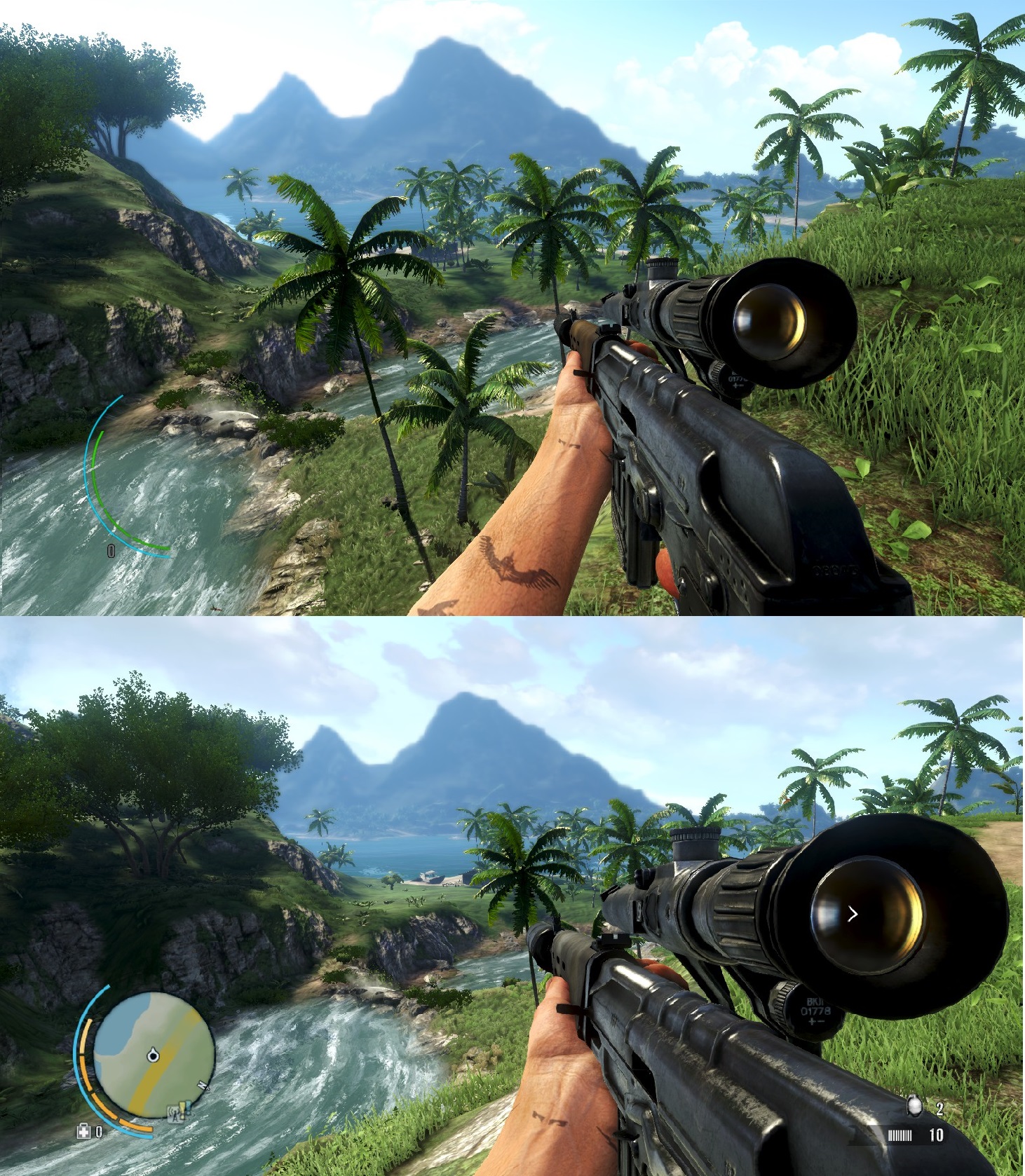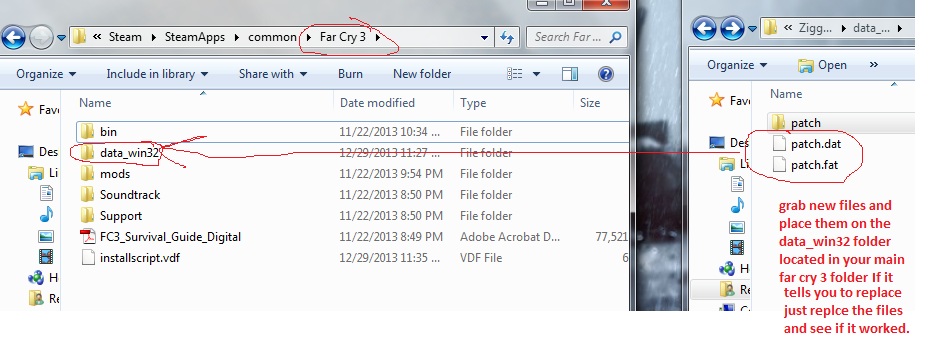Overview
Guide to change the weapon fov or view model of every weapon in far cry 3.
Intro
Concerning far cry 4:
As far as far cry 4 goes I do not know where the weapon files are I tried using the dunia tools on the patch file which did extract and create a folder as it did with fc3 but the file/folder seem to have been changed, so until someone finds the weapon file locations you can’t do anything to change the FOV, it sucks that they didn’t zoom out the weapons I think some models are even bigger on fc4 than on fc3 like the svd for example, if I or someone finds the files I will try to update this page or create a more simple guide on fc4.
This is a guide that will help you change the weapon fov or model in game, the default weapon fov or model is very console directed and takes up too much space, some weapons are very zoomed in and this made me dizzy which is why I decide to change it, even if you change the default fov the weapons don’t zoom out with it, I hope this guide is not too confusing I will try to include as many images as possible to make it easier.
This is what the end result will look like bottom is default and top is changed fov:
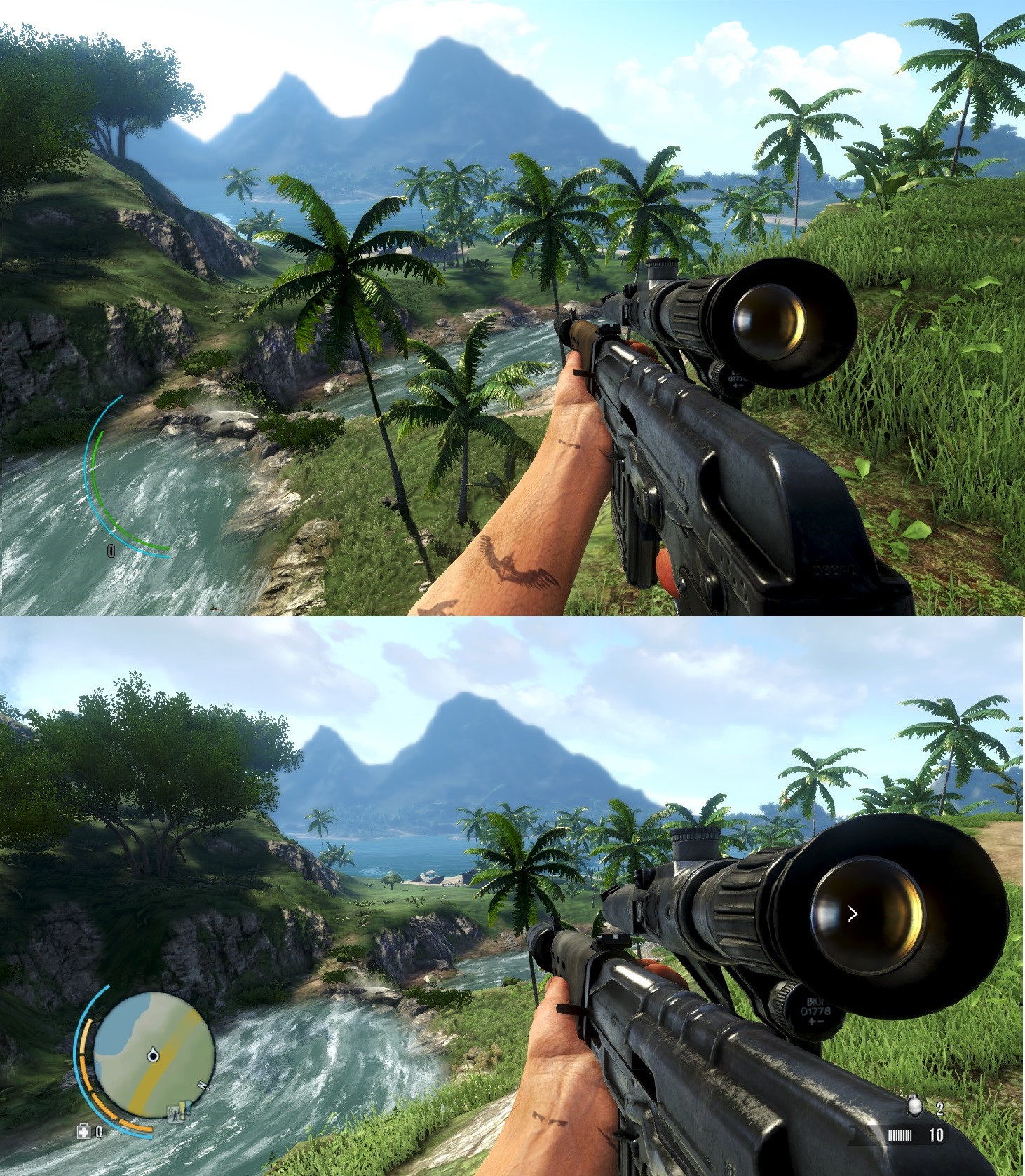
Things you will need
First you need to download Ziggy’s mod from nexusmods which can be found here
http://www.nexusmods.com/farcry3/mods/63/?tab=1&navtag=http%3A%2F%2Fwww.nexusmods.com%2Ffarcry3%2Fajax%2Fmoddescription%2F%3Fid%3D63%26preview%3D&pUp=1
There are 3 files for Ziggy’s mod a normal, harcore, and casual which is the closest one to vanilla farcry 3 so I will be using that one for this guide, but the rest should work the same so choose which ever one you want.
Second you need to download Dunia 2 files which will allow you to open the patch.dat files you get with Ziggy’s mod so you can then get to the weapon files where you can change the fov. Duniafiles can be found here, get the latest one b115 at the bottom
[link]

Getting started
Once you aquire Ziggy’s mod extract the content in the zip files, to open zip files you will need get winrar. After you extract it open the file and you will notice a bin folder and a data_win32 folder, open the data_win32 folder and in there you will find the patch.dat and patch.fat files which is where all the files of the game are, only one you will need to worry about is the patch.dat files.
Now extract the dunia2 zip somewhere else and open the bin folder it has inside, inside this folder you will notice a bunch of application files, the only ones we will be using are Gibbed.Dunia2.Pack, Gibbed.Dunia2.UNPACK, and Gibbed.Dunia2.ConvertBinaryObject application.

Getting to the weapon files
Now we will need to open the Patch.dat file which was inside the Ziggy’s mod data_win32 folder, to open this file you will need to grab it and drag it into the Gibbed.Dunia2.Unpack which is found in the in folder you got when extracting the dunia zip, if done right you will get a patch_unpack folder where the patch.dat file is, now rename that folder and get rid of the _unpack so it can just be called patch.

After that open the patch folder, in there you will find more folders but we will only focus on the world folder, open that folder then in there open the fc3_main folder, then open the generated folder in that folder you will find 3 files in there a entitylibrary.fcb, fc3_main_depload.dat, and worldmapdatalibrary.fcb, we will only mess with the entitylibrary.fcb. Now to open the entitylibrary.fcb you need to drag it into the Gibbed.Dunia2.ConvertBinaryObject found in your dunia2 bin folder. When that is done you will get 2 new files in the folder where entitylibrary.fcb is located, you will get a entitylibrary_converted folder and a entitylibrary_converted xml file, like you did above rename and delete/remove the _converted from both files, and you will also need to now delete the entitylibrary.fcb file.

Now open the entitylibrary folder and in there open the WeaponProperties folder, and finally the FC3 folder where you will find all the files on the weapons.

Changing fov or view model of weapons
We will change the AK fov but works the same for all weapons, you will only need to open the file that has the weapon name ignore all the other files like ak.npc or ak.menu, selected the file and open it with note pad, in here we will only change the
<field name=”fNearFovDegrees” type=”Float32″>70</field>
to find it quickly just press ctrl+f and place the text in the search box, as you can see the default fov is 70. Here is how it looks like on the default game:
We will change it to 85 so the text will look like this:
<field name=”fNearFovDegrees” type=”Float32″>85</field>
and this is how it looks in game with fov of 85
you can change fov to whatever you want the higher the number the more weapon model you will be able to see, but higher values will also make you clip through some weapons for example the rpg, putting the fov above 75 for that weapon makes you see through it, once you are done changing the fov save the file, from here you will need to do the same for the rest of the weapon files or whatever other weapon you want the fov changed for (this can be pretty tedious if you do all of them), you might want to experiment to see how they look in game some can look good others like mentioned above can be distorted and you will clip through them, I found that an fov of 85 and below works with almost all weapons except the rpg and the R700 rifle, I kept R700 at 80 and rpg at 75 higher values makes you clip through those weapons. (To get the fov I have on the svd on the first comparison image I set that svd fov value to 90)

Final changes
Once you are done changing the fov for the weapons go back to the generate folder where the entitylibrary folder and entitylibrary.xml file is found, from here grab the entitylibrary.xml file and drag it into the Gibbed.Dunia2.ConvertBinaryObject application found in the bin folder of dunia2. If done right you will get a entitylibrary_converted.fcb file which is the one we deleted back on “Getting to the weapons files” rename that file and remove the _converted so it can just be entitylibrary.fcb, now go all the way back to the ziggy’s data_win32 file where your patch.dat file and patch folder are, delete the patch.dat and patch.fat files, and then grab your patch folder and drag it into the Gibbed.Dunia2.Pack application found in the dunia bin folder, if done right you will now get 2 new patch.dat and patch.fat files
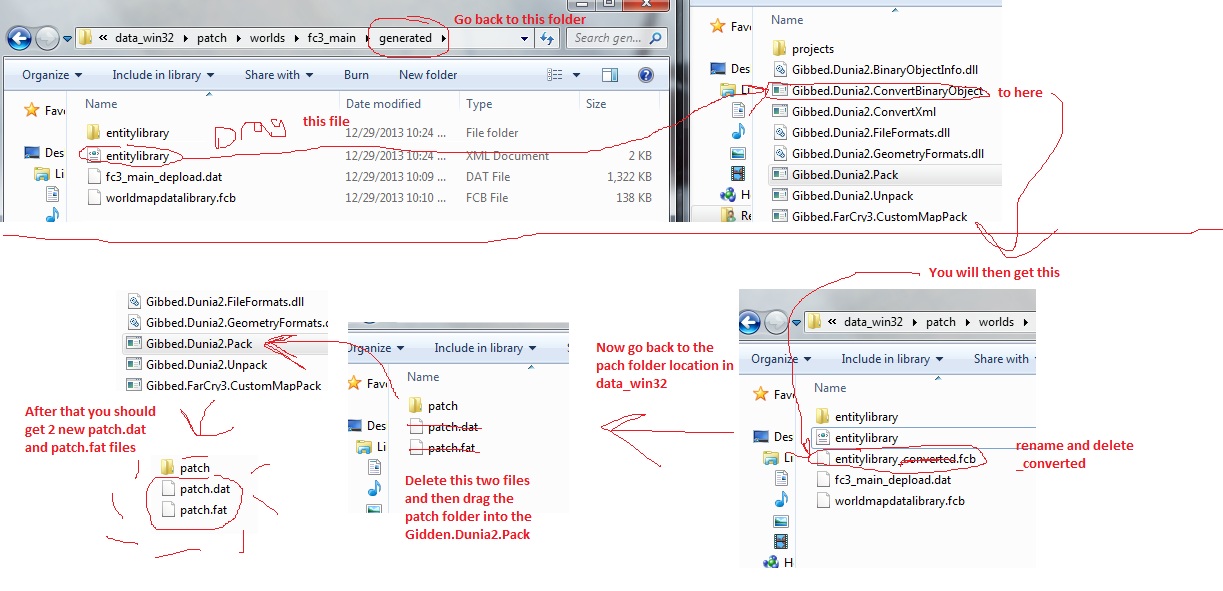
Finally grab those 2 patch.dat and patch.fat files and drag them into your farcry 3 folder, place them in
C:Program FilesSteamsteamappscommonFar Cry 3data_win32
You are now done play the game to see if it worked.
If you want to change the fov again just go into the patch folderworldsfc3_maingeneratedentitylibraryWeaponPropertiesFC3 again and change it, then again delete your entitylibrary.fcb file and drag the entitylibrary.xml file into the Gibbed.Dunia2.ConvertBinaryObject to get a new entitylibrary.fcb, rename it go back to patch folder drag it into gibbed.pack in dunia bin folder to get new patch.dat and patch.fat files and drag/replace them on the far cry 3 data_win32 folder again.