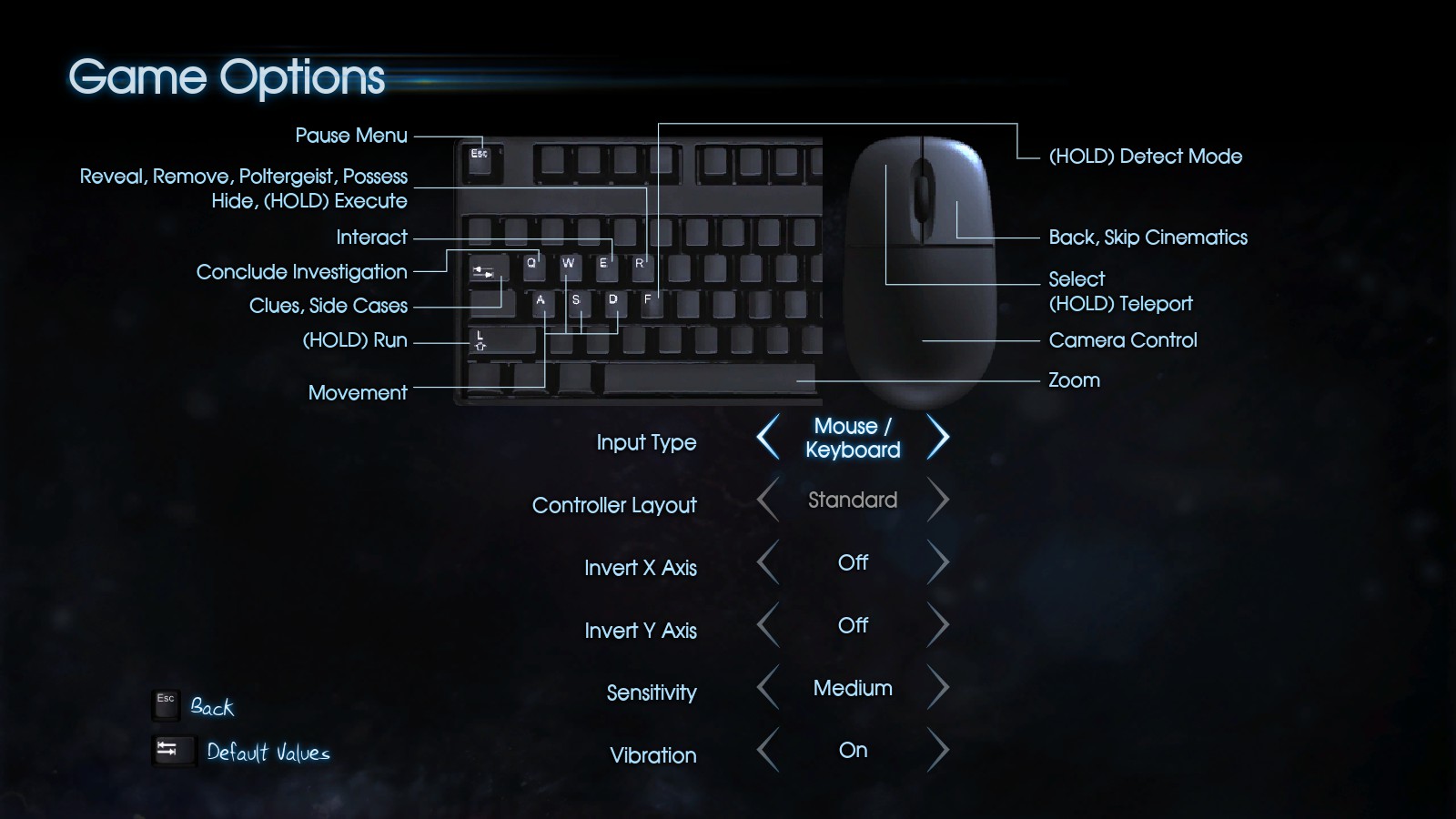Overview
Murder: Sould Suspect™ will not allow you to remap your key bindings and game controls, and for people like me, who for various reasons don’t like the default controls, this should help to resolve the issue. This is not done by modifying game files, but it employs the use of a small, free, third party tool.
Introduction
The game will not allow you to remap your keys, and modifying any of the game config files doesn’t work. A few years ago I found a little program that can assist you in remapping keys from within Windows without the need to modify games. I originally used it for Dead Space which had the same issues, so I’m hoping it can help a few people here, too.
Software & Download
The software I am referring to is called GlovePIE. It was created by Carl Kenner, and in his own words:
“GlovePIE is a free Programmable Input Emulator, originally for the Essential Reality P5 Virtual Reality Glove, which now supports a huge range of input devices, especially the Nintendo Wii Remote (Wiimote).
GlovePIE is used to map gestures, button presses, and other actions to keyboard keys, mouse input, or joystick buttons and axes.”
It is freeware and you can download it from this website:
[link]Configuration
Once you are running the software, you can either manually write your script, or use the GUI tab to have GlovePIE detec the input.
For the second method follow these instructions:
1. Click on the GUI tab.
2. Click on Detect output to Emulate.
3. Press the button that you want to replace; e.g. if the game makes you press W to move forward, press W if this button is going to be replaced by another one.
4. Now press Detect Input which will be the button you will press instead of W; e.g. the Up Arrow on the keyboard.
5. This is what you will see:
6. Click on Apply.
7. Now if you click on the first tab (either it’s called Untitled, or the filename of the script you saved), you will see this:
8. Click on Run to start the script. Be aware that these input remappings will work Windows wide, so you may wants to stop the script once you’re done playing.
Based on this example you can also write your own script. You can also add comments to the script, so you will know for future reference what function each button has.
Example script
Below is the script I have setup for my own use to replace the default keyboard/mouse layout for Murderer: Soul Suspect™.
I hope this helps you a little, and have fun experimenting.
Screenshot of in-game key bindings