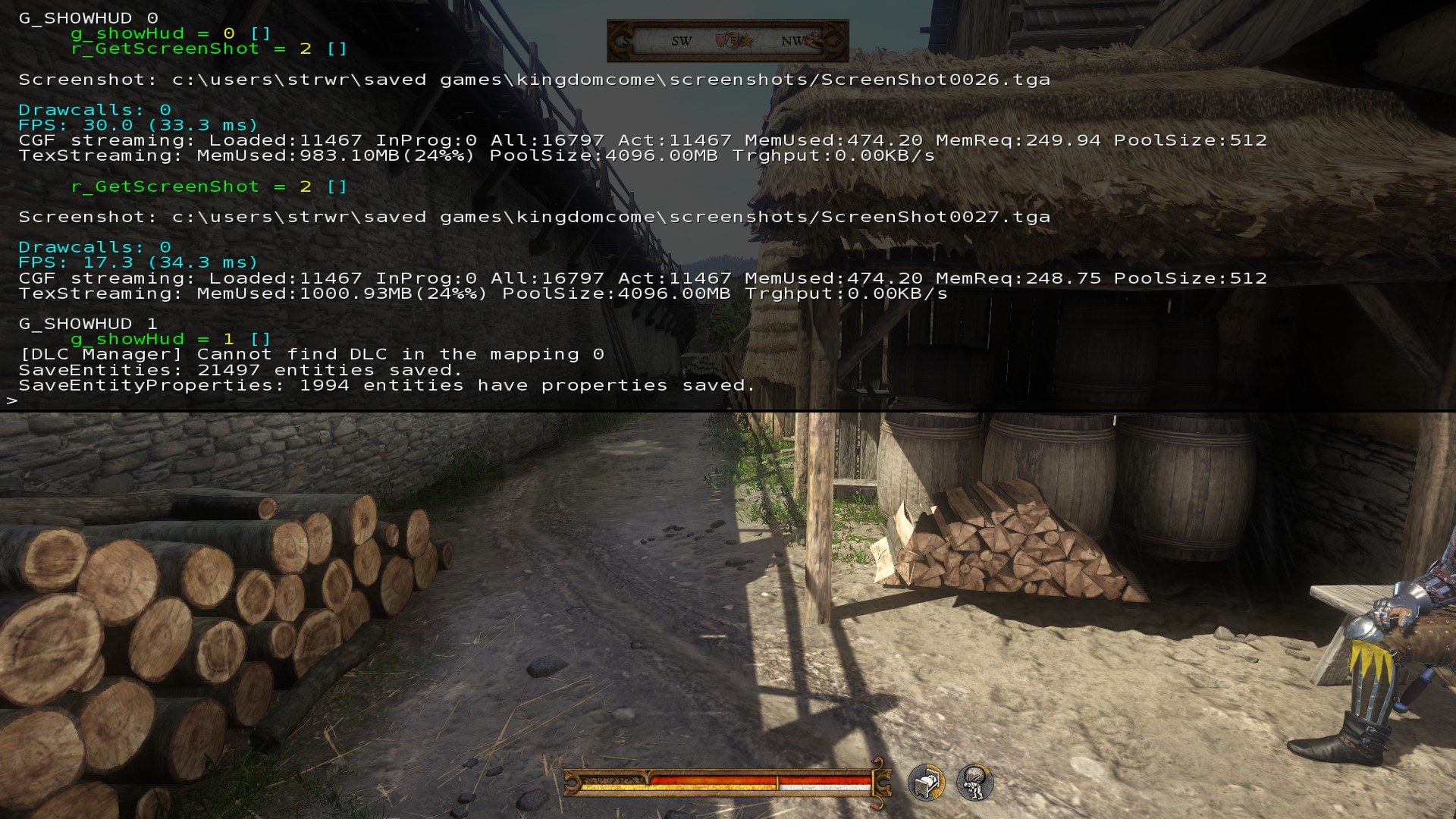Overview
How to use the console commands in Kingdom Come: Deliverance and disable the HUD for those oh so great screenshots! And with this beautiful game, you’ll be taking plenty of them.
How to use console commands
Commands for this game are pretty basic, and act a lot like The Elder Scrolls console commands, so you shouldnt have a problem learning them. To use the console, press ~, then input the code and press Enter.
g_showHUD 0 – Disables HUD.


r_MotionBlur 0 – Disables motion blur.
cl_fov X – Sets the field of view to X (default is 60)
e_ViewDistRatio X – Changes the distance at which objects start to render (default is 500)
e_ViewDistRatioVegetation X – Changes the distance at which trees start to render (default is 500)
e_MergedMeshesInstanceDist X – Changes the distance at which grass is animated (default is 20)
e_TimeOfDay – Shows the current time (Confirmed not to work currently)
wh_pl_showfirecursor 1 – Adds a reticule when aiming a bow (Confirmed)
p_gravity_z X – Changes the intensity of gravity (default is -13)
wh_cheat_money X – Gives a certain amount of money (Confirmed to be removed from game)
wh_cheat_addItem X Y] – Gives X amount of item with the Y ID. (Confirmed to be removed from game)
The last one is pretty useless without a table of item IDs, but if it’s working, the table will be discovered in no time. I’ll update this guide once we know more. If you figure out a command I don’t have on my list, please let me know in the comments. Thanks for using this guide!