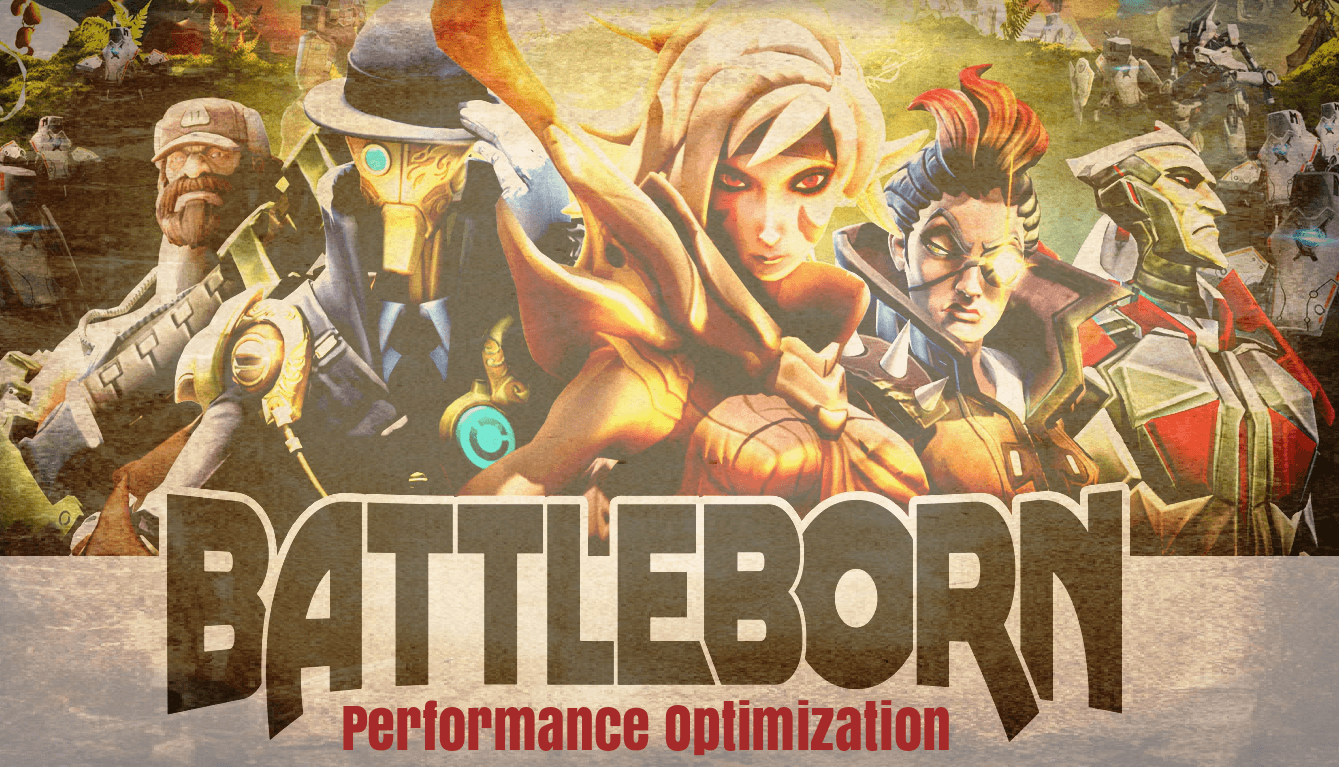Overview
This guide include everything that is currently known to play the game on older systems.All tweaks must be changed in the special .ini files where are located here:C:SteamLibrarysteamappscommonBattlebornEngineConfig and here:C:UsersUSERNAMEDocumentsMy GamesBattlebornPoplarGameConfigBE CAREFULDo backups from all files we change, so you can later turn back.Also sometimes the in-game settings resets (resolution…), so you should check this directly after launching the game.
Better In-Game Experience
Hi guys,
this game is pretty awesome, but some of us find performance issues with older systems (2014..).
I’ll play this game on my MacBook Retina Mid 2014 with Intel Iris and 8 gigs of ram, and it runs stable without looking horrible!
So, here are some config tweaks everyone can attach for a better ingame-feeling!
I will update this guide as soon I find more tweaks.
Find the Config-File
Rightclick on the game -> settings -> local data -> search local data
Then join this directory:
C:SteamLibrarysteamappscommonBattlebornEngineConfig
It’s the same as:
C:UsersUSERNAMEDocumentsMy GamesBattlebornPoplarGameConfig
Now you can doubleclick the file BaseEngine.ini, this is the file we need to tweak the game!
On documents the config file is called PoplarEngine.ini
But if you change BaseEngine.ini it will appear into PoplarEngine.ini automatically..
Let’s change some values
Into the file we opened scroll down as soon you see [SystemSettings]
There are all the performance values we’ll need.
Just search the values (strg + s) and set it to false.
- DynamicShadows=False
- MotionBlur=False
- MotionBlurPause=False
- DepthOfField=False
- Bloom=False // If you have graphical issues set it true
- bAllowLightShafts=False
- Distortion=False
- UseVsync=False
- ShadowQuality=0
- ShadowFilterQuality=0
- AmbientOcculsion=false
- MaxAnisotropy=0
- FXAA=false
- FoliageDrawRadiusMultiplier=0.500000
- CompositeDynamicLights=False
- FilteredDistortion=False
- DropParticleDistortion=False
- AllowRadialBlur=False
- FloatingPointRenderTargets=False
Disable PhysX completely
i thought nvidias physX is very performance hungry, but its not quite optimized ..
To shut physx completely down, just change following values:
- PhysXGpuHeapSize=0
- PhysXMeshCacheSize=0
- PhysXLevel=0
Launch the Game
Sometimes some ingame settings are now lost (resolution..), so look firt into the graphic-settings and reenter the missing values..
Updates soon
This is game is such new, I have played it for 4 hrs. so there are many more possible tweaks, if you’ll find one, please tell me, so we can collect everything here.