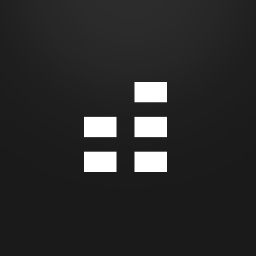Overview
Demo Mode messages can be a scary or disconcerting issue, but in most cases it’s very easy to resolve! This guide will help you walk through the different scenarios to get you up and running.
Introduction
Demo Mode messages can be a scary or disconcerting issue, but in most cases it’s very easy to resolve! This guide will help you walk through the different scenarios to get you up and running.
What is Demo Mode?
Cakewalk products utilize a mix of both the Steamworks API and our own DRM for activation. If this process fails, you’ll be presented with a Demo mode notification and will be prevented from saving.
The Activation Process
The basic workflow is outlined below.

Unfortunately, if this doesn’t work correctly. Please continue below for causes and troubleshooting steps.
Causes of Failure
When a user is in demo mode it’s likely because of the following reasons:
1. There was a communication problem with our servers
2. Windows UAC was not elevated or the User is running a restricted User Account
3. The Email provided does not match the Email on file for your individual serial number.
4. No CD Key was provided for the product – this is the normal expected behavior for utilizing our demo versions.
Communication Problems
Communication problems are ususally the most likely cause of not being able to activate a Cakewalk product.
By default we add Firewall Exceptions into the Steam Install Scripts, but these do not always cover 3rd party utilities. If you have any 3rd party utilities, deactivate them on initial install.
Following is a list of applications known to impact the Steam Client and products being installed under it: [link]
Windows UAC Issues
Windows UAC can sometimes get in the way of proper activation. Below are some tips to mitigate this issue.
1. Run Steam as Administrator. Sometimes UAC prompts won’t always present themselves so running as Admin can help: [link]
2. If you don’t see the SteamReg Window, make sure you are not on a Restricted Windows User Account. Restricted accounts do not let the end user’s active software to write in core system locations. Log into a System Administrator or Standard account for initial install and activation.
Note: Restricted accounts can prevent other processes from being successfully completed in the Steam install scripts for our products. We only recommend using a restricted account AFTER initial installation.
E-Mail address was Rejected by the Server
If you see an error message that says your Email address was ‘rejected by the server’, this means the Email originally provided with your serial number does not match the Email you attempted to use.
- To resolve this you’ll need to use your original registered Email address.
- Users can go to www.cakewalk.com/my-account/ and login to verify their registrations. Make sure to use the e-mail you originally registered with when creating your Cakewalk Single Sign On account.
- If your registration does not show up, there may have been a typo on original registration. In this case, send an e-mail into our support department with your current Serial Number provided, indicating your issue.
A support representative can easily fix this type of registration issue: [link]
- If a user changes their Email in their account after registration, you’ll need to use this updated e-mail on reinstallations of the product.
No CD Key was provided
This ususally only happens when a user is actually demoing our products.
If you’ve completed a demo period and decided to purchase our products, this should resolve itself through the store.
If not, Right-Click on the Cakewalk product in your Steam Library, then go to Properties, Local Data. Click the [Re-Verify Application Cache] button and allow the client to complete.
It’s normal for 2-4 files to be reacquired. These are ususally modified after install, so they will always be resynced.
Additional Troubleshooting Steps
We’ll continue to update this guide when additional issues pop up, but in the meantime if you run into anything.
1. Make sure to start a thread in the products Steam Technical Assistance Forum, we try to monitor these and respond in timely fashions. OR
2. Open a request with our official support avenues: [link]
3. In the ‘About Screen’ of the product, you’ll see error codes in a format similar to (xxxx, y). Make sure to include this in your forum post or support request.
Cakewalk Command Center? Do I need it?
Users may notice that we use Cakewalk Command Center for our direct products. Users will only need this if you’ve purchased a product through us directly.
This activation method is entirely separate from any Steam Authorization and will not resolve a potential issue.