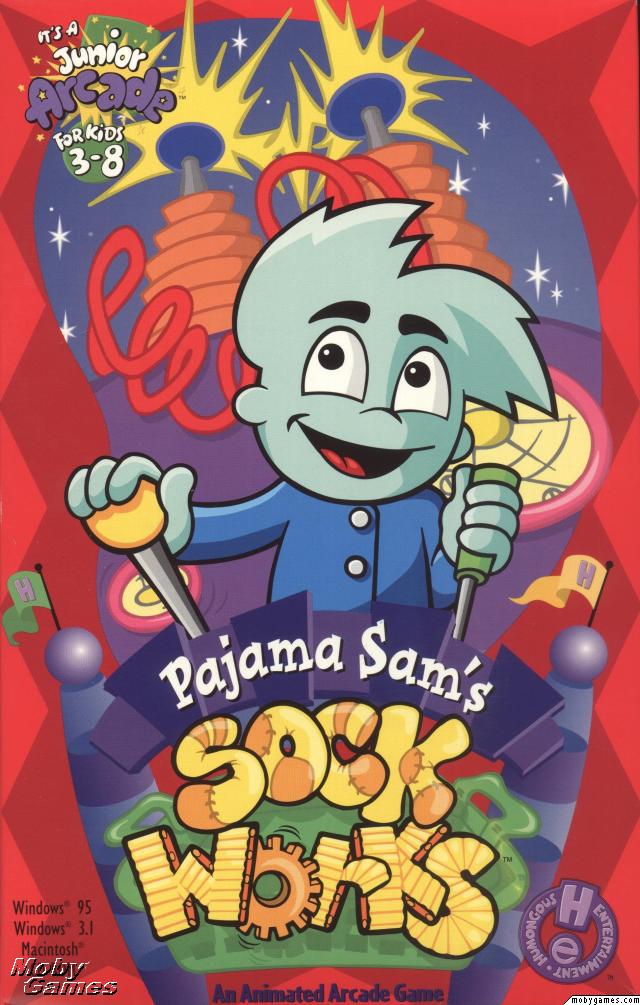Overview
In this Guide, I will show you how to play Pajama Sam’s Sock Works.
1. Story – An Inovatiotive Dream

Pajama Sam is playing with his toys in his room. His mom comes in and tells him to put away his socks before school the next day. As he falls asleep, he starts dreaming about a machine that will automatically put away socks, with moving belts, chutes, and other strange inventions to move differently colored socks into the similar-colored baskets: The Sock-O-Matic MK3.
2. The Junior Arcade Series

Junior Arcade games are jam packed with fast-and-furious game-play that satisfies young players’ hunger for action and surprises! Starring lovable characters and the high-quality, hand-drawn animation that families have come to expect from Humongous Entertainment, this series will provide hours of action and fun for Players of all ages.
3. The Main Menu
Welcome to Pajama Sam’s Sock Works! Are you ready to play a Fun & Exciting Game?
Main Menu Options
Play New Game:
Start from the Beginning of the game.
Continue Old Game:
Continue your game from a Saved Profile.
Quit:
Exits to Windows.
You can even Create & Customize your own Levels.
Play Custom Levels:
Play a Custom Level
Change Custom Levels:
Changes your Custom Level using the Level Editor.
Make New Custom Levels:
Create a new Custom Level using the the Level Editor.
Have Fun!
4. Profile Select Screen
On this screen, you’ll need to select or a Create Profile Save before you can start playing Sock Works.
You can use your Keyboard or Mouse to enter a Profile Name or select a Profile Name on the List. You can even change the color of your name. If there’s a Profile Name you don’t want, press the DELETE Button or press the GO BACK Button to return to the Main Menu. Once you’ve selected a Name from the Profile List or entered a New Profile Name, press the GO Button to start playing Cheese Chase. Up to 75 Profile Names can be saved here.
Profile Letter Key (NOTE: There are 26 Letters in the Alphabet):
A, B, C, D, E, F, G, H, I, J
K, L, M, N, O, P, Q, R, S, T
U, V, W, X, Y, Z, Spacebar & Backspace
Profile Colors:
1. Yellow
2. Blue
3. Red
4. Green
5. White
6. Black
NOTE: If you Start a New Game with the Same Profile Name,
your Saved Progress will be Reset and you’ll restart at Level 1.
5. Level Select Screen
Are you ready to Play Sock Works?
Use the UP or DOWN Arrows to select a Level to start. However, you can only play Levels that you’ve already been to or progressed to. After you’ve chosen a Level to start on Press the GO Button to start Playing or the STOP Button to return to the Main Menu.
6. Gameplay
The game itself is a clone of the Lost Luggage arcade game from Let’s Explore the Airport With Buzzy The Knowledge Bug, except with randomized levels each playthrough, a new color changing mechanic, and a Level Editor.
In SockWorks you have red socks, blue socks, yellow socks and green socks. The object is to make the socks fall into the same colored baskets. For instance, you want the yellow socks to drop into the yellow baskets, the green socks into the green baskets and so on.
As the socks travel along the conveyor belts you can click on the belts to make them change direction, click on the directors to close off or open a passage and click on manual pushers to push socks onto different belt or slides.
At the bottom of your screen is the control panel. Sam sits down there and works with you to make sure those socks into the correct bins. You’re the foreman on this team and Sam follows your commands. Watch when you move the mouse around, Sam’s eyes will follow! And when you click on a belt to change it’s direction Sam will move his levers to make it happen.
The Control Panel also shows the level you’re working on, allows you to change the speed at which the socks travel and the power switch gives you the opportunity to start the level over or quit for a breather.
Level Indicator:
This displays the current level you’re working on. Each level has a unique name and when you run the editor you can name your own levels!
Speed Control:
This is the slowest speed the machine can run. It’s a good speed for checking out the level and getting ready to guide those socks into the right color baskets. This is the fastest speed. Those socks are moving so fast you’ve got to be really quick to catch them all!
Power Switch:
Click on the power switch to end the level you’re running. Sam will stop the Sock-o-Matic and you’ll go back to the Levels screen. You can try the same level again, choose another level or go back to the menu screen to do something else.
The object is to get the socks into the matching color baskets. Sometimes this is much easier said than done! The great thing about SockWorks is that you can always try again. There are no penalties for not successfully completing a level and you can go back and try the same level over and over until you get it.
SockWorks is a little like a maze and a little like a puzzle. When you see your first level the best approach is to take a look at where the socks are and find the matching baskets. Then, pick one sock and try to figure how to get it to its basket. If you move quickly enough you may have time to work on the other socks on the screen too. If not, play the level again and when you’ve completed it you’ll be ready to take on another!
There are several objects in the game that serve specific functions.
Barriers: Barriers are ‘dead-ends’ in the game. Socks will continue bounce against them until take action.
Baskets: The laundry baskets are where you want the socks to go.
Make sure the basket and the socks match color or you’ll have to start all over!
Blue belts: The blue conveyor belts move socks in either direction.
To change the direction just click on the belt.
Red belts: The red conveyor belts move socks only in the direction indicated by arrows
and cannot be changed.
Rotator belts: The rotator belts move socks in the direction indicated by arrows and can move socks onto another belt, slide, etc. You can click on these belts to make them change direction.
Chutes: All the chutes have symbols (star, circle, square, and diamond) to identify them. When a sock drops into a chute, it will pop out of a chute with a matching symbol. If no match is available. it will default to a chute with another symbol, but you won’t know which!
Directors: The swing arm directors are used to open and close the pathways to other belts
and slides. To switch a director are from one side to the other just click on it.
Paint Buckets: The paint buckets change the color of the socks as they pass through them. For example, if a red sock goes through the blue bucket, the sock will turn blue. The multi-color paint bucket changes the socks to one of four colors. The color it changes to is determined by it’s original color. For example, if your sock is it will turn blue, the color which is next, clockwise, in the bucket, So if your sock is yellow, it will turn red as it passes through the multi-color bucket and so on.
Pushers (automatic): Automatic pushers have a single green light on top, are on all the time,
and bump socks whether you want to or not, so watch out for these!
Pushers (Manual): Manual pushers push socks in a different direction or onto a different belt or slide. Manual pushers have both red and green lights on top and can be turned on or off. To turn one on just click on it; the green light will flash and it will automatically push any sock when it passes in front of it. To turn it off click again.
Slides: Slides move socks at three times the speed set for the game. You can set the game speed with the Turbo lever to the right of Sam on the control panel.
Slide Angles: Slide angles help guide the socks onto and off of the slides.
7. Levels
There’s 100 Levels Total in Sock Works. Clear all 100 to become a Master Sock Sorter!
8. Level Editor
This is the Best Part of Sock Works. You can make & play your OWN Levels since ScummVM Supports Sock Works’s Level Editor Feature!
9-1. Custom Level Select Screen
On this screen, you’ll need to select or a Create Custom Level Save before you can start making your own levels for Sock Works.
You can use your Keyboard or Mouse to enter a Profile Name or select a Profile Name on the List. You can even change the color of your name. If there’s a Profile Name you don’t want, press the DELETE Button or press the GO BACK Button to return to the Main Menu. Once you’ve selected a Name from the Profile List or entered a New Profile Name, press the GO Button to start the Level Editor. Up to 75 Custom Levels can be saved here.
Profile Letter Key (NOTE: There are 26 Letters in the Alphabet):
A, B, C, D, E, F, G, H, I, J
K, L, M, N, O, P, Q, R, S, T
U, V, W, X, Y, Z, Spacebar & Backspace
Profile Colors:
1. Yellow
2. Blue
3. Red
4. Green
5. White
6. Black
NOTE: If you Make a New Custom Level with the Same Profile Name,
your Saved Progress will be Reset.
9-2. Level Editor Tools
This is where you can make your own Sock Works Levels. Place any any Objects as you want on Grid, each grid can hold up to a certian amount of Objects & each Custom Level Profile can hold up to 5 Levels. When you’re done, hit GO to Test your Custom Level or STOP to return to the Main Menu.
Tools:
Hammer = Erase
Scanner = Clear All
Baskets
Barriers
Blue Belts
Red Belts
Rotator belts
Chutes
Directors
Paint Buckets
Automatic Pushers
Manual Pushers
Slides
Slide Angles
Colors:
1. Red
2. Blue
3. Green
4. Yellow
10. Secret – Full CD-ROM Install (ScummVM)
Want to play Pajama Sam’s Sock Works without the Standalone or
Super Duper Arcade Vol. 1 CD-ROM? Then I’ll show you how to do so.
First, download the ScummVM Emulator here:
[link]
Then, follow these steps:
1. Insert your Pajama Sam’s Sock Works Standalone or
Super Duper Arcade Vol. 1 CD into your Disc Drive.
2. Click on QUIT at the autorun.
3. Open the CD
4. Create a new Folder on your C Drive and Name it: “HEGames”.
5. Create a New Folder in your HEGames Folder & Name it “PSamSW”
6. Copy the Pajama Sam’s Sock Works Standalone or the Super Duper Arcade Vol. 1’s
Pajama Sam’s Sock Works CD Files to your PSamSW Folder on your Hard Drive.
7. Run the ScummVM Installer & follow the instructions shown.
8. DON’T Open Pajama Sam’s Sock Works just yet. If you’re using a newer computer,
you’ll need to use the ScummVM Emulator.
9. Open ScummVM
10. Select “ADD GAME”
11. Find the folder where Pajama Sam’s Sock Works is Installed on your Hard Drive,
select CHOOSE & then select OK.
After that, the game should be added to the ScummVM Library.
12. Highlight Pajama Sam’s Sock Works, then Double-Click on it to start or select START.
13. Enjoy
11. ScummVM Basic Commands
Here are the Basic Commands for the ScummVM UI:
F5 = Options Menu (Volume Contol, Show Text/Speech/Both, Subtitle Speed)
. = Skip Line of Text
Esc = Skip Cutscene
Spacebar = Pause Game
F8 = Restart Game
Ctrl 0-9 = Load Game Save State 0-9
Alt 0-9 = Save Game State 0-9
Alt X/Ctrl Z = Quit
Alt + Enter = Fullscreen/Windowed Mode
12. HE 1997 Ordering Infomation
REGISTER TODAY!
We have a lot of Fun Things happening a Humongus Entertainment
and we want to share them with you.
Simply Call 1-800-499-8386
13. Your Questions
Please let me know If you have any questions or If I missed anything.
14. Hints & Secrets
HINT: You can pause the game by pressing the spacebar (then move the pause game dialog box out of your way) to get a look and plan your strategy.
Distractions: These are funny little characters that run, fly or otherwise move across the screen while you’re trying to move your socks. They add to the challenge and if you’re not careful you’ll find yourself watching them instead of the socks!
Paint Buckets: There are four paint buckets, red, blue, yellow and green. When a sock passes through one of these it will turn the color in the bucket. This can add to the fun since the bucket could be right near the basket you’re aiming for, and if the sock turns a different color you’ll need to be quick to stop it from falling into the wrong color basket!
Multi-Color Paint Bucket: This is one special paint bucket! If a sock passes through this bucket it can change to one of four colors. The color it changes to is determined by it’s original color. For example, if your sock is red it will turn blue, the color which is next, clockwise, in the bucket. So, if your sock is yellow, it will turn red as it passes through the multi-color bucket and so on.