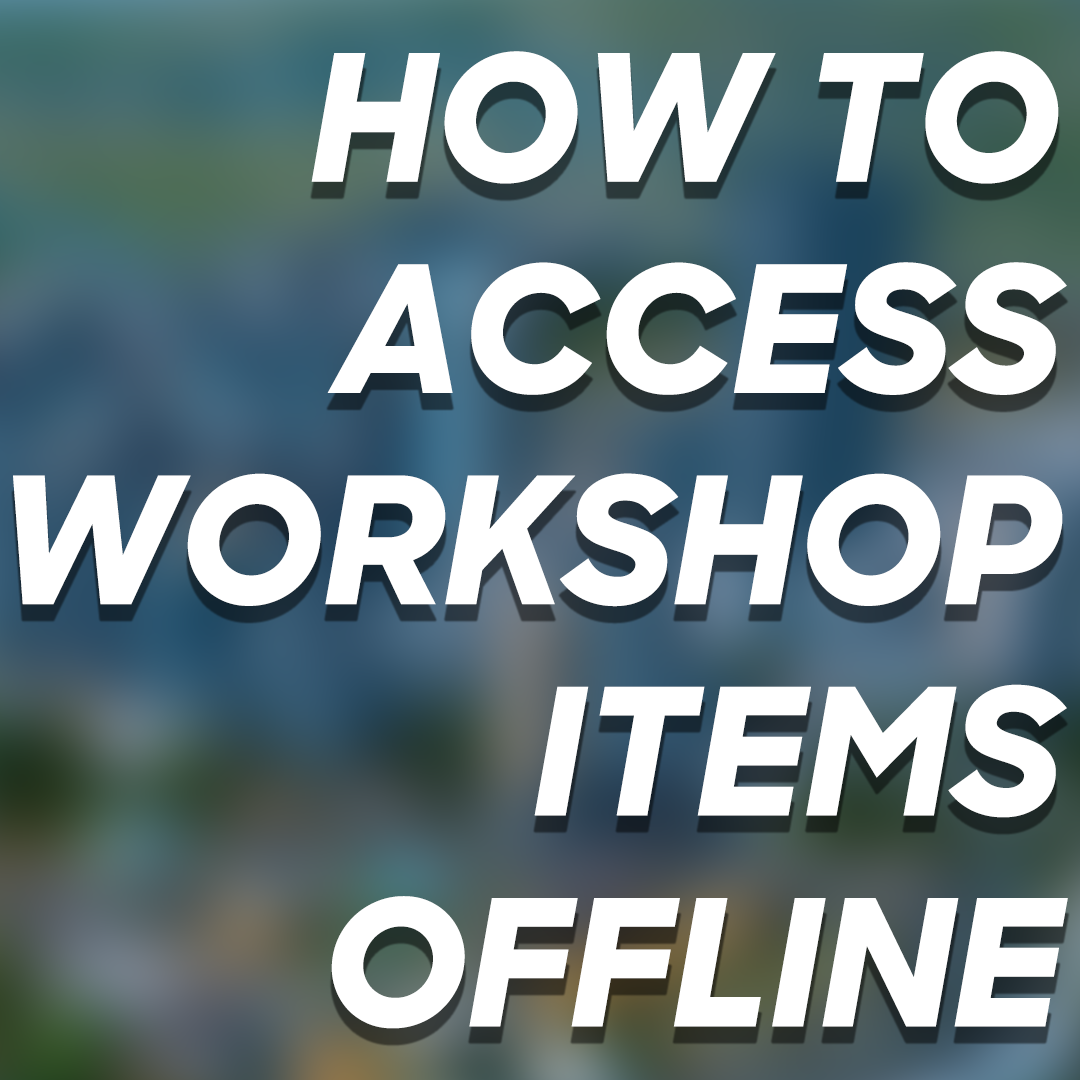Overview
Want to access your workshop assets and mods offline, but find it annoying having to copy everything over every time you subscribe to something new? This guide will show you how to set up symlinks, which will automatically point C:S to your workshop folder, so it’s always up to date, and you don’t have to do anything!
Step 1: Opening a terminal
First of all, we’re going to open up a command prompt in admin mode. You can do this quickly by pressing Start+X, and selecting Command Prompt (Admin). You can also just search for Command Prompt using the Windows search if you can’t access the Start+X menu for whatever reason. The commands we’re going to use don’t work in Powershell (a newer version of command prompt) as far as I know, make sure you’re using the original Command Prompt!
Unfortunately this does need admin mode, so if you don’t have an administrator account, I’m sorry!
Step 2: Navigating to our local Addons folder
Alright, now we’ve got a command prompt open, we’re going to navigate to our local addons folder. This is the folder that contains the Mods, Assets, Styles (etc.) folders.
For most people, this folder is going to be
(replacing YOUR_USERNAME with… your username)
This should be correct for 99% of people, but if you have the game or your OS installed on a different drive or have some custom folder structure, adjust the path as required.
So, to navigate to this folder in our command prompt, we’re simply going to write:
(cd stands for change directory.)
If all goes well, you’ll have a command prompt that looks something like this!
Step 3: Linking your local folders with your Steam Workshop folder
Alright, now we’re in the final stretch! So far, so good, right?
To begin with, you’re going to want to get the file path for Cities: Skylines workshop content. For 99% of people, this should be:
If you have the game installed on a different drive, or have some other custom folder structure, adjust the path as required.
Now you’ve got that path, check which types of workshop items you have. For each type of item you’re subscribed to (e.g: Assets, Mods, Styles, etc.), you’re going to want to enter the command for it. Mods are things that have custom code and alter gameplay, Assets are models like cars and buildings, etc. You’ll see exactly what I mean in a second.
The command we’re going to enter is
(mklink means make link, /D means we’re linking a Directory, the first string is the folder link we’re creating, and the second string is the target we’re making it point to.)
Replace “./Assets/” with whatever other types of workshop items you’re subscribed to. The possible item types are:
- Assets
- ColorCorrections
- MapEditor
- MapThemes
- Mods
- Styles
Run the command for each type of item you have. If everything goes smoothly, you should have the linked folders in this folder now! They should look something like this (I linked Assets, ColorCorrections and Mods):
That’s it, you’re done!
Windows will now automatically point C:S to your workshop directory when it looks in the local Addons folders. Since it just points to the workshop folder, you only have to do this once, it’ll automatically stay updated when you subscribe to new stuff!