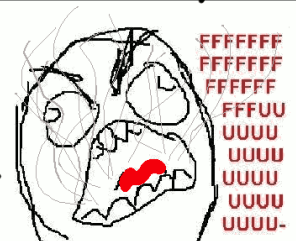Overview
From AI errors to “I already have a WarpPortal Account”, This is a guide for common troubleshooting issues made by the community.
Introduction
(!!!!OUTDATED GUIDE!!!!)
This guide is outdated due to broken links or changes due to the WarpPortal System and game. If you wish to provide a link for a problem, please post in comments.
This is a community-made Troubleshooting guide, which means the contents that are added to this may be from me or contributed by the Steam Community. If you have anything to add or have a question on how to fix something, please post here!
Before even playing or patching the game…
Before you start playing Ragnarok Online, here are the things you should do no matter what…
Add Steam folder to your Antivirus/Antimalware live scan exceptions
Set steam/steamapps/common/Ragnarok folder to run as administrator/give all permissions(Windows Vista and above only)
This will fix many errors you encounter during the game…because of these things that interfere with the patching and gaming process.
WARNING!!!
Most of the guide has you editting files and renaming them. Verifying Integrity of Game Cache will make you lose progress of these possible fixes, and the redownload time can be the same length as downloading the entire game again!
WarpPortal/ WarpPortal Account Issues
Use ctrl-f on page for your convenience.
1. “I already have a WarpPortal Account!”
2. “I didn’t get a verification email! What do I do?!”
3. “I keep getting “Failed to Connect to Patch Server” each time I launch the game!”
4. “I currently have VIP, or my VIP expired, and once I try logging in, it says ‘Out of available paid playing time.’ What happened?”
5. “I try logging in and I get ‘Server still recognizes your last log-in. Please try again after a few minutes (8)'”
6. “How do I change my password?”
7. “I keep getting ‘failed to patch’ a certain file, and I’m afraid it doesn’t fully patch!”
8. “I don’t have any WPLauncher issues, and I registered a Ragnarok Online account using Steam and the WPLauncher, but I wish to log-in to Ragnarok Online without using Steam. Is that possible?”
Option 1: Download the WPLauncher Bypass. Extract it to steamapps/common/Ragnarok . Overwrite the files.
[link]
Option 2: First, navigate to steamapps/common/ragnarok and look for ‘WPLauncher’. Rename it to something different, like ‘WPLauncherbackup’, then rename the following…
If you want to play on Renewal, rename the file ‘Ragnarok’ to ‘WPLauncher’.
If you want to play on the test server(Sakray), rename the file ‘Sakray’ to ‘WPLauncher’.
If you want to play Pre-Renewal(Classic), then rename the file ‘ClassicRO’ to ‘WPLauncher’.
What will this do:
Like Ragnarok Online II and ROSE Online, playing the game from your Library will call the file ‘WPLauncher’. By default, if you running WPLauncher for the first time on anygame, it will ask you to create an account. Legitly, you can only do that for one game. Long story short: It will take you straight to the patch screen of the game.
However, you will have to manually log in the game (Yes, even with the WPLauncher bypass). Don’t have an account related to Ragnarok Online? Follow this guide.
Go to [link] and log in by clicking the LOG-IN button on the top right corner. Use your e-mail address to log in.
Please note, if you select “Male” as your gender, then all characters you create will be Male. If you select “Female”, then all your characters you create will be Female. You CANNOT have one or the other on same account! If you want both or can’t decide, then you will need to create two accounts.
Now you can log in manually with that account you registered!
See this article
[link]
You will have to register for a WarpPortal Support account in order to submit your ticket.
First, check and see if the server is actually down by going here:
[link]
If the ‘Patch (HTTP)’ and ‘Patch (FTP)’ aren’t down…
Possible Fix 1: Perform a TRACEROUTE on your computer. A Tracert (shorten of “Traceroute”) is a diagnostic tool to display the route and transit delay of packets across an Internet Protocol. You can check wikipedia[en.wikipedia.org] for a thorough explanation.
To do a Tracert in Windows Operating systems, find the Command Prompt program (which is usually in Accessories Folder) and open it. To do a Tracert in Macintosh, go to “Applications” and then “Utilities”. Select “Terminal” and then follow the same instructions. Then, type in ‘tracert patch1.playragnarok.com’. Then, type in ‘tracert playragnarok.com’ If there is a lot of timeouts or you can’t connect at all, then there is possibly a problem with the dns. On your Command Prompt, type in ‘ipconfig /flushdns’. It should be fixed.
Possible Fix 2: If the above does not work, then do a refresh on your internet modem. This can sometimes be done without calling your Internet Service Provider by going to the troubleshooting section of the ISP’s site. If not, then call them. Refreshing the modem also refreshes the DNS Domain Name System).
It is a known glitch that is easily fixed by repeatably trying to log in. If you are unable to log in for the day due to that message, submit a ticket at [link] .
Just wait a few hours and try again. It should fix itself.
To change your password for Ragnarok Online: Go to [link] and click on the login button on the top right corner. Log in using the email you used to register on the WPLauncher and the password you used for the account. Click on “Account Information” on the bottom right. Click the EDIT link on your Ragnarok Online Account(should be a blue icon, NOT GRAY!), and you will be able to change your password. Once changed, you may have to enter your information again when logging in through steam.
To change your WarpPortal Account password: Repeat the process for logging in and on the right of “WarpPortal Account”, click on the Edit link. You will be able to change your password for that whole WarpPortal Account.
Take notice of the name of the file it is trying to download and take notice of the file that is trying to create. Delete those files and try to download again. Be sure you set your folder settings to view hidden files and system files for the specific folder to find those files!
Yes, but you cannot purchase VIP and Points in the Kafra Shop. Since you registered your Ragnarok Online account using Steam and with the WPLauncher, payment methods for the Kafra Shop are for Steam only! However, this is very useful if you have trouble logging onto Ragnarok Online using Steam.
While you are doing this, if you are still wanting to launch Ragnarok Online via Steam, then please see “I already have a WarpPortal Account!” section to bypass the WPLauncher. The WPLauncher file uses the information you registered to automatically log you in from Steam. If you just wanna install Ragnarok Online on your laptop while on the go, just go to [link]
If you know your Ragnarok Online account name and password that you made using the WPLauncher, you can use that information to login. If you don’t, go [link] and click on the Log-In button on the top right area of the page. Login with your email address and password that you used on the WPLauncher. Once you are logged in, click on ‘Account Information’ on the left side of the page or the white bubble with an ‘i’ in it on the page. Once clicking on it, you will see your account name. Use that account name to login. If you forgot your password, you can easily change it by clicking on the ‘[EDIT]’ link right by your account and change your password.
(Cont.) WarpPortal/WarpPortal Account Issues
“I could have sworn I’ve selected female/male as my gender for creating my character, but when I create a character, it’s the opposite of what I chose!”
Send a ticket to [link] (you need to register a separate account), categorized as:
Department: “3. Steam Issue”
Game: “Ragnarok Online 1”
Type of Steam Issue: “Registration”
Use the email you registered on the WPLauncher file
The account id you registered with the WPLauncher file (Check the “I already have a warpportal account” section if you can’t figure out what your id is.
Character Name (Not really needed, but it’s required. Just create a phony character.)
Make the subject of the ticket a gender problem.
For your message, include the gender you wanted it to be, but that ended up being the opposite. Include your email you registered with WarpPortal and your birthdate you put into your account for validation purposes, and to make the ticket and request go by faster.
WarpPortal Purchasing Issues
1.”I tried clicking the Buy VIP/Points button inside the game, but my default browser pops up rather than the Steam Browser.”
2. “I purchased my WarpPortal Points using warpportal.com , yet cannot transfer it to my Ragnarok Online Account, as it shows a blank area below my account information. Is the page broken?”
3. “I didn’t receive my DLC I purchased from the Steam Store! What the hell gives?!”
That is because you bypassed the WPLauncher.exe file and didn’t register your Ragnarok Online account via the WPLauncher.exe file. You will have to go to [link] , login, and click Power-up.
If you did register your Ragnarok Online account using the WPLauncher.exe file, send in a support ticket at [link] (You will have to create a different account to use the service.)
You registered via Steam using the WPLauncher.exe file, therefore you will have to use Steam’s services to get WarpPortal Points and VIP.
To regain the points you bought on warpportal.com , the staff of WarpPortal offer a ONE-TIME ONLY transfer of WarpPortal Points to your Steam Account if you make a mistake like this. You will have to send a support ticket at [link] . Due to an agreement between Steam and WarpPortal, accounts created using the WPLauncher.exe must purchase from Steam.
Did you bypass the WPLauncher? You…did? Oh man…
Well now you’re gonna have to create an account using the actual WPLauncher.exe with the default installation in order to redeem it. You will have to use a different email if you used your email already with the previous WPLauncher.exe files on Steam (ROSE ONLINE, RO2, etc…)
Please note: The following items from the latest DLCs available are tradeable.
Chick Hat
Heavy Lifter Box
Immune Shield Box
Kafra Card Box
Observer
Omni-Clothing Dyes
Rideword Hat
Windwalker Box
Game Crashing
Table of Contents:
Use ctrl-f on page for your convenience.
1. “When I run the patch client, I get an error that is something like ‘D:SSLocal.Lua:37 could not load package `./PatchClient/Lua Files/ServerInfoz/ServerInfo_USA’ from path `;;C:Program Files (x86)Lua5.1lua?.luac’. The patch crashes after and I can’t launch it.”
2. “I keep getting a “Cannot init d3d or grf file” error.”
3. “I summon a homunculus or used a mercenary scroll. Now I’m getting endless AI errors and have to force close the game!”
Possible Fix 1: Delete steamapps/common/Ragnarok/PatchClient folder. Download this file:
[link]
Extract the PatchClient folder to steamapps/common/Ragnarok .
Possible Fix 2:
You probably have some sort of separate LUA program installed. Ragnarok Online uses LUA files for its patcher and gameplay. Uninstall the external LUA program. If it still fails to launch, restart your computer. Still failing to launch, right click on “Ragnarok” in your library, select “Properties”, then the “Local Files” tab, then click on the button that says “Verify Integrity of game cache.” PLEASE NOTE!: It may redownload the whole game again!
Possible Fix 3:
If you’re a pro at LUA or know how LUA is performed, remove the environment variable ‘LUAPATH’ on your program.
See this article:
[link]
Navigate to steamapps/common/Ragnarok and look for the folder named “AI”. Delete it.
Download this fixed AI file:
[link]
Extract it to steamapps/common/Ragnarok . Launch the game again. You should be able to log in fine and see your homunculus or mercenary (if time has not run out or if they didn’t die.)
Locate the dbghelp.dll file in the Ragnarok folder and copy and paste it somewhere (like your desktop), then delete the original file (in the Ragnarok folder). Try launching the game again. If you haven’t come across any problems for a while (like hours of playing), then delete the file you copied.
Game Modifications
Table of Contents:
Use ctrl-f on page for your convenience.
1. “Oh god the lag! The lag is unbearable! I can hardly move!”
2. “How would I go about changing resolution, quality, sound, etc before launching the game?”
Possible Fix 1: Download Leatrix Latency Fix:
[link]
Extract, Open the ‘Leatrix_Latency_Fix_3.00’, and click install. It says to restart your computer, but I just disabled and reenabled my connection and it works great. If that doesn’t work, then restart your computer like it says.
What this will do:
This Latency, or Ping fix, will improve your connection with the game by reducing the ping, making your gameplay very much smoother and faster without it. Please support the official release by donating here:
[link]
For a Macintosh Guide on how to reduce ping, go here:
[link]
Possible Fix 2: Download SG TCP Optimizer:
[link]
Scroll down to this section for a quick guide:
[link]
Possible Fix 3: Forward these ports on UDP in your router settings:
20, 21, 80, 443, 4500, and 6900.
Don’t know what port forwarding is and need to know how to do it? Check out these awesome, comprehensive pages.
What is Port Forwarding?
[link]
List of Router Guides to help you Port Forward.
[link]
Possible Fix 4: Use a proxy service. Yeah if you’re that fed up.
(30-day free trial)http://www.wtfast.com/
-for windows x32
c:program filesSteamLibrarySteamAppscommonRagnaroksetup.exe
or
c:program filesSteamSteamAppscommonRagnaroksetup.exe
-for windows x86
c:program files(x86)SteamLibrarySteamAppscommonRagnaroksetup.exe
There are two setup files; one for ClassicRO and one for Renewal(The new one). If you want to edit your settings for ClassicRO, then open ‘Setup_Classic.exe’. If you want to edit your settings for Renewal, then open ‘setup.exe’.
‘Setup_Classic.exe’
‘Setup.exe’
SPECIAL NOTES FOR SETUP:
(Windows 8)Fullscreen mode does not work.
Misc. Troubleshooting
Table of Contents:
Use ctrl-f on page for your convenience.
1. “I went on the WarpPortal forum, and apparently my forum name is a ton of digit numbers or my email address. Is there a way to change that?”
Yes, there is! You will have to submit a ticket to [link] . Just a note, it may take a couple of weeks. If you haven’t yet, you will have to register an account on the WarpPortal Support site. Once you have registered and logged in, click on the “Submit a Ticket” box. Then for Department, select ‘3. Steam Issues’. If you registered a WarpPortal account using WPLauncher on Steam for Ragnarok Online, then for ‘Game’, select ‘Ragnarok Online’. If it was another game, then select that game. For ‘Type of Steam Issue’, select ‘Nickname/Forum Name Change’.
For ‘Account ID’, enter the account name you registered using the WPLauncher (NOT STEAM ID OR EMAIL ADDRESS!). If you forgot your account name, see the “I don’t have any WPLauncher issues, …” on the WarpPortal Issues section to find out what your account name is. Character Names should be self-explanatory.
To make the change and ticket go by fast, they may ask for your birthdate and the email address you used to register on the WPLauncher on Steam. Include that in your ticket. Also, give them a rank of nicknames for them to change for you. That way if the first one is taken, they will go to the next one. 1 being the one you really want and 5 being okay with you.
Restricted Regions+Notes
The following regions are restricted from downloading International Ragnarok Online (AKA plain “Ragnarok Online” on Steam) AND European Ragnarok Online:
European Ragnarok Online Store Link: [link] (depending on your region, it will either redirect you to International Ragnarok Online or the Steam Store page.)
Austria
Belgium
Brazil (Site to play Ragnarok Online on: [link] )
Bulgaria
Cyprus
Czech Republic
Denmark
Finland
France (Site to play Ragnarok Online on: [link] (May come on Steam Soon.))
Germany
Great Britain
Greece
Hungary
Ireland
Italy
Luxembourg
Malta
Netherlands
Norway
Poland
Portugal
Romania
Seychelles
Slovak Republic
Slovenia
Spain
Sweden
Switzerland
Turkey
United Kingdom
Source:
[link]
[link]
(And because I fail at geography…)
[link]
[link]
Useful Links
WarpPortal[www.warpportal.com] – Account management, WarpPortal Points, etc…
WarpPortal Forums[forums.warpportal.com] – Forums for all Gravity Games and more. You can log in with your WarpPortal account.
Ragial[www.ragial.com] – Complete market lookup.
IroWiki[www.irowiki.org] – Ragnarok Online Wiki
IW Database[db.irowiki.org] – Monsters, Items, Calculators, and more…
IRO Server Status[db.irowiki.org] – Complete Server Status checkup.
Other Useful Guides
Have a problem? Want to Contribute?
Post comments!
Contributors
Marona – Guide/content editor (Milecia in-game)
Techeese_PH-[☯ThHale2☯] – For Setup Filepaths for different Windows OS’s
CoffeeCone – For creating the WPLauncher bypass file and confirming the LUA fix.
Drakol – For confirming the way to logging in Ragnarok Online manually when creating an account from the WPLauncher.
Lukimel – For providing the Ragnarok Online Server Status link on the Discussions area.
Sagami Yusuke – For a noble sacrifice on DLC issues.
Axylus[forums.warpportal.com] – For confirmation of Windows 8 Fullscreen mode not working.
yohaseo – For the dbghelp.dll fix.
CM Oda – For confirmation of Regions blocked.
[link] – For the hosting of the fix files.