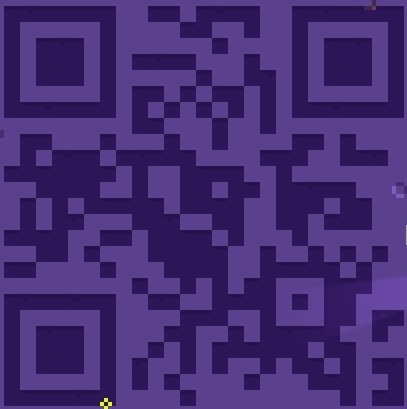Overview
This is a simple guide aimed at players of FEZ that don’t own a smart phone that can scan QR codes.
Introduction
NOTE: This guide is only for PC users! I do not know where screenshots on Mac and Linux are saved, but if someone could tell me in the comments, that would be great! I would imagine they would be stored in a similar place though…
So, you’re exploring the massive world of FEZ and you come across something that looks like this:

If you’re in touch with modern technology, you should know that this is a QR Code. Most people can easily just use their smart phones to scan the QR Code to see what it means, but some people unfortunately don’t own a smart phone, like myself. Luckily, there’s an easy way to do this right on your computer and I’m here to show you how!
Step 1: Take a Screenshot!
First of all, make sure that while you’re playing that you have the game WINDOWED instead of in fullscreen. This is so that you can easily switch between the game and the process of scanning the QR Code.
Once you encounter a QR Code in the game, just simply take a screenshot by pressing F12 on your keyboard (or whatever key you designated in the Settings for Steam). Make sure that Gomez is just barely in the way of the QR Code. Your screenshot should look kinda like this:

Step 2: Decode Your QR Code!
Now that you have your screenshot, you’ll need to find where it was saved. If you didn’t change where screenshots are saved on Steam (can be done in your Steam settings), you can find it in this folder directory: C:Program Files (x86)Steamuserdata*********760remote224760screenshots
Note: The “*********” can be ANYTHING, but it’ll be the only folder in your userdata folder, so it should be easy to find.

Once you have the correct file directory for your screenshot, you can finally decode it to see the message it gives! To do this, you’ll be using this website: [link]
When you get to the website, click “Choose File” and select the screenshot in the Windows File Explorer window that pops up. You’ll need to go to the correct file directory with the screenshots.

Next, click “Submit” on the website (circled in the image below).

In a few seconds, the website shall succesfully decode the QR code and you’ll be shown this as a result (blocked a few parts to prevent spoilers):

The section that we need is the “Raw text” (or the “Parsed Result” section, it’s the same thing). This will be the message that you’ll need in order to get closer to completing the game!
All of the QR Codes in FEZ will be decoded with an arrangement of “RT” and “LT”. What those two things mean and what you’re supposed to do with the decoded message are up to you to find out!
Conclusion
If you correctly followed my guide, you will now have an easy way to decode FEZ’s QR Codes when you don’t have a smart phone around!
If you have any problems trying to follow my guide or some other suggestions, just leave a comment and I’ll respond to you as soon as I can!