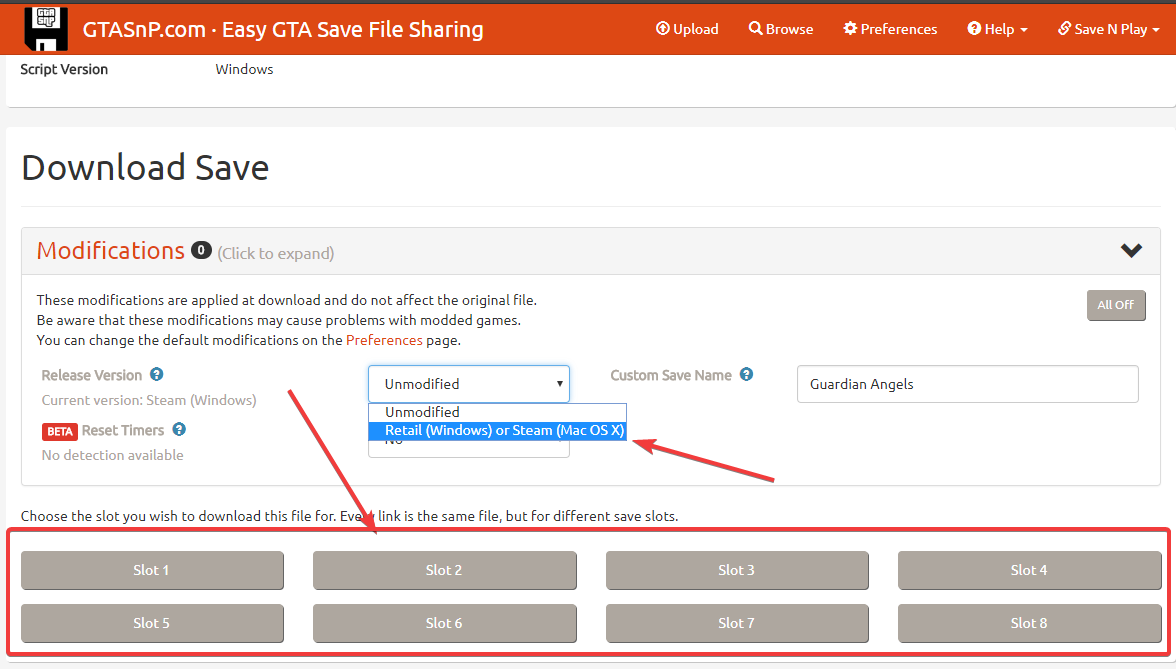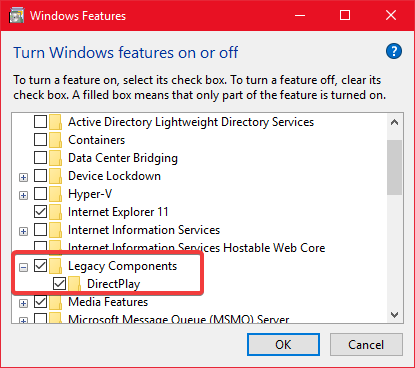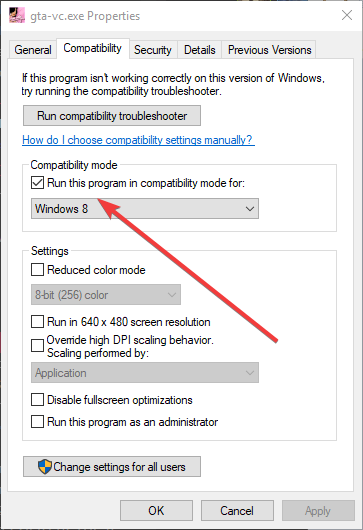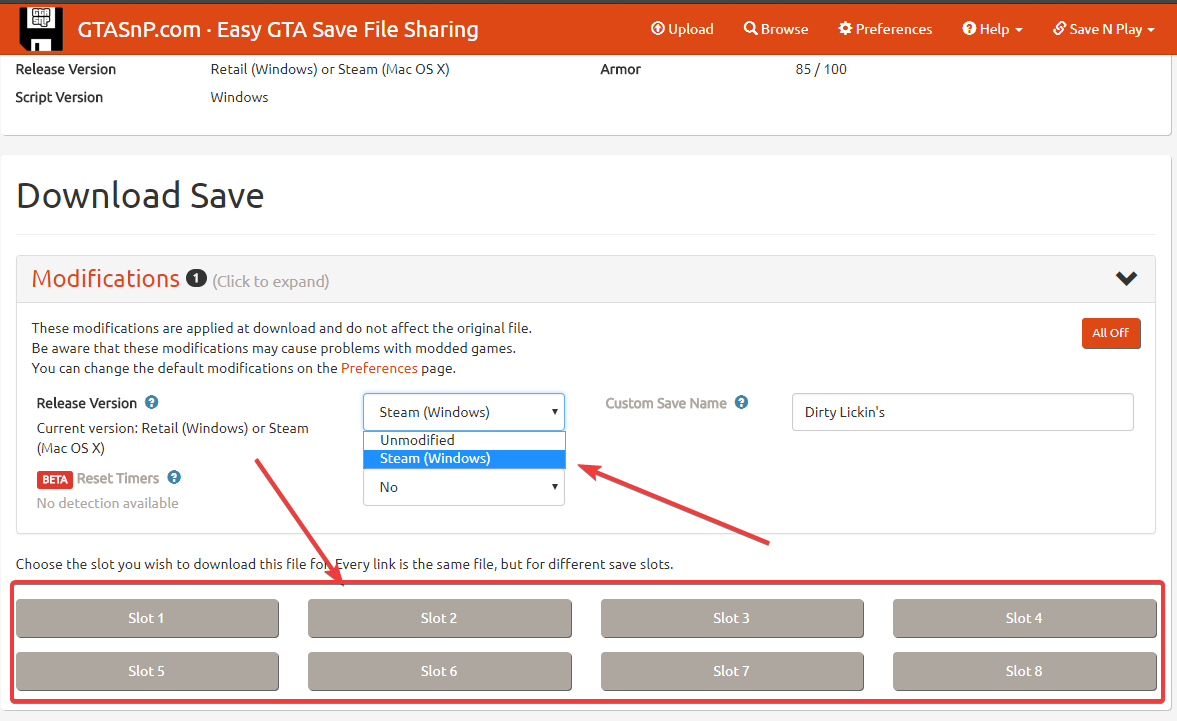Overview
Grand Theft Auto: Vice City is a buggy game, even for its time. Since its initial release in early 2003, there have been no updates to help future-proof the game, and no fixes have been released to remove the game’s biggest problems.However, all of the most common problems people run into are solved very easily. This guide will describe all the most common issues and show you how to fix them.This guide is applicable to both Steam and retail (DVD) releases of the game.
Most Problems
Description
If you are having issues with your game, the first step should always be to remove any mods you have installed, if any. Mods can cause a wide range of unpredictable problems, and it’s best to get rid of all your mods before asking for help, just so you know whether or not the problem is the mods or something else.
Solution
Reinstall the game or verify game cache.
“Grand Theft Auto VC requires at least DirectX version 8.1”
Description
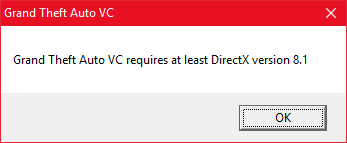
Solution
- Press Windows Key + R to open the Run… menu
- Type OptionalFeatures.exe and hit enter
- In the window that opens, find Legacy Components and expand it (+)
- Under Legacy Components, tick DirectPlay
- Click OK
If DirectPlay isn’t listed under Legacy Components, tick the entire Legacy Components folder, which should have the same effect. If you do this, make sure the box contains a tick, and not a square.
If you can’t enable DirectPlay due to an error occuring whenever you try to enable it, enable .NET Framework 3.5 (at the top of the list of features). You may have to restart your computer after doing this. Once it’s enabled, you should also be able to enable DirectPlay.
After performing the steps described above, your game should launch correctly.
“Cannot find 640×480 video mode”
Description
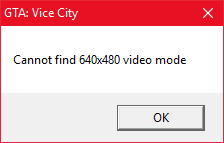
Solution
- Find your game install location. This can be done with the following steps: Open the Steam® client and click on your library. Look for Grand Theft Auto: Vice City, right click it and click “properties”, then go into the “Local files” tab on the top and click on “Browse local files”.
- Look for “gta-vc” or “gta-vc.exe”, right click and click “properties”, then go into the “Compatibility” tab on the top, “Compatibility mode” should be near the top, tick “Run this program in compatibility mode for:” and then out of the options select “Windows 8”.
- Click OK.
After performing the steps described above, your game should launch correctly.
Physics act broken / Cutscenes cause crashes / Can’t reverse
Description
The game is designed to run at 30 FPS. As the frame-rate increases, the game will experience more and more bugs, seemingly unrelated to frame-rate.
Solution
To fix this problem, enable the frame limiter in the game settings. This will cap your frame-rate to 30.
If you really can’t put up with the low frame-rate, I recommend enabling VSync in your graphics control panel.
Downloaded save file loads new game / Doesn’t work / Crashes the game
Description
Many of the save files on the internet for GTA: Vice City are for the retail DVD copy or the old steam version, they will not work as it is different version of the game and will either crash the game on save load or will just load a new game and vise versa for different versions. Fortunately, there is a solution for this.
Converting save files from Steam (Old) & Retail to Steam (New):
- Go to gtasnp.com.
- Upload your downloaded save file.
- Open modification tab and find “Release Version” and select “Steam (Windows)”
- Select your slot of choice and download.
- Move the file to your GTA Vice City User Files. (Usually CUsers<Your User>DocumentsGTA Vice City User Files)
Converting saves from Steam (New) to Retail:
- Go to gtasnp.com.
- Upload your downloaded save file.
- Open modification tab and find “Release Version” and select “Retail (Windows)”
- Select your slot of choice and download.
- Move the file to your GTA Vice City User Files. (Usually CUsers<Your User>DocumentsGTA Vice City User Files)