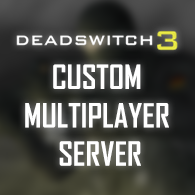Overview
Want to host your own Deadswitch 3 multiplayer server for free? Read this guide to get started!
Overview

Hosting your own Deadswitch 3 multiplayer server is easy to do. The entire process only takes about 5 minutes.
It’s recommended to have a basic understanding of command line usage and git.
Decide on where you want to install and run the server. You can host it on your local machine for LAN play or on an external cloud service like Heroku, Google Cloud, AWS, etc. These services typically provide free tiers that don’t have any costs.
Note that access to clans is not available when using a custom multiplayer server for security reasons.
Requirements
You will need to be granted access to the Deadswitch 3 custom multiplayer server repository. Contact XWILKINX#7992 on Discord for access.
You will need Node.js installed on the machine you wish to host the server on. Node.js is free and easy to install.
Note: It’s recommended to have access to at least 1 CPU and 2GB of RAM on the machine the server is running on. These requirements scale as the number of concurrent games in progress grows.
In the directory you wish to install the multiplayer server, run the following:
A similar process can be used for other versions of Linux.
Visit the Node.js website for installation instructions: [link]
To verify you have Node.js v14 installed on your machine, run the following:
If Node.js was installed successfully, this command should output the following:
Hosting
You can either host on your local PC or an external service.
If you wish to host the server on your local PC, make sure you have Node.js installed.
Note that this will only allow players on your LAN to connect, unless you have some sort of port-forwarding set up.
You will need to add a local proxy for LAN players to connect, since they will not be able to connect to a localhost URL. You can use [link] for this.
You can use a free or cheap Node.js app service to host the multiplayer server which will allow any player with the URL to join. Heroku[www.heroku.com] is recommended.
Instructions
Navigate to the directory in which you wish to install the Deadswitch 3 multiplayer server.
Clone the repository:
Install the required dependencies:
Start the Deadswitch 3 multiplayer server:
If the server was successfully started, you should see the following output:
Congratulations! The multiplayer server is now running and ready for players to connect.
Connecting to the Server
Once the server is running, players can now connect. The server runs on port 8081 by default.
First, enable the Use Custom Server setting in-game.
Enter the Custom Server URL that your server is running on.
For local machines: If you are hosting the server on your local PC, use the default (localhost:8081).
For external services: Enter your external server IP address. Remember to include the port 8081 if necessary (for example 192.1.1.1:8081).

Ranked > Multiplayer will now connect to the custom server URL you have specified. Simply turn off the Use Custom Server setting to revert back to using the public server list.

Server Management
Server side updates are frequently released. Each time you start the multiplayer server, make sure you’re using the latest version. You’ll need to stop and restart the server in order for changes to take effect.
To update the server code to the latest version:
Then start the server again:
You can configure server settings in the settings.json file.
It’s useful to automatically restart the server in the event it stops for any reason, especially if you have maxUptimeHours set. Using PM2 handles this, ensuring the server remains active until manually stopped. This is particularly useful if you are hosting on an external service.
Install PM2:
Start the server with PM2:
You can view server logs using PM2: