Overview
This simple guide will help you to install the ENB wrapper for Bayonetta, which will allow you to configure colour correction & shader presets for the game.
Overview
Originally posted by Boris Vorontsov (ENBDev):ENBSeries is the project of graphic modifications for games. The main idea is to allow every gamer to configure how game looks like for their own taste, so every player could share settings with others. Many games may look much better and ENBSeries is the easiest way to improve them.
– Boris Vorontsov (ENBDev[enbdev.com]
Some other colour correction/graphic mods out there simply apply a filter over the game’s rendered visuals, resulting in image quality loss. Instead, ENBSeries overrides the game’s in-built shaders and allows you to configure your own.
Downloads
- ENB Wrapper by ENBDev[enbdev.com]
- My custom preset (shown in the video above)[s000.tinyupload.com]
Getting Started
First, ensure that your in-game graphic settings are set to High (if your system is strong enough to support it). In my experience, not doing so can cause your preset to break. Here are the settings I use:
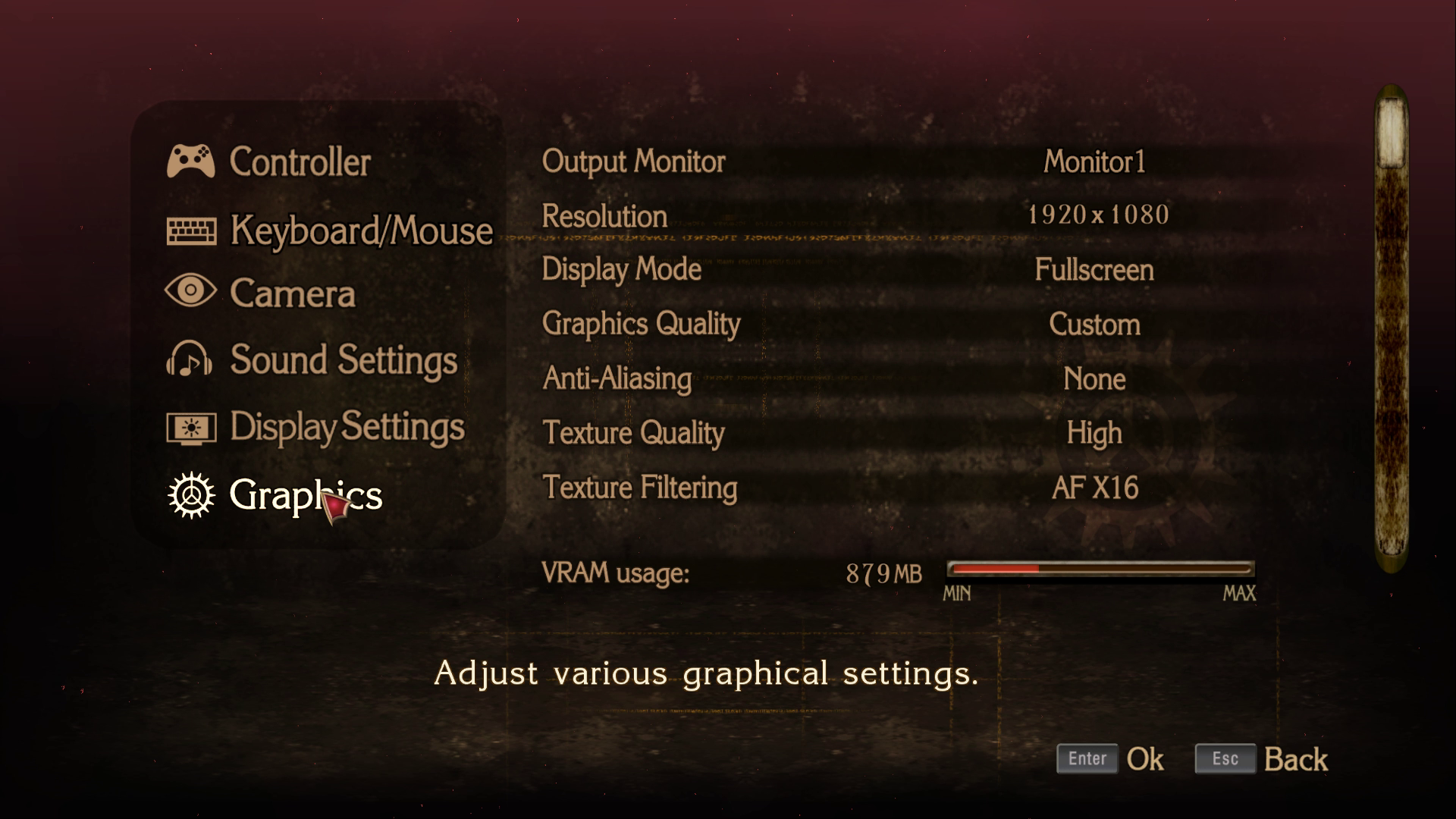
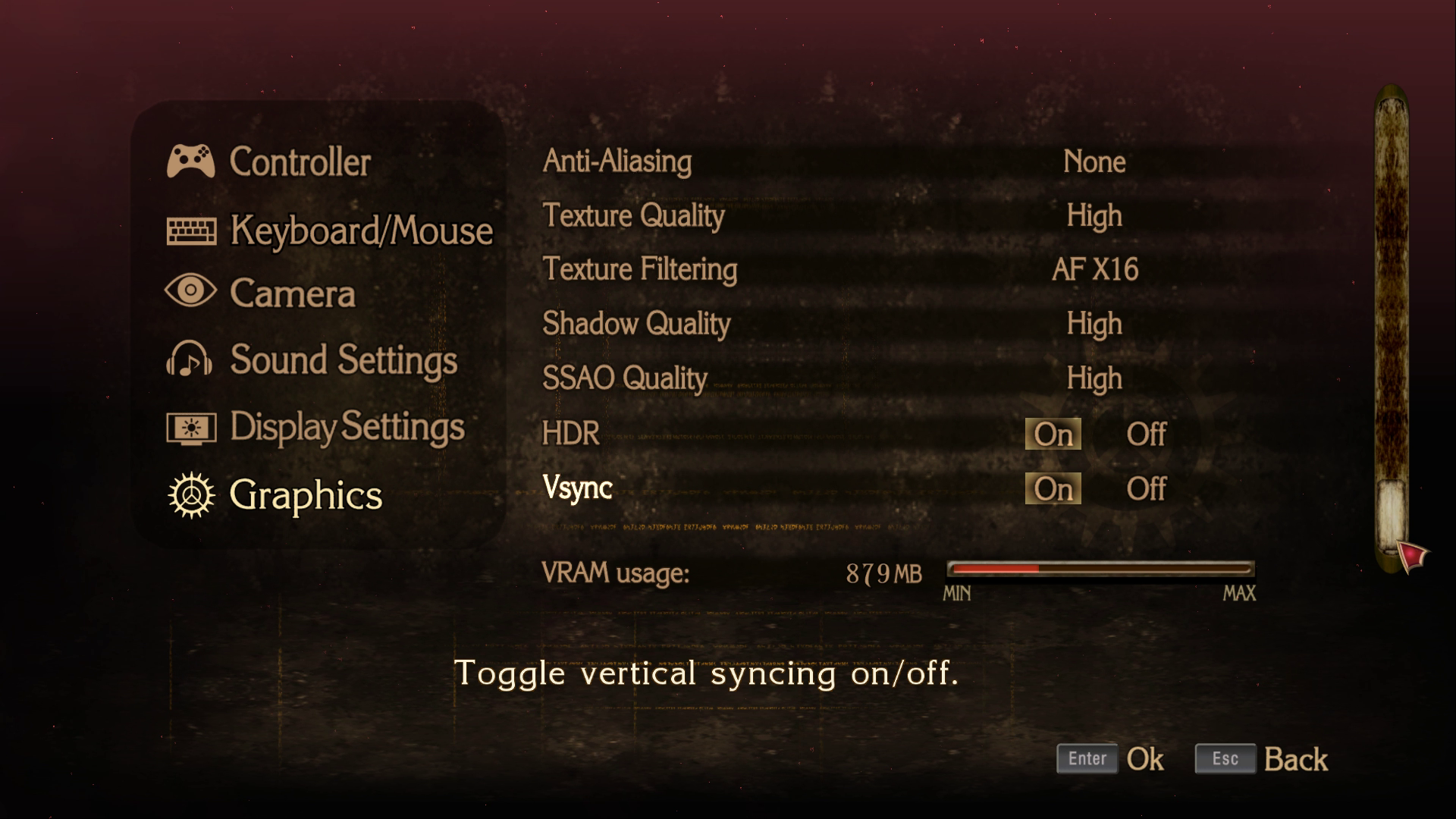
Note: For those who use downsampling – I’ve found that ENB works fine with it, but you might want to play at a native resolution if you experience performance issues. ENB can be quite resource intensive.
If you haven’t already, download the files above.
Open the ENBSeries Bayonetta .zip file, and extract the contents from the WrapperVersion folder to your root game directory (/steamapps/common/Bayonetta/). Your game directory should look something like this:
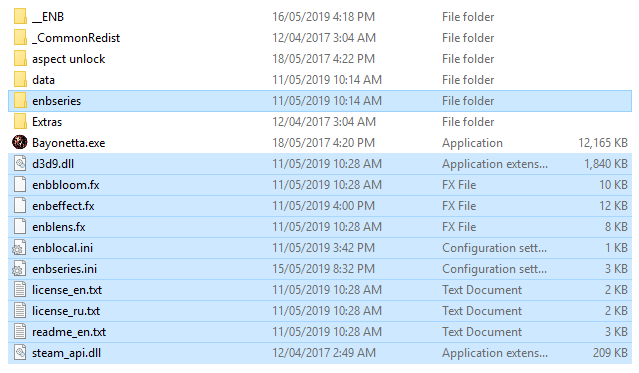
(Optional) Replacing the default ENB preset
The default ENBSeries preset doesn’t change a whole lot by itself – so if you wish to replicate the look and the feel of the video above, you can download and install my preset (in the downloads section above). You can also use it as a basis for your own preset, and modify the configuration further (covered further below).
To install the preset, simply overwrite the following 3 files now in your Bayonetta game directory with the files from the preset .zip:
- enbeffect.fx
- enblocal.ini
- enbseries.ini
Launch Bayonetta – if installed correctly, the ENB wrapper should display the following text at startup (top-left hand of the screen, during the SEGA/Platinum intro videos):


If you don’t see the above text, make sure you properly completed Step 2 above. Other troubleshooting advice I can recommend is to turn off your antivirus software, or to try disabling the Steam overlay.
If you DO see the text above (and you’re using the preset provided), you’re done! Continue to play the game in its full-coloured glory! You can also press Shift+F12 at any time to toggle between the game’s default rendering and your ENB preset.
If you wish to further adjust the configuration, open the ENB overlay (Shift+Enter by default), and play around with the settings.

Just a side note – in my experience, using the in-built APPLY CHANGES, LOAD CONFIGURATION and SAVE CONFIGURATION buttons do NOT work – instead they just reset everything back to default. So If you’ve found a mix of settings that you like, I highly recommend taking a screenshot (Print Screen) with the settings window open, and manually adjusting the respective values in the following files (using a simple text editor like Notepad):
- enbeffect.fx
- enblocal.ini
- enbseries.ini
Uninstalling
Uninstalling ENB is as simple as deleting the files you copied over in the previous steps. Duh!
Known Issues
Here’s a (non-comprehensive) list of issues I’ve encountered while using the ENB wrapper for Bayonetta:
- Screen tearing (particularly during cutscenes)
- Witch Time lens distortion effect not showing
- Visual artifacts accompanying some particle effects (motion trails, bright red explosions, etc.)
- Broken sky/water textures (either rendering incorrectly or not at all)
- Toggling ambient occlusion can cause shadows on invisble geometry
Let me know if you encounter any more, or are aware of fixes to these.
Credits
Thanks to Boris Voronstov (ENBDev) for creating the ENBSeries mod:

