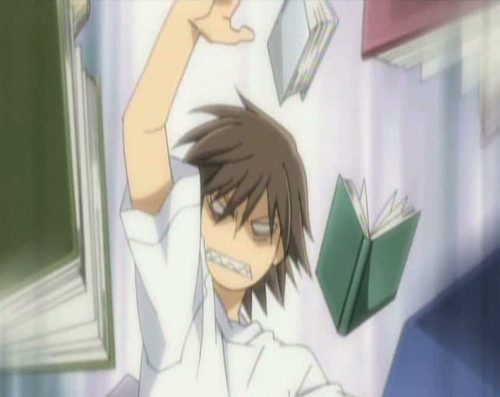Overview
As with Civ 5, mods don’t work for either Hot Seat or Internet multiplayer for Civ: BE. Googling guides only brings up Civ 5 guides that require using a DLC folder. So for us Civ: BE players who don’t really want to spend thirty bucks nabbing the Rising Tide DLC, that method doesn’t exactly work. Scratch your head no more. Old Chef cooked up a way to get mods working in multiplayer, saving you that $30 and keeping your Civ: BE from collecting virtual dust in that library. User Information, Disclaimers, and other boring stuff:1. This guide is a work in progress. I am a college student so work on mod integration is not exactly high up on my list of things to do so be patient.2. I am not responsible for mods that break your game nor am I responsible for corrupted game files that appear, unless it is clearly a result of my bad English skills.3. THIS IS VERY TIME CONSUMING. Depending on what mods you’re trying to add in, it make take a lot of time and patience to get everything right.
Adding Civilizations
The very first thing you want to do is to make sure that you back up your game files in case something goes wrong and the only way to fix it is to verify the game files, thus reseting the game to what it came as. Wouldn’t want that Turn 400 save file to be gone right?
The way to go about this is fairly straightforward. The mod folders generally contain two subfolders. For the case of Civilization mods, it includes an Art subfolder and a XML subfolder. What we want to focus on and do most of the work on is in the XML folder. It should look like this.
Open up the XML folder. Inside it’ll contain a bunch of files that the mod uses in the game.
Next, open up the game files for Civ: BE. This is found where your Steam folder was installed in under steamapps. Once you open it, you’ll see a few folders. Open the folder labeled assets. From there, open the Gameplay folder. It should have two separate folders. One labelled Lua and another labelled XML. Open the XML folder. Inside it should look like this.
Here’s the more tedious part. You will need to open up each file in the mod folder and copy and paste the data in the mod XML files into the corresponding sections of the game’s XML files. As should be noted, this must be done in small chunks to make sure that the coding is written in the correct sequence otherwise it will result in either the game crashing or the mod not loading in the game that will prevent you from playing. For example, I would take the Civilizations code for the Valkyrie civilization mod as shown here…
and then find the corresponding game code that has the civilizations coding as such…
and then copy and paste the highlighted code from the mod into the game’s original code after the last civilization coded in the game as shown here.
You will need to do this for each file in the mod folder.
Once the mod codes are properly coded into the game files, if it contains any art files, make sure to stick it in the assets folder. It does not have to be coded in and you can keep all the art dds files in a folder labelled Art or whatever the case may be.
In essence what this is is recoding the game with the mod codes to make the game believe that the mod was a part of the game to begin with, thus activating it in multiplayer. Note that if you plan to play using the mods integrated into the base game this way, make sure that whoever you’re playing with has the exact same mods as you otherwise this will not work. Also, it is highly recommended that you have a clean copy of the game files so that you can play in Multiplayer matches instead of having to verify the files every time you want to play the base game.