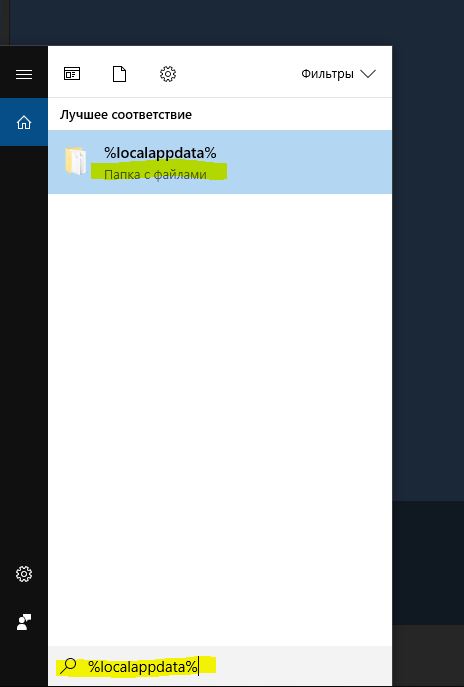Overview
Доброго времени суток ! В этом руководстве все сможете узнать о том, как повысить FPS в игре Observer. Hello ! In this guide, everyone can learn about how to increase FPS in the Observer.
Первый шаг | First step

Что нам нужно сделать сразу ?
Выставить такие настройки в игре, на которых игра выдает играбельный FPS
Если FPS все еще довольно низкий, можно выставить разрешение экрана ниже вашего.
What do we need to do first?
Set the settings in game, targeted on playable FPS.
If FPS is still quite low, you can set the screen resolution lower than your native.
Второй шаг | Second Step
Нам нужно перейти в “Поиск в Windows”, ввести туда эту строку: %localappdata% и нажать на клавишу Enter.
We need to go to “Search in Windows”, enter this line:% localappdata% and press the Enter key.
Третий шаг | Third step
Далее идем по этому пути ….. AppData Local TheObserver Saved Config WindowsNoEditor
After that, we need to follow this path ….. AppData Local TheObserver Saved Config WindowsNoEditor
Engine.ini
Открыть Engine.ini в
….. AppData Local TheObserver Saved Config WindowsNoEditor
У некоторых папка будет скрыта и для этого нужно в настройках нужно поставить галочку на показ скрытых файлов.
Open Engine.ini in
….. AppData Local TheObserver Saved Config WindowsNoEditor
Some folders will be hidden and for this you need to set a check mark in the settings for showing hidden files.
Copy these parameters and paste them into your document.
Дальше можно запускать игру и наслаждаться приростом FPS
Then open the properties of the file and put the tick “Read only”
Next, you can run the game and enjoy the increase in FPS


![ПОВЫШАЕМ FPS | INCREASE FPS [RUS / ENG] for Observer](https://steamsolo.com/wp-content/uploads/2021/07/fps-increase-fps-rus-eng-observer.jpg)