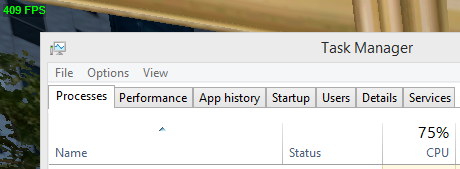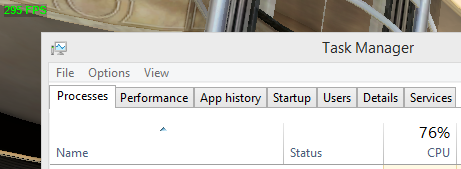Overview
A guide to boosting your framerate in Ballistic Overkill.
Closing Unnecessary Programs
It’s pretty self-explanatory. Some programs can slow down your framerate pretty significantly. Closing programs such as Chrome, or Discord might help. If you listen to music using Youtube, it may affect your framerate, so you using something less CPU/GPU intensive such as your computer’s built in media player will boost your framerate.
Setting Ballistic Overkill As “High Priority”
This is one of the most common things you usually do for boosting performance. Setting processes to high priority might boost FPS a little or a lot, no guarantees. To do this, follow the steps below.
- Press CTRL+ALT+DELETE
- Click on Task Manager
- Go to “details” tab
- Find Ballistic Overkill
- Right click on Ballistic Overkill
- Set Priority>High
There, you’re done!
Setting Ballistic Overkill to low graphics
Yes, I know, it’s obvious, yet still, some people don’t do it. Setting it low graphics settings will remove the lens flare, fancy lighting effects and lower the texture quality, boosting your framerate significantly.
Lower the resolution.
Lowering the resolution of a game can increase framerate significantly, due to the lower amount of pixels on screen. The resolution can be found underneath the ingame settings. I personally recommend 800×600, as it still provides a decent window size and good performance.
Setting Launch Options
To set launch options for the game, right click on it in your Steam and select “Properties”, then click “Set launch options”.
Put the following into the text box: “-no-throttle-updates” (without quotations). Then press “Ok”.
This should boost your FPS significantly, and lower your CPU usage, by a teensy bit.
Performance with the command:
Performance without the command:
As you can see, it provides a huge FPS boost.
(Images courtesy of Madmadness65)