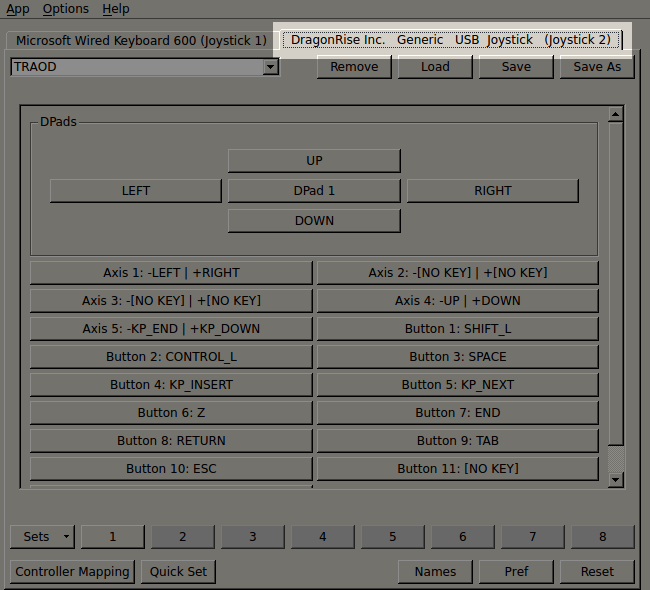Overview
A guide for people that want to try Ballistic Overkill with any PC controller.
WARNINGS – READ FIRST!!

Hey guys! It’s been a while since I noticed that there are players that would like to try Ballistic Overkill with a controller and that’s cool, but there are some things you have to know before you try it the way I’ll show you here…
- You may need a 3rd party software called Antimicro to map the keyboard/mouse to the controller. Devs can consider this a bad behavior, even if this is not hacking at all, just an implementation. If they disaprove this, I’ll delete this guide.
- The game is intended to play using Mouse and Keyboard for better presicion, but if you are hardcore enough to get precise by using your thumb, go on and try.
- This was tested on Linux, but also work on Windows / MacOS.
Steam Big Picture
Go to the Big Picture mode and go to settings, then, controllers and enable all options for controller support (XBOX, Steam, PlayStation and Generic). Maybe this will make your controller work with the game directly. If not, please disable all controller support options (to avoid conflict) and follow up with the guide.
Downloading Antimicro
Antimicro is a software that basically will map your controller to respond as keys of your keyboard and/or mouse. You can define profiles of configuration and save’em as files for backup or sharing, which is good for people that just wanna load the profile and play the game.
This kind of software is intended for acessibility and support of games that don’t support controller (but would be playable with one).
Antimicro is available for Windows and Linux (OSX support will come soon, according to their Github), you can download for these versions here:
Windows: DOWNLOAD[github.com] (Choose between the Portable version OR MSI installer)
Linux:
Run this code into Terminal (CTRL + ALT + T, in Ubuntu)
Configure Antimicro
Now comes the rough-but-cool part, configure the software. First we have to see if you controller will be recognized under the software so connect your controller to your PC and see if a tab will show up on Antimicro, like this:
If you controller is not there yet, go to Options -> Update Joysticks and see what happens.
As you can see there, the DragonRise Inc. Generic USB Joystick is the name of my controller, so, to test if it’s working of not, press some buttons and you will notice that the tab will highlight in red, and the button you’ve pressed will highlight in blue.

You can also notice that there’s a small selection menu, there is where you can select your created profiles and create new ones, to create a new one, you just need to select <New>, configure the keys you want for what you want and then Save As the name you want and where you want (for organization, create a Antimicro folder under documents).
Create a new profile without setting no keys, so we will configure the keys together here. Name the profile as Ballistic_Overkill.
Go to the game setting first, we need to see what are the keys you are using right now. The keys I use are these:
So, what you have to do now is quite simple, you will look into the game a command that’s already there (example: forward = W) and configure it into Antimicro (like DPAD UP = W), as on the image below:

To configure keyboard or mouse keys, click the button of the controller you want to set the keyboard key, then a virtual keyboard will show up with all the keys you can use, as seen below:

You can also press the key wou want if it’s not present there. To swicth to the mouse keys, go to the tabs below:

And this is the screen to configure the mouse keys:

The buttons LEFT, RIGHT, UP, DOWN refers to the direction you want the mouse cursor to go, so you can configure keys to control the mouse as well as keys to control the keyboard.
The part of finding a confortable setup and get used to playing like that is all up to you, and remember, if the devs disaprove this somehow, I will delete the guide.