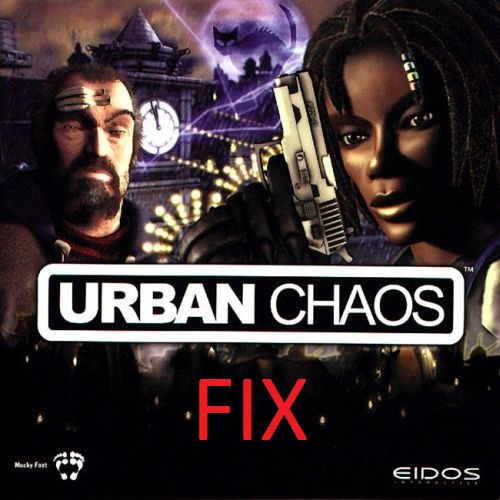Overview
This guide just shows how to use dgVoodoo wrapper to get better graphics like higher texture resolution, steam overlay and widescreen resolutions.
Setting up dgVoodoo wrapper
- So first thing you need to do is download lastest dgVoodoo 2 here: [link]
- Extract content anywhere you want.
- Run dgVoodooSetup.exe then go to DirectX tab and make sure here that “disable passthru to real DirectX” is not checked.
- Under Videocard make sure you have selected “dgVoodoo Virtual 3D Accelerated Card”.
- Configure all other settings you want like resolution and after you are done click ok.
- Go to MS folder in dgVoodoo’s directory and copy files D3DImm.dll and DDraw.dll to “Urban Chaos” folder (SteamAppscommonUrban Chaos).
- Now you should be ready to play the game!
Widescreen
- Even when you have in dgVoodoo selected widecreen resolution, game will still run in original aspect ratio so it will be stretched. So just download widecreen fix for your aspect ratio here: [link]
- Extract fallen.exe to your game folder and you are done.
Game running in 2560×1440 resolution on Win 10 x64