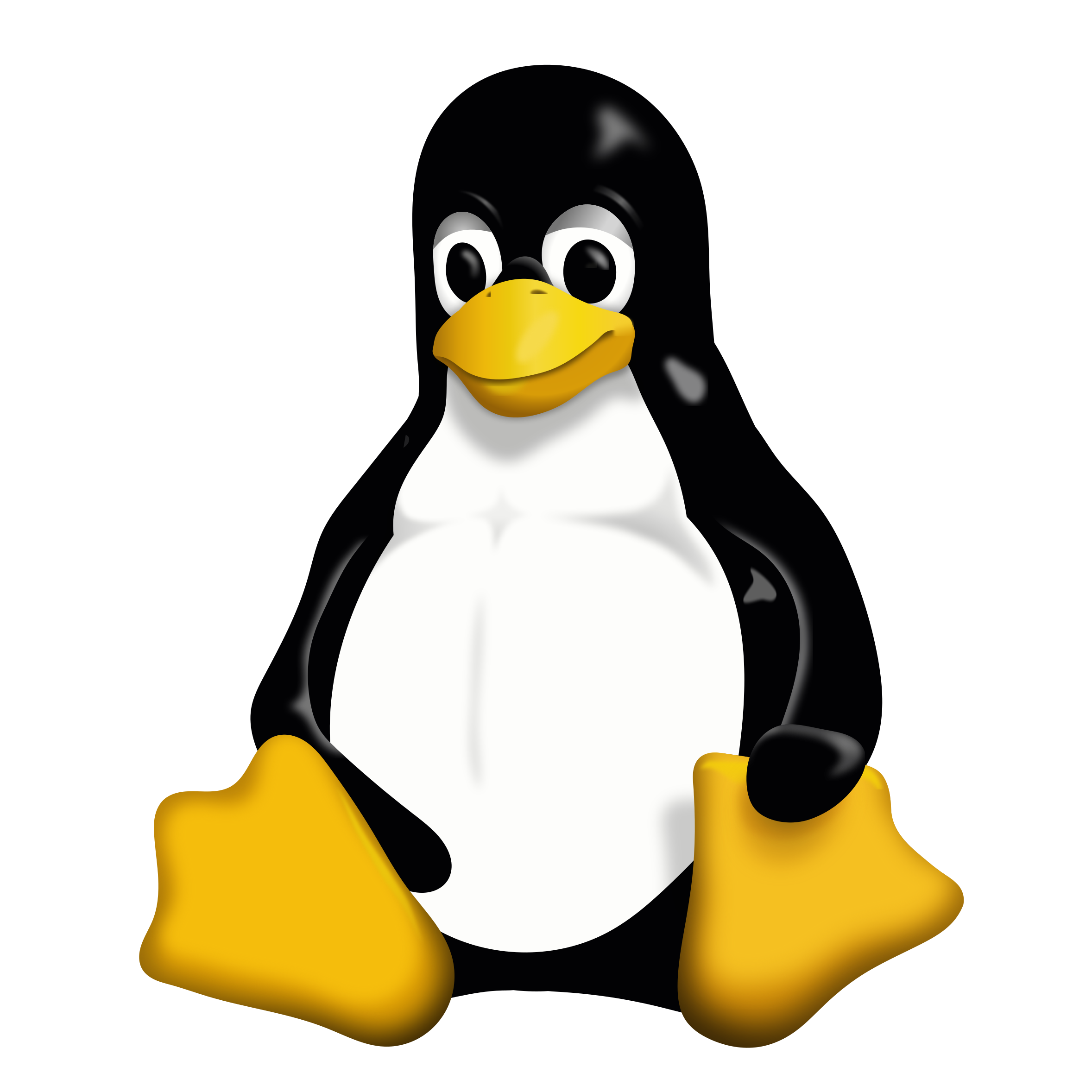Overview
Step-by-step configuration to play NGU IDLE with Steam Play and Proton.
Quick Guide
With Steam Play and Proton, NGU IDLE requires at most a little configuration to play on Linux.
If the install button for NGU IDLE is not available, then you first need to enable Steam Play:
- Activate Steam Beta Update.
- Restart Steam.
- Enable Steam Play for all other titles. We tested Proton 4.11-6, the default at the time of writing.
Now that you have Steam Play and Proton, we can go ahead and install and configure NGU IDLE:
- Install NGU IDLE.
- You can try running it now, if it works, yay. If it crashes right away, read on to configure Proton to use OpenGL wined3d.
- Set NGU Idle launch options to:
PROTON_USE_WINED3D11=1 %command%
- Restart Steam.
Congratulations, you should be able to successfully launch the game, and you are now ready to make your numbers go up!
If this doesn’t work for you, then let us know what does, and we can add it to this guide.
If the above is a little bit too vague for you, then look at the detailed instructions below.
The default save location should be
, or wherever you placed the .steam folder.
Enable Steam Play and Proton
Open the Steam menu in the top-left corner of the Steam interface.
In the Steam menu, select Settings.
In the Account settings, change your Beta participation to Steam Beta Update.
Now restart Steam to download and start the Steam Beta.
When Steam started again, open the Steam menu and select Settings. In the Steam Play settings, enable Steam Play for all other titles. We used the default Proton version, i.e. 4.11-6 at the time of writing. A more recent version should work too.
Now you can install NGU IDLE on Linux from your library! This will also download and install the appropriate Proton version.
Configure NGU Idle Launch Options
After enabling Steam Play, and installing NGU IDLE and Proton, the play button is available in the library. If this works without issues, you’re set, have fun! However, this can result in a crash. By configuring the launch options to run NGU IDLE with OpenGL wined3d, we can avoid this crash!
Open your library and rightclick NGU IDLE in the list. Ignore the shiny Play button for now, and instead open the Properties menu.
In the General tab of the Properties menu, select Set Launch Options.
Then set the NGU IDLE launch options to:
Congratulations, you are an advanced user now.
Restart Steam, and now you should be able to successfully launch NGU IDLE!