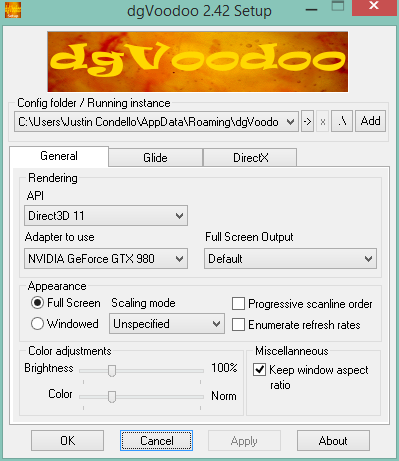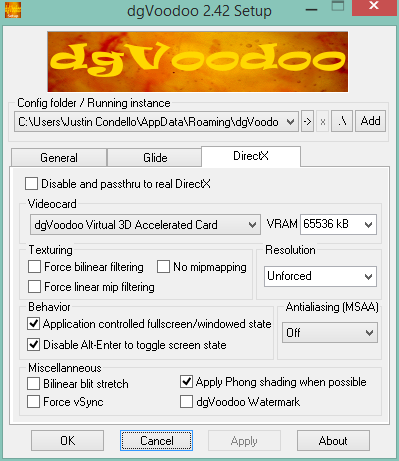Overview
This will help you fix a crash problem and get some hardware acceleration.
Introduction
Welcome to my guide. I’ll lay out how to fix a crash that occurs and how to hardware accelerate the game using a wrapper for DirectX7. I have included some tips and tweeks you can try as well if you feel a little adventurous.
I spent a bit of time working out how to get the game to run in Windows 8.1 (64-bit) and the guide is targeted at that Operating System. The components are fairly straight forward and the process should work on different versions of Windows. By the end of the guide, I hope you can run the game and can feel less like you were cheated or insulted.
(Forgive the bad image used for the ‘branding’ image)
Hardware Acceleration with Wrapper
Before we begin, you will need to download the wrapper files from [link]. Once on the page, click “Downloads” then click on “dgVoodoo v2.75” to download it. You might need to go to a previous version if necessary.
Next, Extract these files from the ZIP in to the “Carmageddon TDR 200” game folder (you can find a shortcut in the game’s properties on Steam)
- DDraw.dll
- D3DImm.dll
- dgVoodooSetup.exe
- Glide.dll
- Glide2x.dll
- Glide3x.dll
** You need to find them in the ZIP file and extract them without the folder paths**
Open “dgVoodooSetup.exe” and set up you options similar to these:
Run the “Carmageddon TDR 2000” setup. Click the “Profile” button and you should get dialog asking you “the first time you play..”. Click “OK” and the setup will profile you hardware. If you run the game for the first time at this point the same dialog will appear and you click “OK”. Wait a few seconds, the screen will go black and you will come back with this window open:
As you can see, there is a “dgVoodoo(dgVoodoo DirectX Wrapper)” on the list. You click the “Play TDR2000” button and go back to the launcher/setup window.
Then we can proceed to the next step.
Crash Fix!
With the wrapper out of the way, we can fix the crash you will see if you start the game and get past the opening movies. Then after you complete the first mission another nasty crash will appear, that can be fixed too.
At the Setup/launcher, Click “Options” and you will be presented with the “Options” window. Click “advanced >>” and change:
- Set “Mip Filter” to “none”
- Uncheck Pixel Fog
These two options crash the game for whatever reason, so you are best to leave them off.
You will need to turn off display scaling or reset it to 100% on your screen before you can see the advanced options. This can be found in the Windows Control Panel under “Display”.
Extra Configuration Notes
This section is some extra testing and configuration I have done.
You can turn on anti-aliasing in dgVoodoo if you wish. It doesn’t appear to cause any issues from my testing.
I have tried some full screen resolutions but anything over 800×600 crashes the game. If you check the “run in a window” box nearly any resolution will work. The major issue is items won’t scale to size, so playing beyond 800×600 is most likely a waste anyway.
You can boost the textures and depth buffer up to 32 bpp. “ARGB 8888” for max detail. The “8888” should mean each channel (Alpha, Red, Green, Blue) has 8 bits assigned for maximum colour.
You can get the music if you wish. Alternatively, you can change the music files to anything else.
Credit to Voodooman on this one.
[link]
Wulgare pointed out if you still have an issue to try using the “Hi-Res” Option when starting the game.
Conclusion
With that all done you can finally play the game.
At this point, you can tinker with the other settings to adapt to how you like. The game should run smoothly at any resolution with all the settings turned up.
Also, you may need to set “compatability mode” on with “Windows XP SP3” as the Operating System. I had this option set but it might not be required.
Thanks to Dege for creating the Wrapper
Special Thanks to [link] which contains a lot of other useful resources for the Carmageddon games.
Enjoy Carmageddon TDR 2000!
(pretty sure TDR stands for Total Destruction Racing. That’s my opinion anyway)