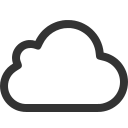Overview
This guide will teach you how to fix the issue with syncing saves to steam cloud.
The fix
This guide will show you how to fix that annoying issue of steam cloud not syncing.
The fix to the steam cloud not syncing is because default wise the folder that is suppose to be the 64bit steam id is been named something else.
The first thing you will want to do is go to the website Here[www.steam64.com] or find your 64bit steam id, then after doing that, you will want to go to the following path in your system if Windows: Documents4A GamesMetro 2033 then the folder you see there you will want to rename and paste your 64 bit steam id as the name of the folder, then startup the game and once hitting the main menu, press ESC (escape) and then you will start to see your files syncing.
If your having problems upon seeing your saves again, then what you will need to do is start a new game and have the game make a folder called 110000101f1ffa8 and then with the folder you have synced to the cloud which is named with your steam 64bit id, you have to then take the saves from that and paste them into the folder named 110000101f1ffa8, then launch up the game and you should see all your saves.
If you want to have your saves that you have just done on the game uploaded to the steam cloud, you will need to grab the latest saves from the folder named 110000101f1ffa8 and paste the saves into the folder named as your steam 64bit id which should look something like this below
76561197992902568
I know it’s a annoying issue, but hopefully the developers can fix this and not have to keep doing this just so we can play our saves.
Basicly this is the only way around been able to keep your saves and also be able to play them.
Hope this guide was helpful
Thanks for reading.
rate and comment.