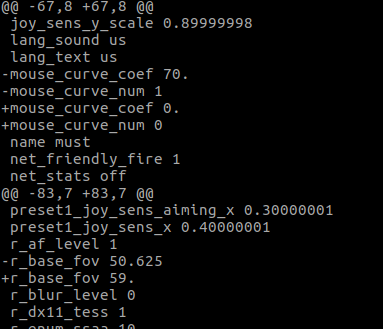Overview
With the default config, there’s a lot of issues regarding mouse control on multi monitor Linux setups.This guide details some changes that might help you have a better experience.
Guide
This guide details the config changes required to make the game playable on a multi-monitor setup.
All changes in this guide apply to both Metro 2033 Redux and Metro: Last Light Redux.
Start the game and see which display the game lands on. If it’s the correct one, you’re all good. If it’s the wrong one, find out how you can force applications to other displays (for me on MATE, it’s ctrl+alt+num1/num3/num7/num9).
Once you can get the game on the right display, go to options and set that as you want.
– I recommend not using SSAA, at it’s _really_ heavy (basically multiplies the number of times the fragment shader has to run).
Now, find your config file, it should be located here:
Metro 2033 Redux:
<steam folder>/steamapps/common/Metro 2033 Redux/<userID>/user.cfg
Metro: Last Light Redux:
<steam folder>/steamapps/common/Metro Last Light Redux/<userID>/user.cfg
Then start making the required changes (output produced with diff -u):
TBH, I have no idea where the sens numbers come from, but they feel good when playing.
This is a major annoyance when playing, as it seems the mouse movement calculation is always done assuming a resolution of 2560×1600 (16:10), which gives the wrong result on f.inst. a 16:9 monitor.
Set this to whatever your resolution is.
Note that this is vertical FOV, not horisontal. Use this tool[themetalmuncher.github.io] to calculate the FOV you want.
Because we don’t need that with a working mouse.
Alright, we now got a proper config file. However, the game tends to disagree and overwrite our values on launch, which is annoying.
Therefore, we need to stop the game from being able to do that.
There are several ways of doing this, for example with chattr:
or by making the file owned by root:
Choose whichever you like.
That’s about it, your game should now be playable.