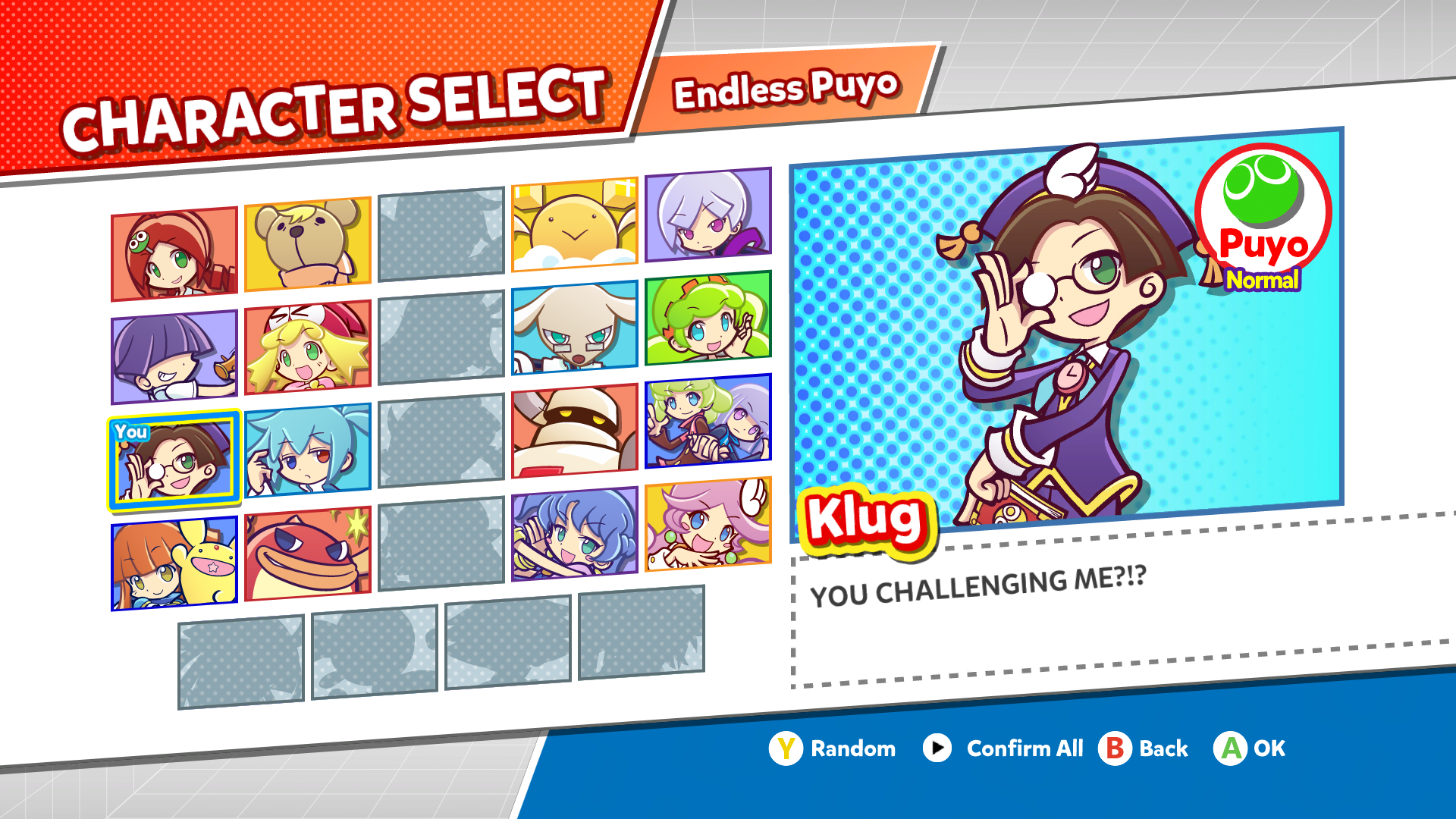Overview
Bump up this game’s age rating by unleashing Schezo’s true power.
Introduction
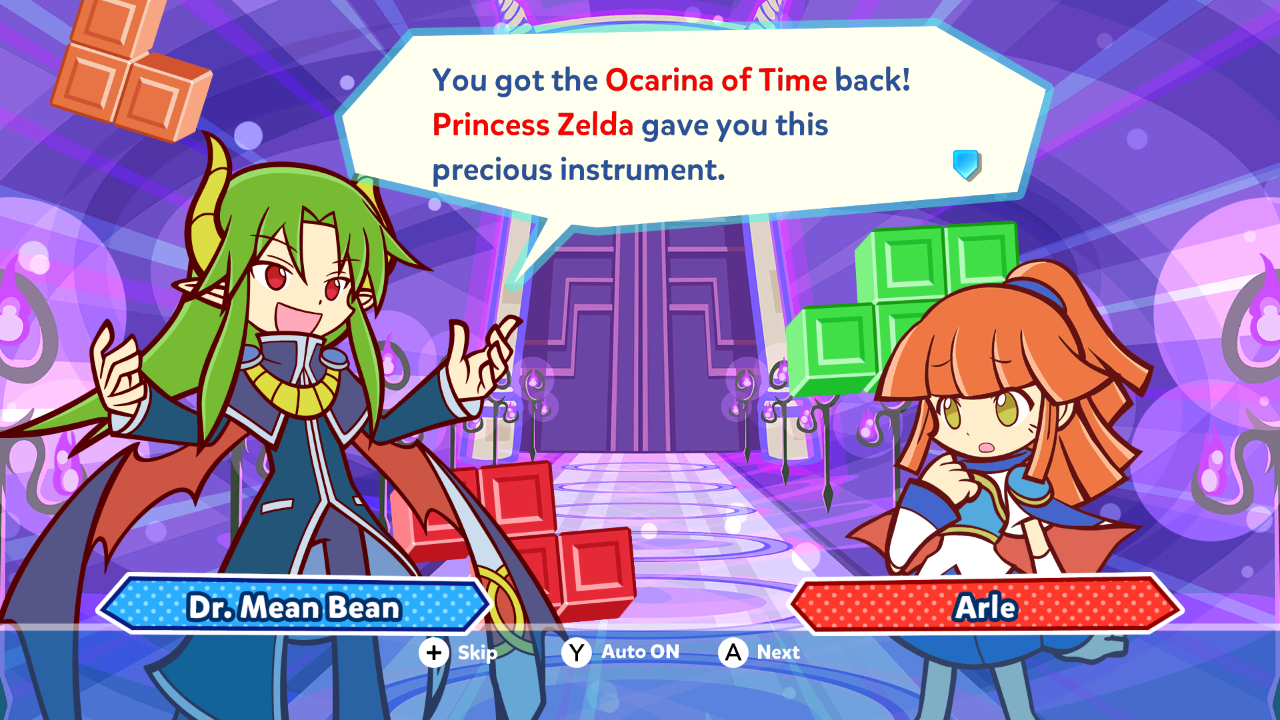
Ok, Arle didn’t actually get the Ocarina of Time back. But you can make the game say she did! To get started, you will need a couple of things:
- Puyo Text Editor[github.com]
- A text editor (Notepad++, Visual Studio Code, etc…)
Optionally, you may need this generic font:
- Generic English font for cutscenes[github.com]
Using Puyo Text Editor
If you haven’t yet done so, download Puyo Text Editor using the link above. Then extract the entire contents of the archive to a folder of your choice.
Text files in this game are stored as MTX files, which are located in data_steam/data/tenp/text/ in the game’s folder.
The easiest way to use this tool is to drag MTX files (which creates XML files you can edit) or XML files (which creates MTX files you can use in-game) onto PuyoTextEditor, as such:

As you can see below, dragging the MTX file onto the app created a XML file we can edit:

To convert the XML file back to an MTX file, simply repeat this process using the XML file.
Note: Always make a backup of the MTX file you are editing.
Note 2: You may need to quit & relaunch the game for your changes to show.
Editing the XML file
Take the XML file created by PuyoTextEditor and open it up in your text editor. You will see something like this (this image uses the MTX file for Act 1, which is located at data_steam/data/tenp/text/adventure/chapter01English.mtx in the game’s folder):

See that strange piece of text that says <arrow />, in some lines? That’s an element. <arrow /> is the only element that is used in this game, but a few from the previous games still work. These are all the supported elements:
…
</color>
Once you’re done making changes, convert this file back to an MTX and then test it out!
Cutscenes can be further edited (such as changing the size of the textbox) by editing its plain-text PSS file, but that’s a topic for another guide.
Note: Ampersands (&) and the less-than sign (<) must be escaped by using the escape characters & and < respectively.
Note 2: If characters are missing, use the generic English font provided in the Introduction section. The font file for the MTX is a similarly named NARC file (for cutscenes, replace the NARC with F1 in its filename). If characters are still missing, then you will need to use different characters in place of them.
Example
Using the XML file from before, let’s change the first line to something simple:

After we convert this file back to an MTX, this is what it’ll look like in-game, which in this case is the first line of dialog in Scene 1-1:

That’s all there is to it.
Conclusion
As mentioned in the title, text editing isn’t solely limited to cutscenes:
Why are you still reading this, start editing already!