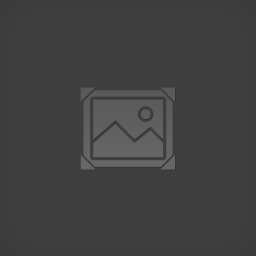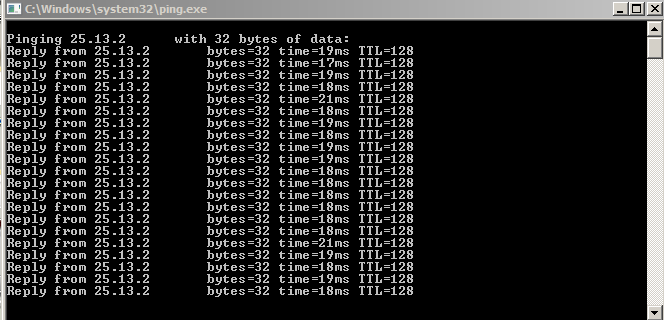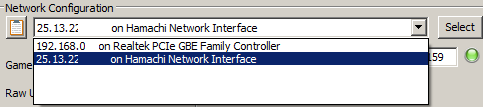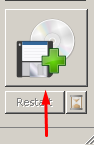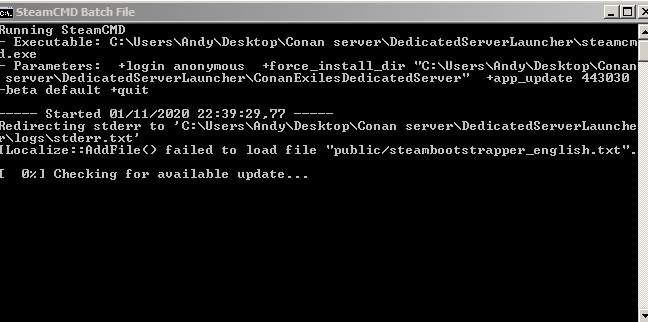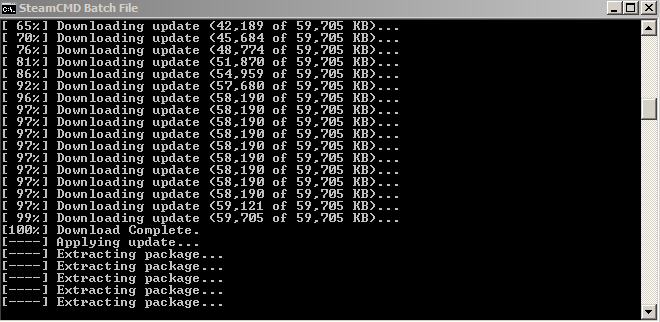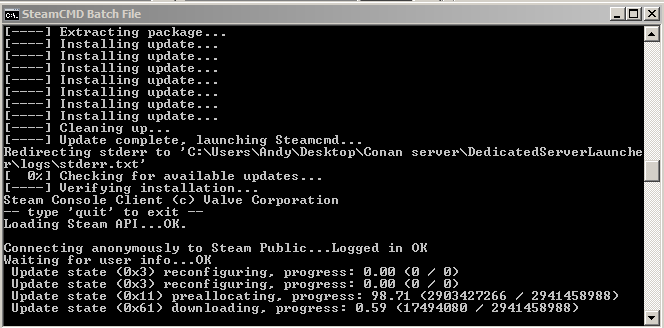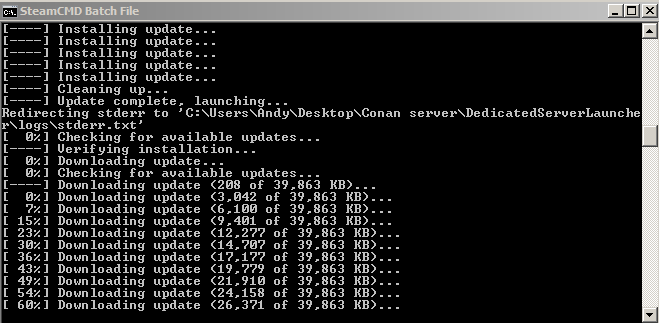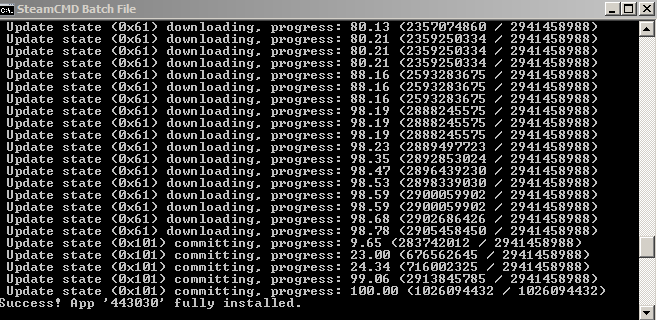Overview
Welcome !• The idea of the Guide is that you can create your own server.• This is one of the many methods that can exist.In this guide we will use the Hamachi program that simulates a virtual private network (VPN) between two or more computers over the internet. With this we will achieve the connection between computers without the need to open ports (Port Forwarding).It is necessary for a correct functioning of the Server with Hamachi to disable the Windows Firewall while the server is used.To build the server we will use a dedicated Server made by the creators of the game. All links are checked, official and virus free.- Security warning: It is necessary that the people with whom this is done are trustworthy since hamachi leaves the connection to your computer very vulnerable because we need to disable the Windows Firewall to be able to use it correctly.
Installation Hamachi
- The first step to launch the server is the installation of Hamachi. We need to download it from the official page:

- The next step is the installation of the program. Open the file hamachi.msi which we downloaded from the page.
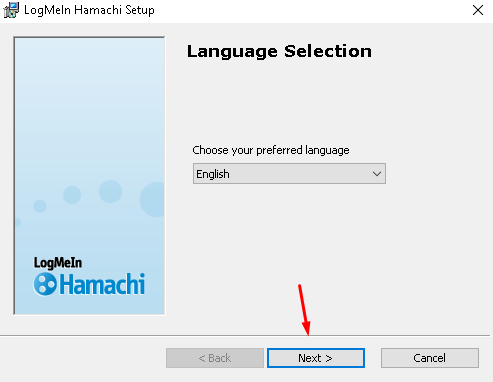
Next
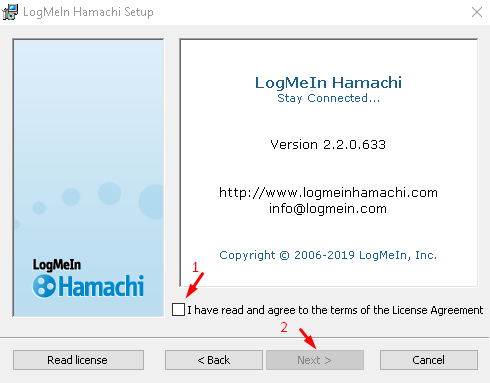
Accept terms and conditions & Next.
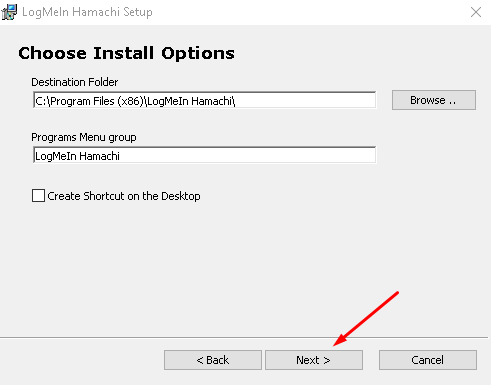
Choose the route where we want to install the program or we leave it deafult. Next.
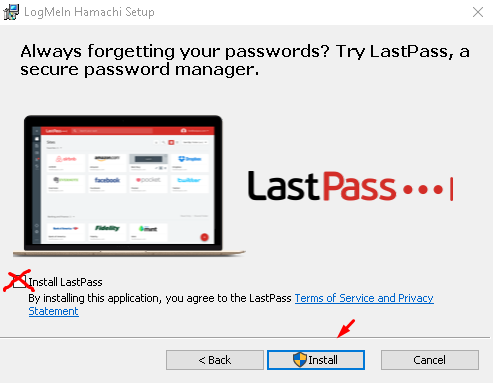
Desactivate the option “install LastPass”. And we hit the button Install.
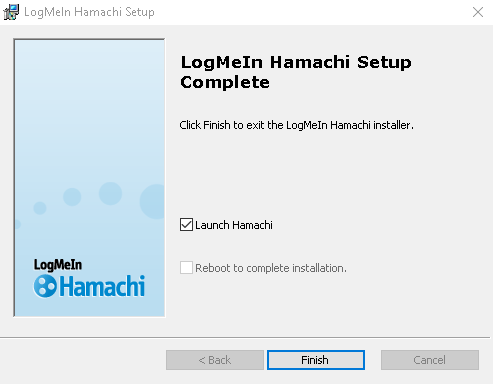
Once the installation is completed click on Finish. The program now is installed and the next icon will appear on the taskbar 
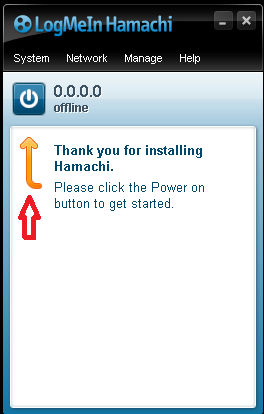
Click on the button where the arrow points. Click on Sign Up.

Once we create thea account the icon at the taskbar will be lightblue

- After the login at the program we need to create a new network.
Click on Network and select Create a new Network…
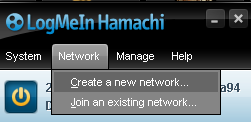
- Complete the network name and the password.
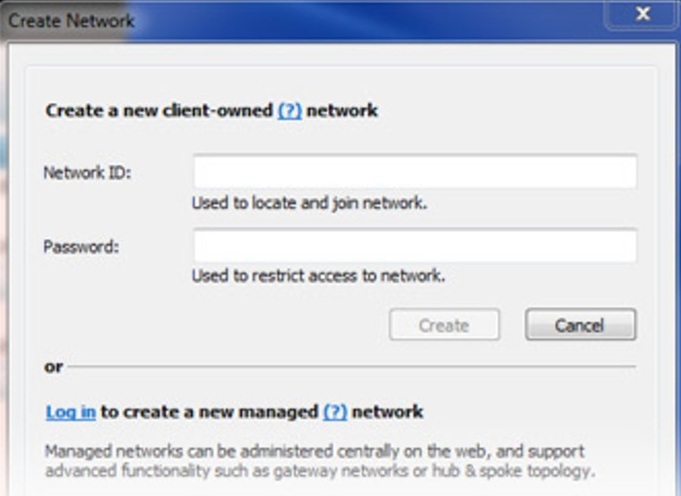
- Once we create the network we need to verify the conectivity with our partners. We have to make a Ping. Right click on the partner’s name and select Hacer Ping
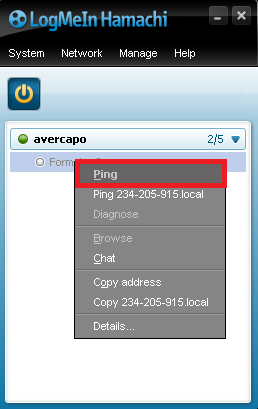
- A command console will open and start to make the ping between the computers. To validate the conection it has to appear like the next image:
-When we do the ping i dont have to send the message Requested time out. In this case you have to desactivate the window’s firewall.-
Dedicated Server Download
- To create the dedicated server we will use a program created by the developers of the game. We can download it from the next link:
- Dedicated Server[forums.funcom.com]
- At the page we click on Installation
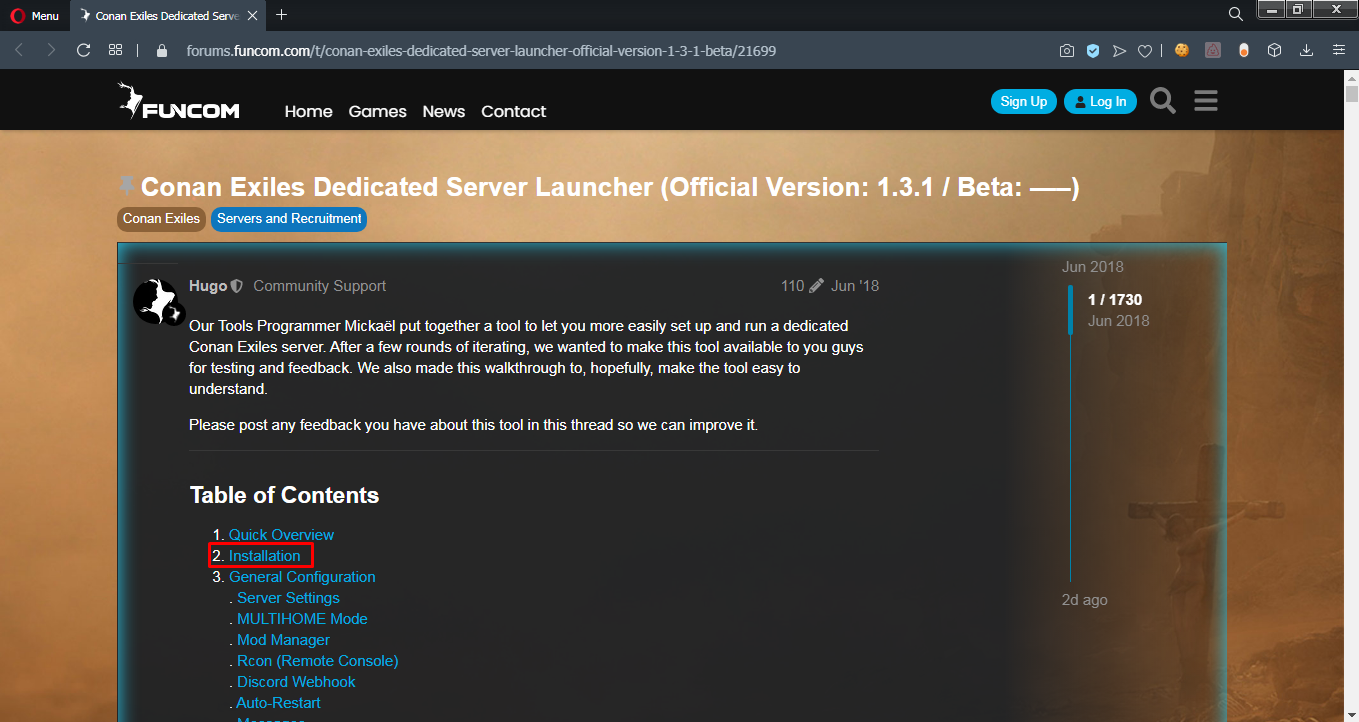
- This will take us to another part of the page and we have to click on 1.3.1 and the dowload will start.
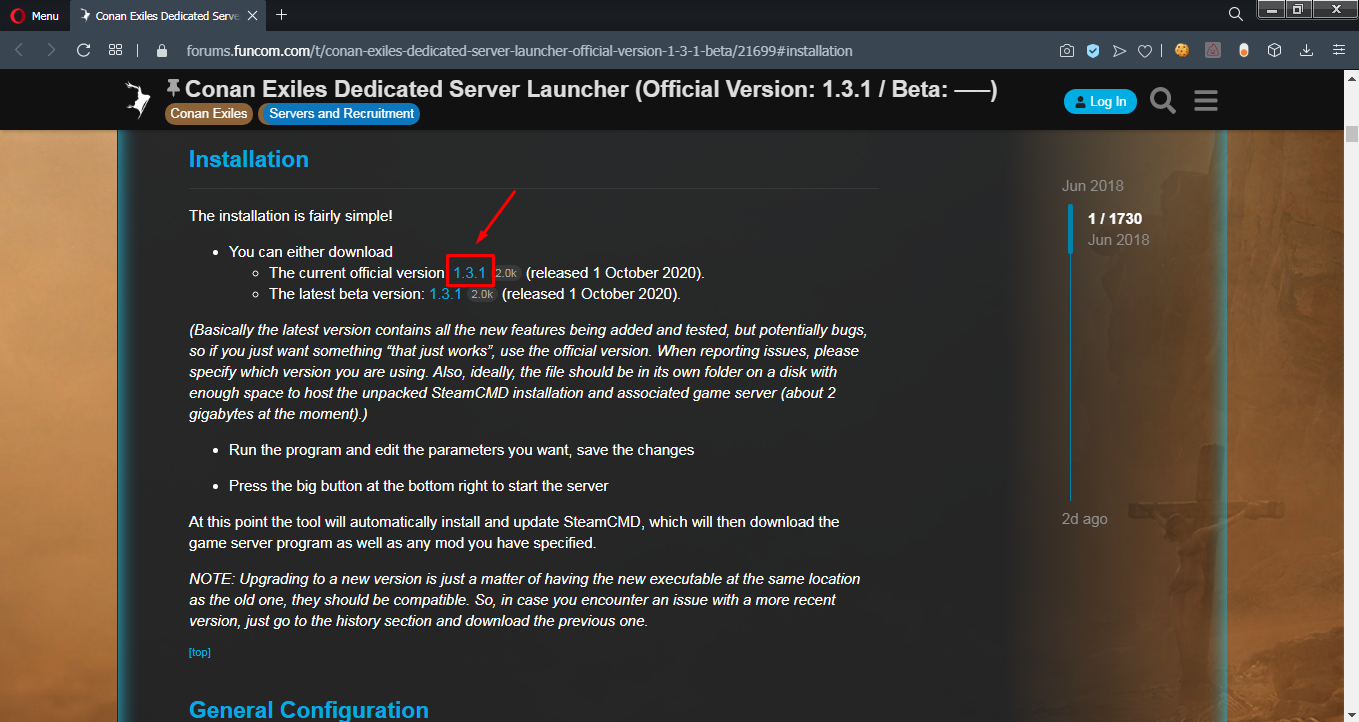
After we click on it will start to download the file DedicatedServerLauncher1301.exe
Dedicated Server Configuration
- For the configuration of the server we have tu put the file DedicatedServerLauncher1301.exe on any carpet. This step is important because it will download multiple files.

- Open the file DedicatedServerLauncher1301.exe and a windows will appear for the configuration of the dedicated server.
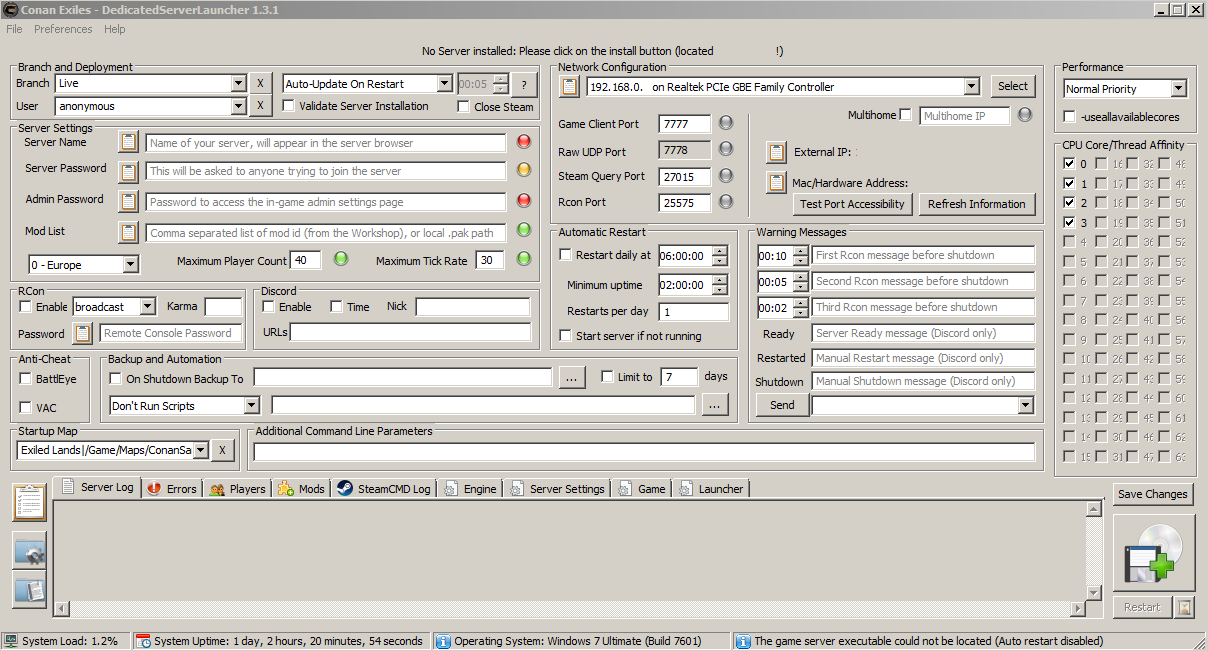
Its important to complet the next data:
- Server Name: Name of the server – Required.
- Server Password: Password to enter to the server – Optional
- Admin Password: Contraseña para ingresar como administrador en el juego – Required
- Región: Region where the dedicated server is – Choose your own
- Startup Map: The map that will be hosted in the server – Default: Exiled Lands. You can choose DLC map instead.
- Network Configuration: In this case we will chose the Hamachi Adapter(*)
- Multihome: It has to be active so we can play with the hamachi network.
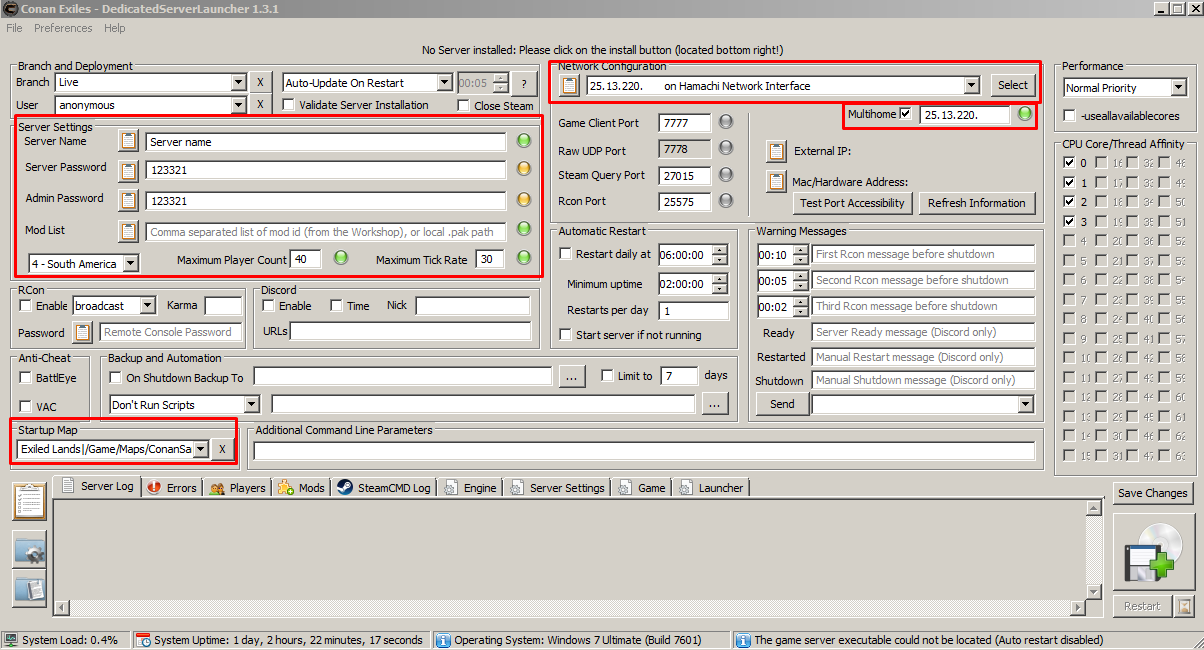
If the data was completed succesfully the button on the right should be green.
The only case where the button is yellow its because the password isn’t secure but the server will work anyways. If you want the green button you just need to extend the password.
The option Network Configuration is very important if we want the server works with hamachi. Click on Network configuration and it will display multiple options. We have to select the one who says “Hamachi Network Interface”.
Important: Don’t forget to activate Multihome.
Verify that we have done all correctly and click the button located in the lower right part of the window.
After we clicked it will open a command console that will start to download and update the files needed to up the dedicated server. It will download around 2GB to 3GB and the download time it will depend on your conection.
Process images:
The message “Success! App ´443030´ fully instaled.” will advise that the server is ready to launch.
*Hosting the server will require at min 2GB RAM and max 6GB RAM.
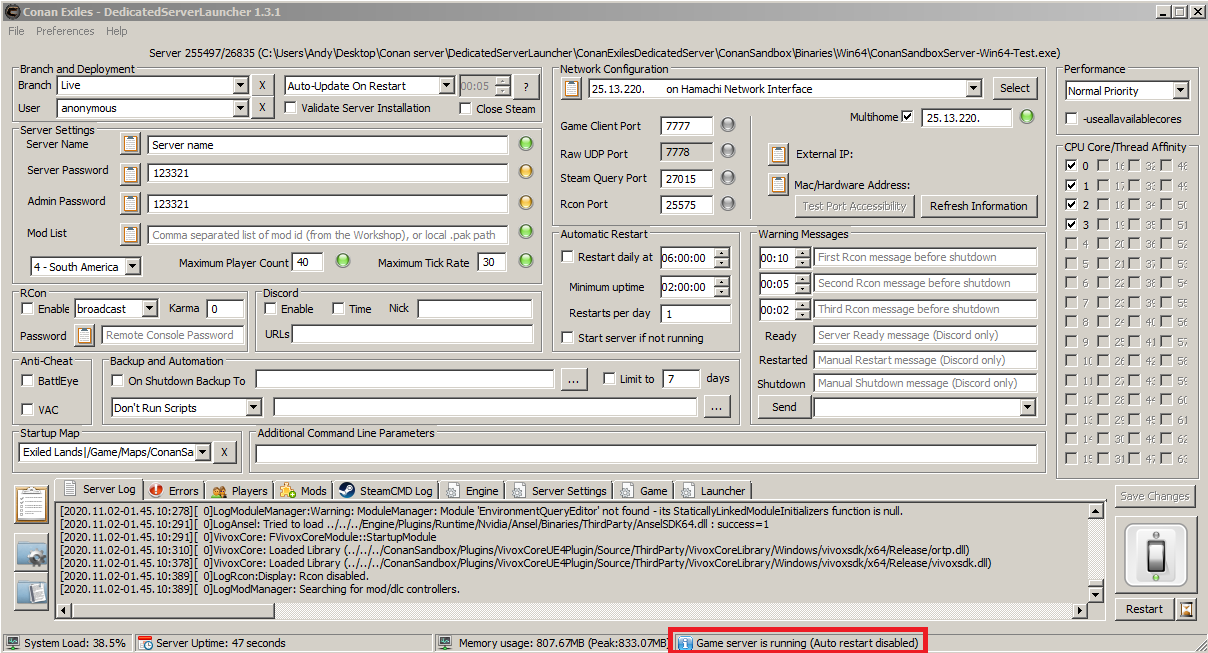
Once we start the server we will se at the bottom of the window “Game server Is running”. That means the server is launched and ready to play.
Joining Server
Once the server is open it’s time to open the game.
At the main menu we have to click Play Online
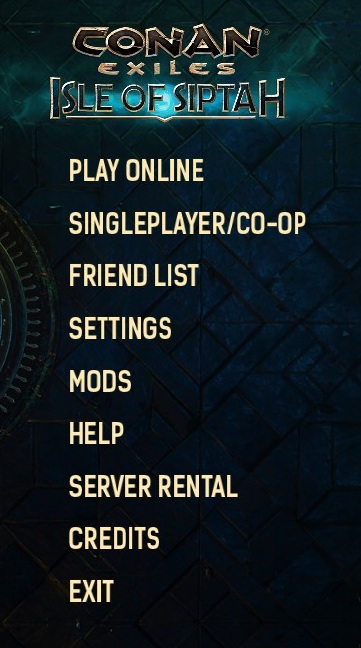
We now can see the server list. It must show our server in first place.
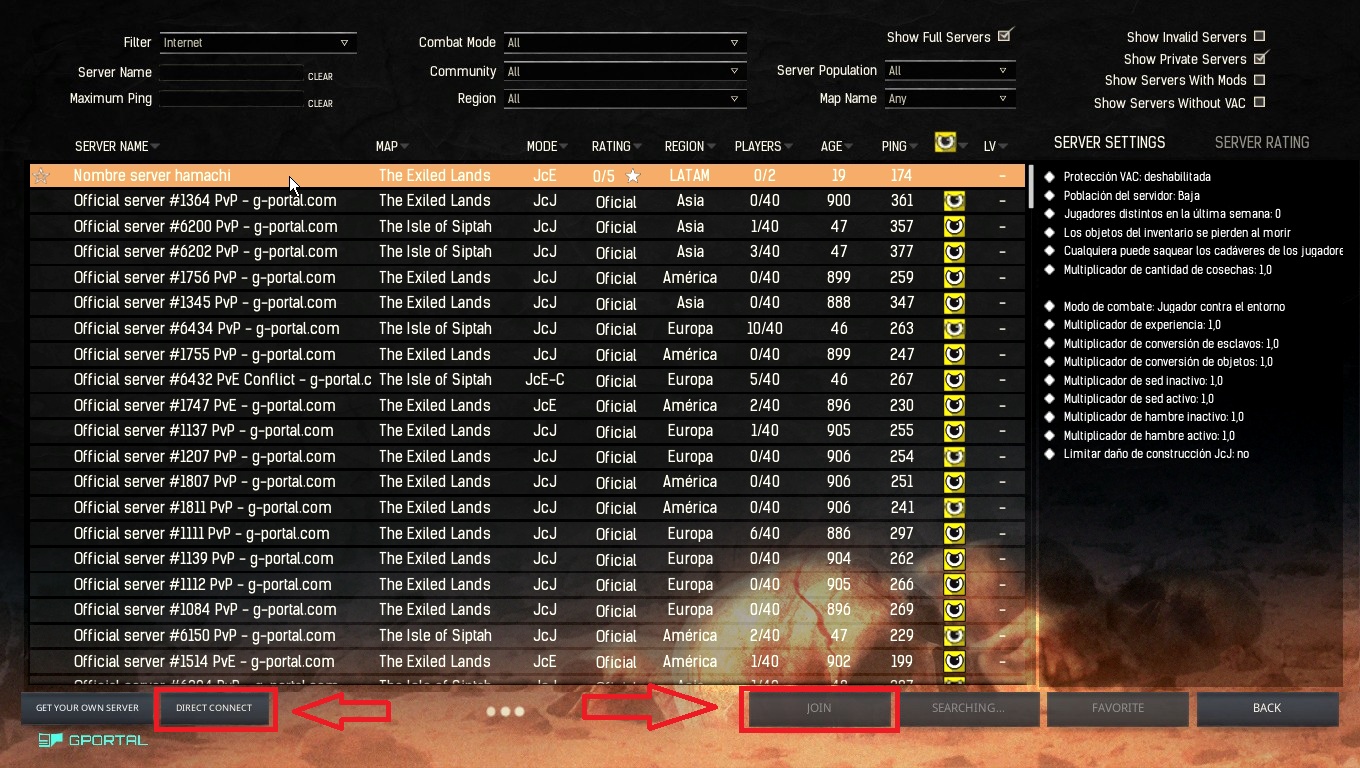
To join the server we have to select the server. After that we click Join.
In any case if the server doesn’t show on the list, we have to use the option Direct connection. Click on Direct Connect at the left bottom.
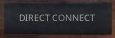
– We need the IP of the host. Open the hamachi.
- If we host the server then right click on our name and select Copy IPv4 address

- If one of our firends it’s the host right click on their name and select Copy IPv4 address
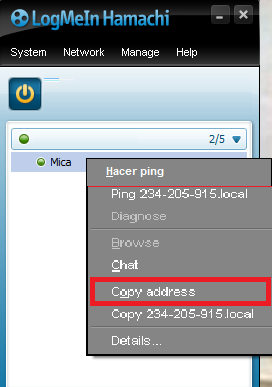
- Once we have the IP paste it on IP and Port, complete the password and click on Okay.
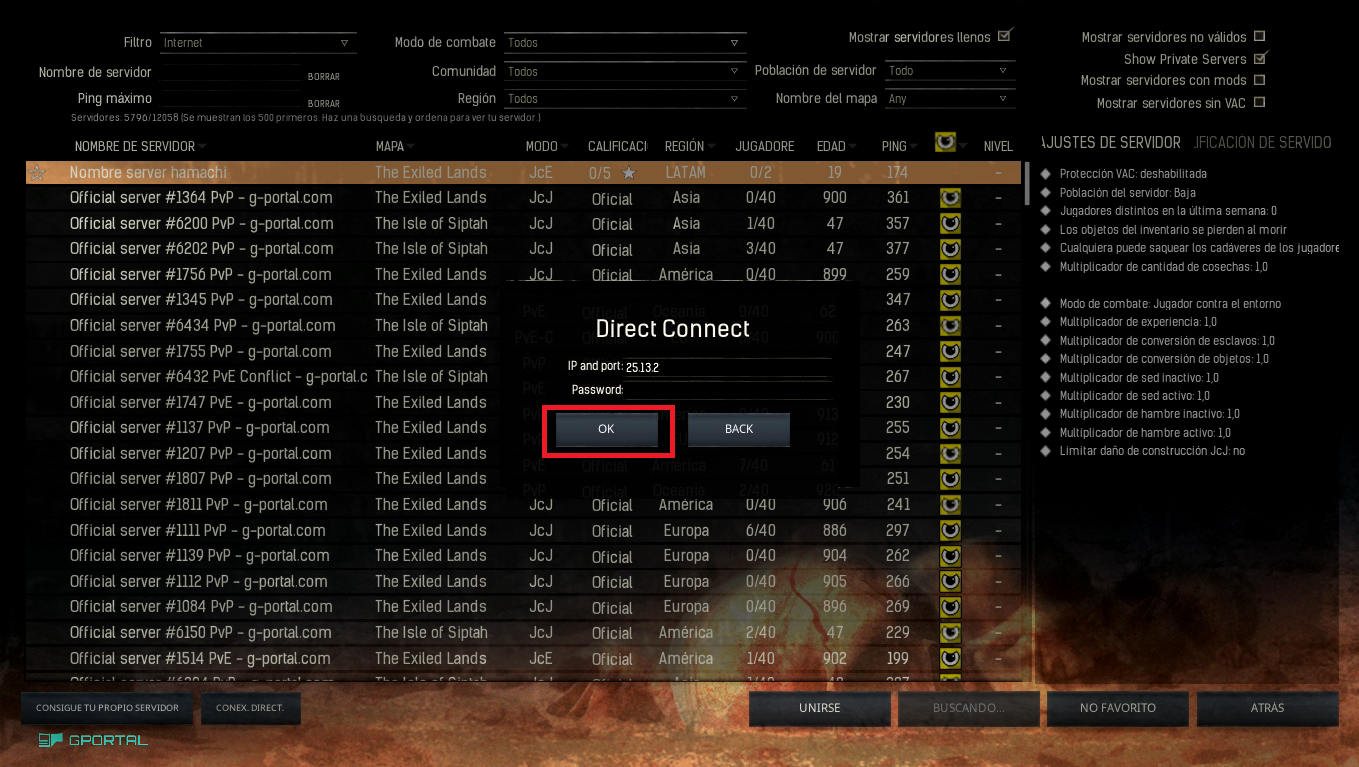
¡Enjoy!
○ Donations ○
There is not need to donate absolutely anything, but if you want to leave your help you can do it here:
Any item is welcome!
[link]⠈⠂⠄⠄⠂⠁⠁⠂⠄⠄⠂⠁⠁⠂⠄⠄⠂⠁⠁⠂⠄
• Best Donations:
Player: Jrom / 0.21 USD
Player: zog0nex / 0,013 USD