Overview
★ This guide is intended for: “Creating high-quality screenshots”★ Данное руководство предназначено для: «Создание качественных скриншотов»
Helpful Information
- HUD (Heads Up Display) – This is some composition of elements that are constantly displayed on the screen, whose task is to show the status of the player. HUD elements can be used to show, among other things, how much health a player has left, in which direction he is looking or where he is in the race. / Это некоторая композицию элементов, постоянно отображающихся на экране, чья задача показывать статус игрока. Элементы HUD могут быть использованы для того, чтобы показать, среди прочих вещей, сколько здоровья осталось у игрока, в каком направлении он смотрит или на каком он месте в гонке.
- Free Camera – Allows you to freely leave your character and roam the terrain, even fly through solid objects. / Позволяет вам свободно покидать своего персонажа и бродить по местности, даже пролетая сквозь твердые предметы.
- FoV (Field of View) – Viewing angle in the game. The higher the field of view, the wider the viewing angle and the more you see on the sides. Than already – the less. / Угол обзора в игре. Чем больше FoV, тем шире ваш угол обзора и тем больше вы видите по бокам. Чем уже – тем меньше.
- Noclip mode – In many video games, Noclip mode, sometimes francized in wall pass mode, is a code that places the player’s character in a sort of “ethereal” state, allowing him to “float” through walls, ceilings, floors or even other entities (characters or objects that can interact with the player). / Во многих видеоиграх режим Noclip , представляет собой код, который переводит ГГ в своего рода «эфирное» состояние, позволяя ему проходить сквозь стены, потолки, этажи или даже другие объекты (персонажи или объекты, которые могут взаимодействовать с игроком).
- Tiledshot – The cross-platform, hi-res tiled screenshot feature is accessed via a console command called tiledshot. It can generate screenshots at any size that are a multiple of the screen resolution (or window resolution if the game is running in window mode). Tiledshot does this by rendering the game frame multiple times, one tile at a time at full resolution and concatenating all tiles into a single image file. / Кросс-платформенная функция скриншота с высоким разрешением доступна через консольную команду. Он может создавать скриншоты любого размера, кратного разрешению экрана. Tiledshot делает это путем рендеринга игрового кадра несколько раз, по одному фрагменту за раз с полным разрешением и объединения всех фрагментов в один файл изображения.
Because of these console commands, you cannot be blocked in video games, with the exception of online games (Dota 2, CS:GO, etc.) / Из-за этих консольных команд вы не можете получить бан в видеоиграх, за исключением онлайн-игр (Dota 2, CS:GO и т. д.)
ENG
Go to DocumentsWB GamesBatman Arkham City GOTYBmGameConfig
Open UserInput.ini with a notepad
Find [Engine.PlayerInput] and add after this line next values:
.Bindings=(Name=”F4″,Command=”FOV 40″, Control=False, Shift=False, Alt=False)
.Bindings=(Name=”F5″,Command=”FOV 50″, Control=False, Shift=False, Alt=False)
.Bindings=(Name=”F6″,Command=”FOV 60″, Control=False, Shift=False, Alt=False)
.Bindings=(Name=”F7″,Command=”FOV 70″, Control=False, Shift=False, Alt=False)
.Bindings=(Name=”F8″,Command=”FOV 80″, Control=False, Shift=False, Alt=False)
.Bindings=(Name=”F9″,Command=”FOV 90″, Control=False, Shift=False, Alt=False)
.Bindings=(Name=”F10″,Command=”FOV 100″, Control=False, Shift=False, Alt=False)
Originally posted by Smipe:Or any other key on the keyboard
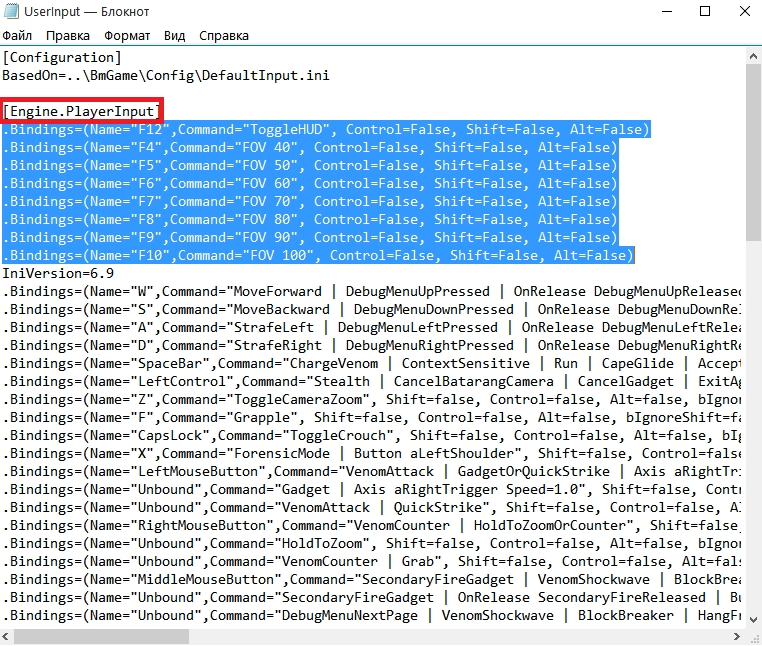
Save the file
In-game press «F12» to toggle HUD on/off
Originally posted by Smipe:Instead of the «F12» , you can use any other key on the keyboard. The code responsible for this is: Bindings=(Name=“F12”, Command=”ToggleGfx”)
Useful Keybindings
In-game press «F4 – F10» for changing FoV [en.wikipedia.org]
RUS
Идите к DocumentsWB GamesBatman Arkham City GOTYBmGameConfig
Откройте UserInput.ini с помощью Блокнота
Найдите [Engine.PlayerInput] и после этой строки введите вот это:
.Bindings=(Name=”F4″,Command=”FOV 40″, Control=False, Shift=False, Alt=False)
.Bindings=(Name=”F5″,Command=”FOV 50″, Control=False, Shift=False, Alt=False)
.Bindings=(Name=”F6″,Command=”FOV 60″, Control=False, Shift=False, Alt=False)
.Bindings=(Name=”F7″,Command=”FOV 70″, Control=False, Shift=False, Alt=False)
.Bindings=(Name=”F8″,Command=”FOV 80″, Control=False, Shift=False, Alt=False)
.Bindings=(Name=”F9″,Command=”FOV 90″, Control=False, Shift=False, Alt=False)
.Bindings=(Name=”F10″,Command=”FOV 100″, Control=False, Shift=False, Alt=False)
Originally posted by Smipe:Вы можете использовать любые другие клавиши на клавиатуре
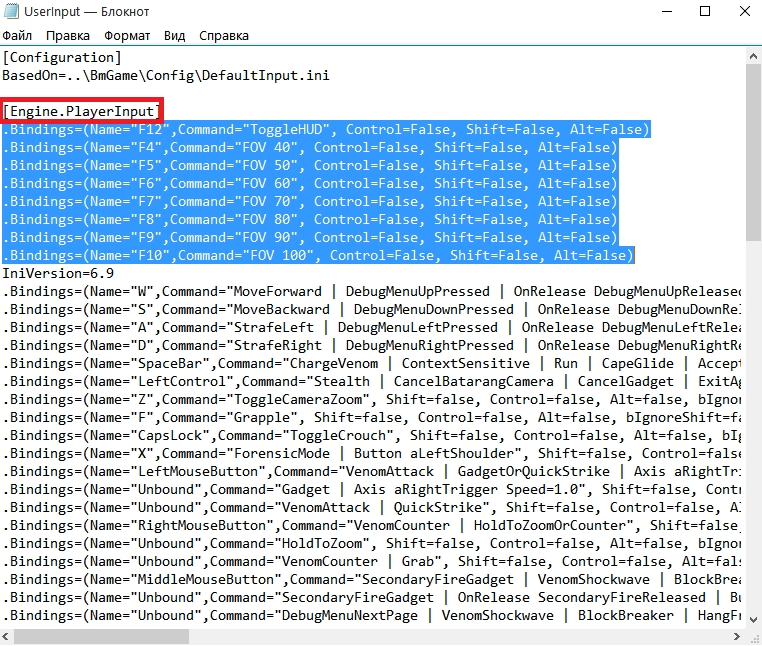
Сохраните файл
В игре нажмите «F12» чтобы переключать HUD вкл/выкл
Originally posted by Smipe:Вместо клавиши «F12» вы можете использовать любую другую клавишу на клавиатуре. Ответственный за это код: Bindings=(Name=“F12”, Command=”ToggleGfx”)
Используемые клавиши
В игре нажмите «F4 – F10» для изменения FoV [en.wikipedia.org]
Notes
- My Guides ← CLICK
- My Screenshots ← CLICK

![Batman: Arkham City GOTY HUD OFF | FoV [ENG/RUS] for Batman: Arkham City GOTY](https://steamsolo.com/wp-content/uploads/2021/07/batman-arkham-city-goty-hud-off-fov-eng-rus-batman-arkham-city-goty.jpg)