Overview
This Guide will show Step by Step (With Pictures) How to create your own Game Corp DX Workshop Item!
What to Use
First off, You will need an Art/Drawing Program! Paint NET is probably most effective for making these kinds of stuff!
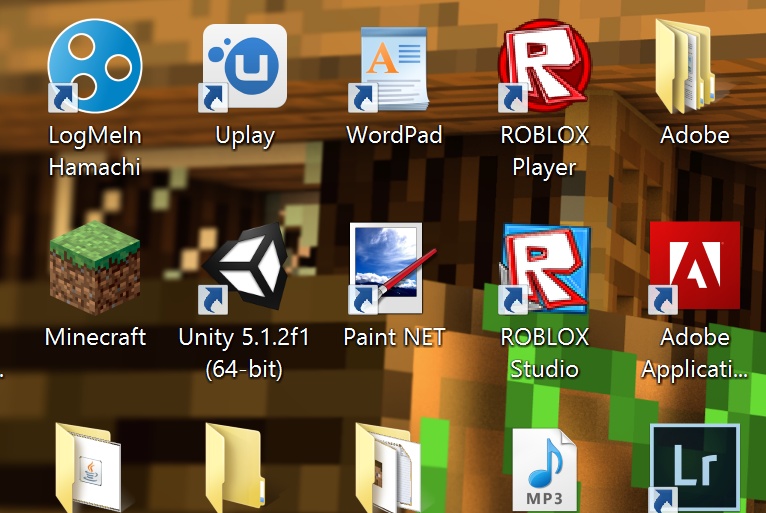
How to make a Custom Worker
1. Open Paint NET (You might see it as paint.net)
File > Open > Bootcamp/Windows > Program Files (x86) > Steam > steamapps > common > Game Corp DX > GameCorpDX_Data > Workshop > Custom_Worker and click the Sample_Worker picture!
2. Zoom in (Or dont) and if you arent sure what you are looking at, Go to your steam library Right Click “Game Corp DX” and Press Properties > Local Files > Browse Local Files > GameCorpDX_Data > Workshop > and open the Worker_Positions picture to have a check!
3. Now we can just make anything! A Robot, a Monster, a Youtuber, a Celebrity, even YOU! Like they say, “Your imagination is what counts!”
4. Now that we have our amazing Custom Worker, Save it as the Sample_Woker and enter the Local Files, Go into our Custom_Worker Folder and rename the Sample_Worker to whatever you want BUT remember, whatever you name the Sample_Worker, you must name it the exact same for the Configurable file, and if you want to name the worker (which will show in-game) go into the Configurable file and change the Name_Worker from Name=Name_Worker to whatever you want
(Example: Name=Joe)
5.The SpawnChance=5 is the chance that your custom worker will appear in the Hire Menu. If you change it to SpawnChance=100, your custom worker will no doubt be in the Hire Menu at all times until you hire him!
6. If you want to use your own picture for what people see when you publish it instead of the Game Corp DX with a guy hold a cash sign.
1. choose the picture you want to use,
2. place it in your Custom_Worker file
3. you MUST rename the picture to “preview” (without the “) or it will not show.
7. The Final Part. To publish your New Worker you must go into Game Corp DX the game and at the menu, on the Right side of the screen you will see “Workshop” click that and it will bring you to a list of items. (regularly 2) and click the Custom_Worker file and a message will pop up. Click yes and your Worker will be uploading! Once its done go to your item and rename it, change the description, WHATEVER YOU WANT!
Thanks for reading and I hope it helped!





