Overview
This guide will show you how to install new vehicles to Flight Simulator X: Steam Edition (FSX:SE) along with where you can find new aircraft to enjoy in game.
Introduction
If you are new to FSX, and I hope the Steam Edition has brought on new pilots, then welcome! On the web you will find a lot of free and paid vehicles you can add to FSX:SE to enhance your experience. Most of them, at the time of this guide’s creation, will not autoinstall to FSX:SE as the Steam Edition did not exist when the vehicle was created. No worries though as the install is usually pretty simple. If it is compicated then most likely the developer has left you a Read Me with install tips unique to the vehicle.
Follow Me
Yes, the section title is an aviation reference. Good on you if you got it.
So, where do you put the new vehciles? In your FSX:SE folder! The specifics of which will vary based on how you have configured your particular install of Steam. In my example below I have a drive lettered D with a folder named Steam in it. This is where I install my Steam games. The average user probably has their install folder in C:Program Files. Your install may vary so take a little time to explore your drive if you don’t know off the top of your head where it is. Hint: Search is your friend.
My FSX:SE path is D:SteamSteamAppscommonFSXSimObjects
In the image below you can see that FSX:SE has folders for Airplanes (which is most likely what you want), Airshow Pilot (a great addon by JustFlight[www.justflight.com]), Animals, Boats and more! The more you add the more you’ll discover. For the average user though you will install Airplanes to the Airplanes folder.
Now Follow Me to the next section and we’ll install a unique airplane together.

Use The Force Luke
Fly Away Simulation offers some great aircraft at no charge for you to enjoy. In the example below we are going to install an X-Wing fighter from Star Wars. Yes, Star Wars!
- Downlod the file from [link]
- Take a moment to meditate on the Force as the download speed isn’t that fast, unless you are a Pro user.
- Open the compressed file along with your FSX:SE aircraft folder.
- Drag and Drop the SW_XWing folder from the compressed folder to …SteamSteamAppscommonFSXSimObjectsAirplanes

And just like that your new aircraft is ready to fly.
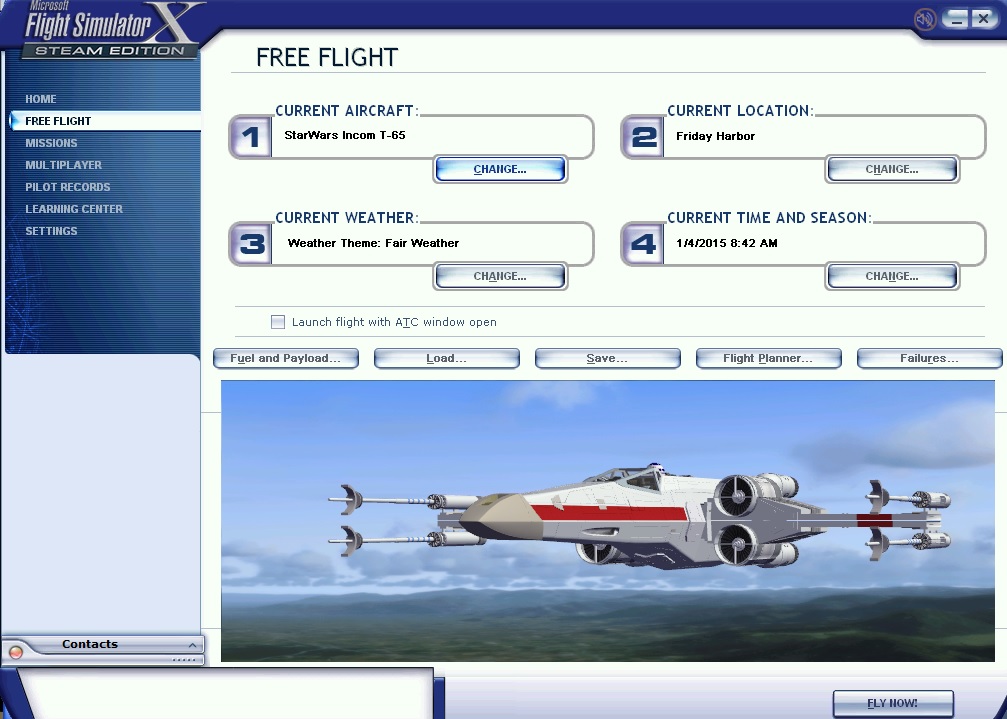
Resources
Where can you find fun things to add to your game? At the following resources and many more like them. This list is far from complete and only represents a few of the ones I personally enjoy.
Freeware:
PC Pilot Magazine[www.pcpilot.net]. Published bi-monthly and every issue has free stuff you can use in game no matter if you have a physical or digital subscription or even if you are just buying a copy at your local book store. You will also find news and information at the webiste.
Fly Away Simulation[flyawaysimulation.com]. More downloads than you can shake a mouse at. Prepare to be a bit patient as the download speeds are throttled for guest users. You can still access all of the files but you aren’t going to be able to download gigs of aircraft in a matter of minutes.
Simvation.[simviation.com] Another great resrouce with more downloads than you’ll know what to do with.
FSDownload[fsdownload.com] is another resource with plenty of addon options.
Payware:
JustFlight[justflight.com]. Where your wallet will fly away leaving you happy. They also sell train simulator items as well.
Aerosoft[www.aerosoft.com]. Another “can’t go wrong” developer for FSX & FSX:SE.
SimShack[www.simshack.net]. More and more virtual goodness.
Happy flying!


