Overview
With the soon to be released Fallout 4, many people, like I, have bought Fallout 3 and New Vegas to get into what all the lore is about, but wait. You can’t play wait because of crashes, freezes or it simply won’t launch. So with this guide, I will walk you through step by step on how to resolve many of the issues that come with Fallout 3 at the start and some things that might improve gaming experience.
I. Introduction/Before getting started
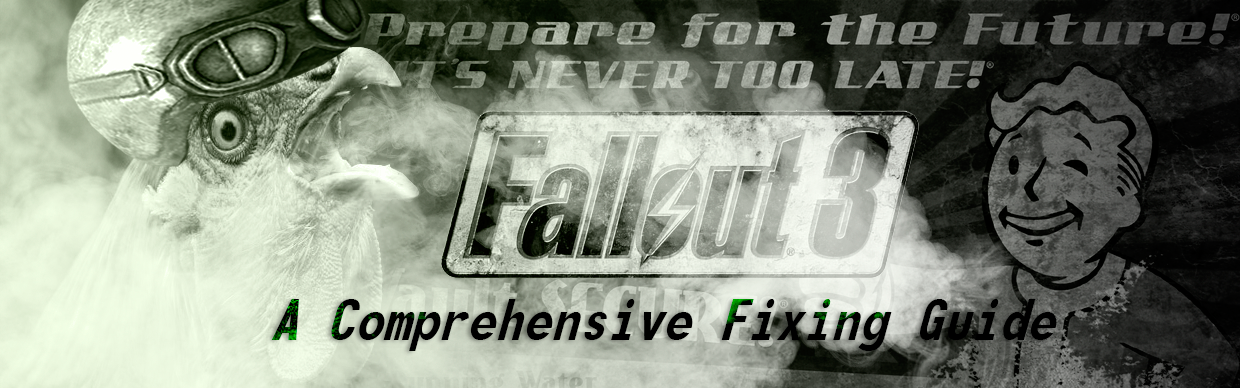
So this is my second guide on fixing Fallout 3. My other guide, How to fix everything [Ultimate Fixing guide for Steam and Win 7/8 users], has been temporarily banned because of legal issues with one of the links I provided. So I decided to instead of waiting for the slow Steam Support to respond to me, and unban my guide, I would recreate the guide. HARDER! BETTER! FASTER! STRONGER!
Now with that out of the way, it is time to explain my reasons for writing this guide. Well. After having bought Fallout 3 GOTY edition, of course, I ran into a lot of freezes and crashes and bugs and CTDs (Crashes to Desktop)… So, after having fixed these issues, I decided that I would write a guide, so that other people like me could have a chance of even playing the game. Welcome to the 2nd editon of this guide!
This is probably going to be one of the more important things that your going to do. A lot of people do not have show software extensions on, which means that you could easily get confused when I begin talking about .exes and .inis etc. So to turn it on, please follow the corresponding guidelines for your Operating System How to turn on ‘Show Software Extensions’[www.howtohaven.com]. This will also ensure that you pick the right files.
So. With that out of the way, let us get started with the guide! Happy fixing!
II. Initial Startup
Download:
If you are in need of a visual representation of the Missing FALLOUT.ini section, then please download this visual walkthrough (if one of the links do not work, then please tell me in the comments section, and then choose another.):
Mirror #1 – Dropbox[www.dropbox.com]
Mirror #2 – Teknik[u.teknik.io]
Mirror #3 – Filedropper[www.filedropper.com]
Mirror #4 – Megafileupload[www.megafileupload.com]
So you have just tried starting up the game, but is met with the message that you’re either missing FALLOUT.ini or xLive.dll. Both of the files are necessary for the game to run, so we essentially have to fix both issues. Let us start by getting xLive.dll taken care of.
What we have to do to get the xLive.dll, will have to make you sacrifice a part of yourself that you never thought you would have to sacrifice. It’s the part that tells you never to download the god awful Games for Windows Live. Well geuss what, this is what we have to do. Please. Prepare yourself emotionally before doing this. Tell you computer how much you love it. Give it a gift in form of an upgrade or whatever. Just prepare yourself and your computer.
Once you have prepared you and your computer, proceed by:
> First. Go and download Games For Windows Live[www.xbox.com] (AKA GFWL).
> Once downloaded, install it.
> You should now not get the Missing xLive.dll error.
So now that the xLive.dll error has been taken care of, we can now proceed by enabling Fallout3.exe create FALLOUT.ini.
You won’t have to sacrifice anything for this. You will only have to change a few things around in the .exes. It is now that the Before getting started section in I. Introduction/Before getting started gets handy.
> Go to steam
> Right click on Fallout 3 (GOTY) in the steam games list
> Press properties in the now opened popup menu
> A new window should now open. Now you have to go to the tab that says Local files
> Now you have to click on the button that says BROWSE LOCAL FILES
> A new folder window should popup of the Fallout 3 (GOTY) directive.
> Right click on Fallout3.exe
> Press properties on the popup menu
> Go to the tab that says Compatibilty
> Now check the box which says Run in compatibilty mode for:
> Press the scroll down menu, and select Windows XP Service Pack 2/3/Windows Vista
> Thereafter check the box that says Run as Administrator
> Press ‘Apply’ or ‘OK’
> Now do the same to FalloutLauncher.exe which is in the same directive.
We all know, deep within our hearts, that we would do anything to get rid of any traces of GFWL on any game. You can do this, with a simple application called Games for Windows Live Disabler. Here is how:
> Download Games for Windows Live Disabler[www.nexusmods.com].
> Extract it to your preferred location.
> Open the Games for Windows Live Disabler.exe
> Press the button that says Disable GFWL.
> It will now ask you if you also want to remove the LIVE icon from the Fallout 3 title screen. Press yes or no.
> The crappy GFWL overlay should now be gone from Fallout 3s interface. And depending on whether or not you chose ‘Yes’ or ‘No,’ so should the ‘Live’ tab in the main ingame menu.
!Disclaimer! Do not ever, under any circumstances press the Move DLCs button. It will screw everything up!

III. Ingame Freeze/Crashes
!Disclaimer! This section is a direct copy of the previous guide, as a lot of fixes has accumelated over the short period that the guide was up. This made it a wall of text and fixes. Please enjoy!
So now you can finally play Fallout 3 (possibly w/o GFWL). But then comes the thing that every gamer dreads. A crash/freeze. Why is this?
There are many probable reasons for this;
ONLY FOR USERS WHO HAVE INTEL HD GRAPHICS
You’re missing d3d9.dll. The most straightforward way to solve this, is to just download the .dll and then install it, so here is how to do just that. EDIT:I have posted a fix by Nexus user Bren712 instead. This one should better help you;
> Download Intel HD Graphics Bypass by Bren712[www.nexusmods.com]
> Follow the instructions included in the package.You will not have to do step 2, as the FALLOUT.INI file in the package fixes this, and more.
Fallout 3 was released way back when (actually in 2009) PCs only had one single core. Today almost all new computers have multiple cores. Whether it be 2, 4, 8 etc. Basically the game says in the background THE CORE LEVEL OF THIS COMPUTER IS TO DAMN HIGH. So how do we fix this problem?
It is actually quite simple;
> Go to this directory (C:Users[YourName]DocumentsMy GamesFallout3) and find the .ini file named FALLOUT.ini.
> Open it with notepad or any other text editor. Your window should look like
[imgur.com].
> Now scroll down the [General] section until you find bUseThreadedAI = 0 and change that to 1.
> Now press enter and write iNumHWThreads=2 underneath bUseThreadedAI = 1.
> Save and start up the game again.
I have absolutely no idea why this is a problem with Fallout 3, but it appears that the Fallout 3 intro sequence could cause some problems for some users. Kudos to MLG newbslayer and TonyTiger333 for making me aware of this issue, and thus making this guide that much more helpful!
> Go to this directory (C:Users[YourName]DocumentsMy GamesFallout3) and find the .ini file named FALLOUT ini.
> Open it with any text editor.
> Press ctrl+f (or ctrl+b) and type the following into the search bar: SMainMenuMovieIntro=
> The text editor will then find this line. You will now have to highlight this line + SIntroSequence= (which should be right underneath it) + sIntroMovie=Fallout INTRO Vsk bik (which should be right underneath the previously mentioned)
> Delete these lines
> Go to your Fallout 3 (GOTY) folder, which is accesed by following step 1-6 in section II. Initial start up
> Go to the data folder
> Delete Fallout INTRO Vsk bik
This is for Windows 7 users only, as it seems to only be a problem on Windows 7 running PCs.
> Go to the Fallout 3 directory by following step 1-7 in section II
> Press the properties tab on Fallout3.exes dropdown menu
> Go to compatibility tab
> Check Disable Visual Themes and/or Disable Desktop Composition
This will only affect your computer in that it changes the Windows 7 theme to the Windows 7 classic theme when Fallout 3 is launched. It will revert back to what theme you had before when you close Fallout 3.
Originally posted by Hollthulhu:go to your installed Fallout folder and find the fallout_default.ini, make a copy and put it in the /my games/fallout 3 location – that should help get you past the crash when you hit Play.
Only do this if you have Fallout New Vegas with all of the DLCs
You can download and install Tales of Two Wastelands[taleoftwowastelands.com], which brings the Fallout 3 map into the Fallout New Vegas engine, this means that you can freely travel between the 2 maps with the same character, and tons of stability and bug fixes is also included with the engine fix.
Some people might experience when they first start up Fallout 3, that a black screen pops up, and then a message that reads Failed to build Gamebryo renderer or something similar. There are multiple possible causes and fixes for this;
- Your video card drivers are outdated
In this case you should go to your video card manufacturers website and check for an update. - Your DirectX is outdated
In this case you should go to google and search DirectX. Enter the link that reads DirectX (version) – Microsoft Windows. The current version, as of writing this, is DirectX 11[windows.microsoft.com]. - Your resolution is all wrong
In this case your Fallout 3 game resolution does not match or interferes with your PC in some weird way. To find out what your native screen resolution is, right click on desktop, press the resolution button, right beside the text that reads Screen Resolution there should be your screen resolution, I.e a number like 1920×1080 or 1366×768 or 1280×720 etc. Now remember this number, open up for the Fallout 3 launcher, press options and choose your screen resolution. If it is not there, then you’ve got your aspect ratio wrong. The aspect ratio can be changed in the drop down menu right above the screen resolution drop down menu. - Fix from Sithrazer
Originally posted by Sithrazer, Tales of Two Wastelands forums:Disable and then re-enable your video card drivers (explained in further detail below) and then manually set your video options to the proper aspect ratio and resolution through the vanilla launcher.
First open your Device Manager, this varies based on Windows version, but generally you can right-click on My Computer on your desktop and select Properties and the device manager should be available from there.
Within the Device Manager, expand the Display adapters and right-click on your video card listed there, and again select Properties.
In your video card properties window select the Driver tab and click the button labeled Disable. You may get a confirmation screen, select OK. This will disable your video card driver.
Your screen will go blank and after several seconds come back up with very low settings. This is Windows falling back to a generic, wide compatibility video driver. You may have to reposition things to see all the appropriate buttons.
What was the Disable button will now show as Enable. Click the Enable button to turn your video card drivers back on. Again your screen should go blank for several seconds and come back up with your previous full resolution desktop.
Close out your device manager windows, start the vanilla FO3/FONV game launchers and make sure your video settings are set appropriately and you’re done!
source: Tales of Two Wastelands Forums[taleoftwowastelands.com]
Now it should run crash free, which means that you don’t have to have a rage ball on your desk anymore. Hurray for this!
IIII. [Insert Steam guide text restrictions rant here]
To explain the title of this section a little bit further, for those who are wondering of course, I hit the text limit while writing a new fix in. It wasn’t even half complete. But hey, I have at least got unlimited sections (or do I).
Sometimes, non of the fixes that this guide has given, will work to get you one step closer to playing Fallout 3. Therefore I have this last ditch effort FIX, that has worked for some.
> Download, and install, CCleaner[www.piriform.com]. Use the CCleaner Free Piriform.com link for a direct download
> Open CCleaner, go to the tools tab and go to the uninstall tab
> Scroll down the list, until you find Fallout 3
> Click on it, and click on the uninstall button
> Once uninstalled, go to where you have installed all of your Steam games. For users who install their games on the local drive (C:) the link is usually C:Program Files (x86)Steamsteamappscommon. For those of you who, like me, install their games on another drive, the link should be [Can be another letter ->]D:SteamLibrarysteamappscommon
> Find the Fallout 3 folder, and delete it if it is there
> Go to C:Users[YourName]DocumentsMy Games, and delete the Fallout 3 folder.
> Reinstall Fallout 3, do section III, 1, and you should be set. No more crashes, and you can access the game.
Why should you keep CCleaner? Well CCleaner is a great program for cleaning any junk files, junk extensions etc. so that your computer can output its optimal speed. This will also be apparant in games, as they too will, in most cases, run faster and smoother. No, I am not sponsored by Piriform. I like their product though, and you can safely uninstall any program. HUSSAH!
V. Adding Steam Overlay/Modding/Fixing Radio/Bug Fixes
So now you have the game running, but wait, there appears to be no Steam Overlay! This also means that you can’t take screenshots from steam. And furthermore, the games ingame radio (might) be stuttering! How do we fix this, well try these;
This requires you to semi-mod your game, as this is not actually a mod, but a script extender. You will have to download FOSE (Fallout Script Extender) from this[fose.silverlock.org] website. Then just follow the instuctions, and now you’re able to play Fallout 3 with the Steam Overlay. I recommend downloading NMCs_Texture_Pack_for_FO3[www.nexusmods.com] aswell, to enable some performance enhancing features and optimized textures.
Steam user {Okb} Vinyl has made me aware of a problem in which the PIPBOY built in radio stutters ingame. I have not experienced this and did therefore not include it in this guide. If this is a problem you’re having, then go to this guide that tells you how to fix it.
So now you have everything ready to go. You’re ready to commit genocide against Ghouls, commit Omnicide in Megaton, shoot the Fat Man and many more fun things. But wait, what about all of the small unresolved bugs in the game? Well for this, we have this generous mod called the Unofficial Fallout 3 Patch. This mods/patches list of what it fixes is humongous. This mod/patch fixes all of the little things that are wrong with Fallout 3.
You can download and see this list here[www.nexusmods.com]. Remember to endorse it!
Also, go over to this sweeties steam account, and tell him how awesome he is for showing this Patch/mod to me. Yes, I was not aware of this mod/patch before he said it. 😐 You still love me right?
I hope you liked this guide, if any problems occur that aren’t in this guide, then please leave a comment. I will try to respond to everyone, and as fast as possible.
-Regards Jack D Chicken

![How to fix Fallout 3 [A Comprehensive Fixing Guide for Win 7/8/10 users] for Fallout 3 - Game of the Year Edition](https://steamsolo.com/wp-content/uploads/2021/08/how-to-fix-fallout-3-a-comprehensive-fixing-guide-for-win-7-8-10-users-fallout-3-game-of-the-year-edition.jpg)