Overview
The HUD options don’t explain what they all do. The game is fun, but it can be more fun if you dive into the HUD customization.
Opening
⋆ One of the more annoying aspects of the game are the constant prompt messages and clutter on your screen. Fortunately, it’s possible to turn off mostly all of them. However, the game doesn’t make it clear how to do so. I am here to help.
Mini quest Log and Objectives
⋆ Show/Hide current selected quest in the upper left corner of the screen.

Region Widget
⋆ Displays occasionally in the bottom right of the screen which faction is currently in control and the status of the regional leader.

Ikaros and Phobos Controls
⋆ Shows which button(s) to press to activate Ikaros abilities.

⋆ Shows which button(s) to press to activate or Phobos’s abilities.
⠀⠀⠀⠀⠀
Celebrations
⋆ Show/Hide the pop-up that displays in the middle of the screen when you complete a quest, location, synchronizaton or recruit an enemy.

Weapons and Arrow Selector
⋆ Shows which arrow/weapon you are currently using and/or switching too.

Player Health
⋆ Displays your health at the bottom middle of the screen, auto displays in combat and when taking damage outside of combat. i.e. a fall.

Detection Feedback
⋆ Shows/Hides the indicator that lets you know you’re in the process of being spotted and from which direction.

Target Lock-On
⋆ Show/Hide the indicator when manually locking on to a target.
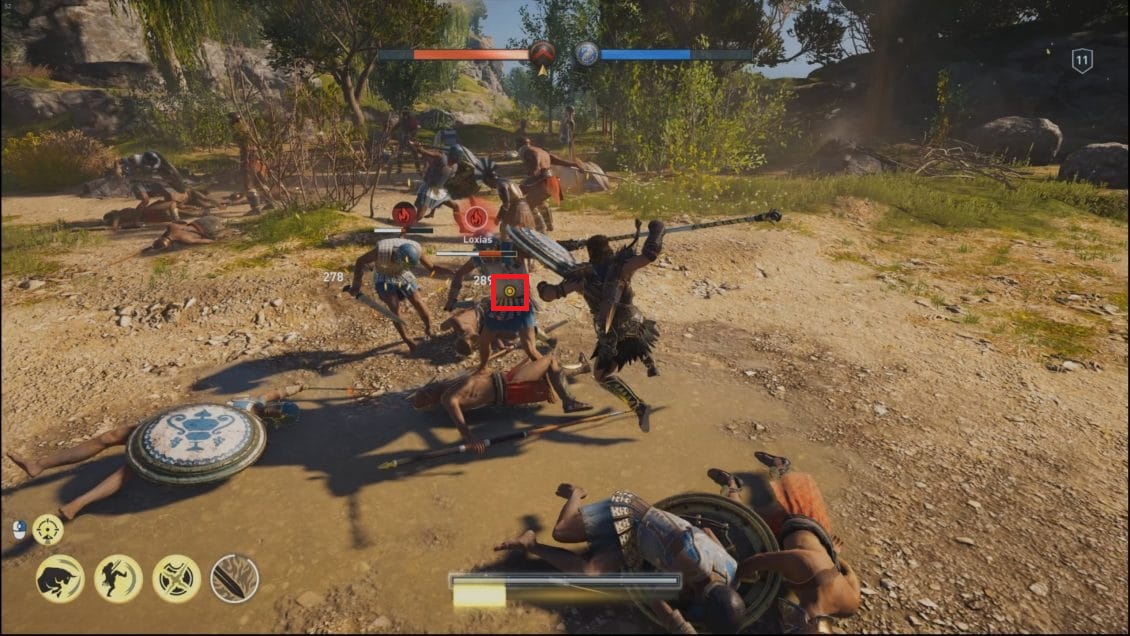
Ability and Ship Widgets
⋆ Disabling this will hide the on-screen ability guide that pops up in combat (bottom left of screen) or when activating an ability out of combat (i.e. shooting arrows from stealth).

⋆ It will also hide your adrenaline bar.

Engraving Challenges
⋆ Enable/disable the pop-up that displays when you make progress towards unlocking an engraving.

Compass
⋆ Show/Hide the compass at the top of the screen.

Level and Experience
⋆ Show/Hide; Will display your level in the top right corner of the screen.

⋆ Also when gaining XP it will briefly display an XP bar with your progress towards your next level.

Oxygen Gauge
⋆ Show/Hide the blue bar near the bottom middle of the screen, when you dive below the water to indicate how much oxygen you have left before you drown.

Loot
⋆ Show/Hide the pop-up window displaying various items and drakmae you’ve recently acquired.

Bounty Gauge
⋆ Show/Hide your Bounty Wanted Level in the lower right corner of the screen (red bar with helmet icons) when you have a price on your head.

Enemy Proximity
⋆ Puts a white glow around enemies, allowing you to see their outline through walls.

Enemy Health and Level
⋆ Show/Hide; When on, enemies once identified (via self or Ikaros) will have little icons over their heads, with different icons indicating their relative strength and when in combat will display their health. When off, you will not see an icon (even when spotting with Ikaros) or their health. Also when toggled off it automatically disables the Fight Damage Numbers option.

Fight Damage Numbers
⋆ Show/Hide damage numbers during combat.

Ranged Attack Warning
⋆ When an enemy is about to execute a ranged attack on you, you will see a visible effect on them to indicate this.

⋆ Also, this will disable ranged attacks indicators from enemy ranged weapons, like arrows and similar.
⠀⠀⠀⠀⠀⠀
Tips and Messages
⋆ UI element tat pops up with basic gameplay/controls tips. While initially helpful for someone with no clue about the control scheme and or gameplay, for most it gets annoying really fast.

⋆ Did you know that when you are close to your objective you should use Ikaros? Of course you do, because Assassin’s Creed Odyssey tells you every single time, for every single quest objective in the game. Fortunately just like other UI elements these annoying messages can be turned off in the main menu.

How to keep the HUD settings you want the way you want.
⋆ Use the Show All preset and not light preset or other presets. After enabling Show All then turn off everything you don’t want and it will remember your settings.

⋆ If you are feeling advantageous, there is a Nexus mod called Toggle HUD.[www.nexusmods.com] It offers some neat things, like turning off:
- Sword trails
- Arrow trails
- The white circle flash before an enemy attacks
- The red flash on your weapon when you do charged attacks
- The player flash from ability regenenration

⋆ You can also turn off the poison smoke effects from your weapon. But there’s a side effect if you do that, certain fire effects in the game will also disappear. Which is why you can choose between two versions to download, one that toggles poison effects and one that doesn’t.
Additional Tips
⋆ Enable exploration mode which will force you to use the map and clues. It makes the game even better.

Ending
⋆ I hope this guide was helpful. Let me know in the comments section if you liked it and if you have any feedback please let me know. All the best.
Steam Group
⋆ If you are like me, who likes to play good video games and not get lied to by developers, publishers and community (fanboys and hype train) to waste money on bad games, DLCs, microtransactions and loot boxes, then consider joining my Steam group.
⋆ The groups Curator page is influenced by the finest individuals on the gaming market (in my opinion) and the list is constantly expanding. Group offers unbiased, representable, trustworthy and honest opinion when it comes to games and gaming industry.






