Overview
This guide will show you how to properly setup and modify Grand Theft Auto: San Andreas while preserving the original feel of the PS2 version.
Downgrading
To start, we must downgrade San Andreas to version 1.0. Other versions are severely limited in modifying game files preventing us from restoring PS2 features. The recovery package linked below is the purest method of downgrading and is highly recommended to prevent any issues.
Note: The Rockstar Games Launcher and Windows Store versions of San Andreas are unable to use this recovery package.
GTA San Andreas Recovery Package (3.3 GB) – Original version 1.0 files from retail disc [drive.google.com]

SilentPatch
This small plugin from Silent’s thread[gtaforums.com] addresses several of the issues in San Andreas. It focuses mainly on fixing bugs present on PC, but not on the PS2 version of the game.
SilentPatchSA[silent.rockstarvision.com]
Download and extract SilentPatchSA to the game directory.
Widescreen Support
These small plugins from ThirteenAG[thirteenag.github.io] improve widescreen support in San Andreas.
Widescreen Fix – Improves widescreen support with an improved HUD, aspect ratio, and field of view[github.com]
Widescreen Frontend Textures – Adds widescreen loading screens replacing the standard ones[github.com]
Download and extract both Widescreen Fix and Widescreen Frontend Textures to the game directory.
PS2 Features
A convenient bundle that includes all the modifications from the PS2 Features to PC thread.[gtaforums.com]
GTA San Andreas PS2 Features Bundle[drive.google.com]
Download and extract the PS2 Features Bundle to the game directory.
Framerate Vigilante
A plugin from Junior_Djjr’s thread[www.mixmods.com.br] that solves many of the frame rate related issues in San Andreas. However, it is recommended to run this modification at 60 frames per second as not everything is fixed by this modification.
Do not use the in game FPS cap tool, it has a lot of input delay. You can easily cap your frames per second with a tool such as:
MSI Afterburner[download.msi.com] or NVIDIA Profile Inspector[github.com]
GTA San Andreas Framerate Vigilante[drive.google.com]
Download and extract the two Framerate Vigilante files to the game directory.
There are a handful of issues that are listed below which remain unfixed with this modification even at 60 frames per second. It is recommended to play at 60 frames per second as more issues occur when running higher frame rates.
- Vehicle handling is worsen and makes vehicles not turn as well. Because of this, 30 frames per second is required to complete 100% in driving school.
- Vehicles appear to be shaking visually.
- The mission, Fender Ketchup, has a bug where you can not leave the garage. Simply press the sprint key to exit the garage.
*.ini Edits (Optional)
Making changes to some of the *.ini files included with the modifications installed, we can enhance the visual settings in San Andreas and restore some options to behave like the original PS2 version.
Navigate to the game’s directory > modloader > SkyGfxSA
Open SkyGfx.ini, and edit the following lines from 8 to 0 to have less blur:
[imgur.com]
Navigate to the game’s directory > scripts
Open GTASA.WidescreenFix.ini, and edit the following lines frmo their default values to 0 to have the HUD moved to the side but not decreased in size:
[imgur.com]
Navigate to the game’s directory > scripts
Open GTASA.WidescreenFix.ini, and edit the following line from 2 to 0 to have the text shadow as it originally appeared.
[imgur.com]
Controller Support (Optional)
You will need the Ginput mod from Silent in order to get the best controller support on par to the console versions.
Ginput Mod[www.gtagarage.com]
Download and extract the models folder, GinputSA.asi and GinputSA.ini to the game directory.
In-Game Settings

- As mentioned in Framerate Vigilante, avoid using the in-game frame limiter, it has much more input lag.
- Mip Mapping only works on some textures on this game. However, it is recommend having it enabled as in theory it should make jaggies less noticeable.
-
[imgur.com] should be set to 8x as it drastically reduces jaggies and has a very minimal blur effect.
Final Comparison
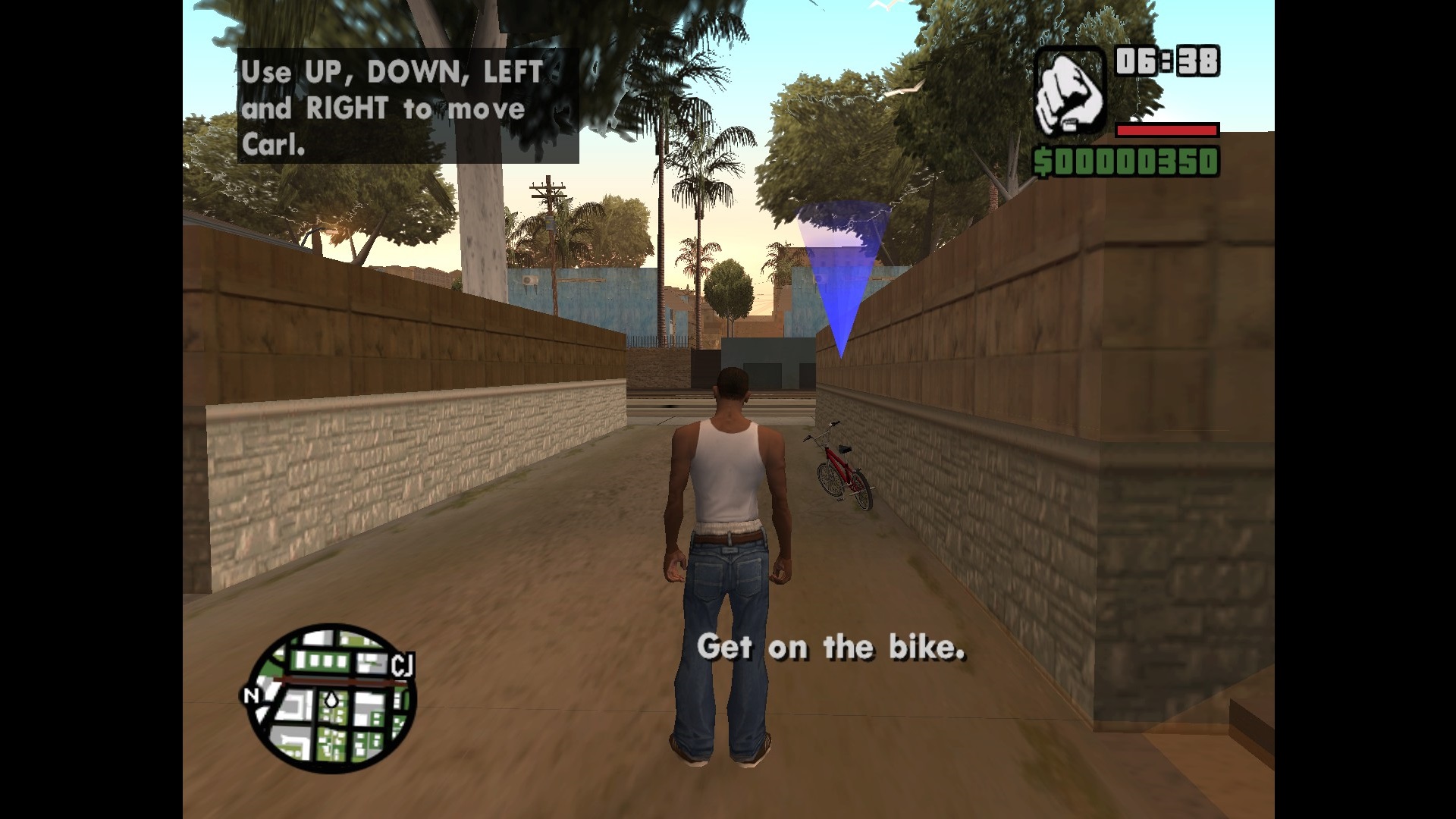

Video Tutorial
I’ve made a video tutorial that covers everything in this guide in case you’d rather watch a video than read this guide.

