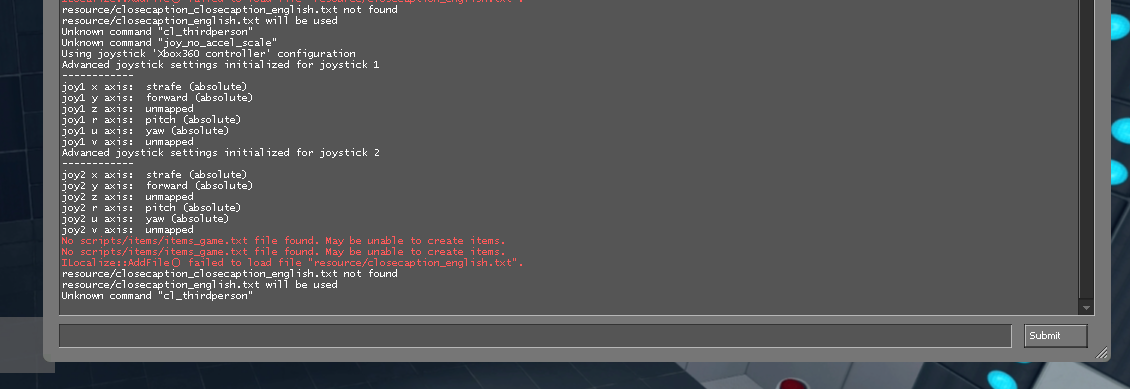Overview
Enable the developer console in the game due to the creators automatically disabling it.
[NEW] EASIER METHOD
An easier method to do this has been mentioned in the comments.
To do this, simply right click “Portal Reloaded” in your Steam library. Click properties then you will see a “Launch Options” category at the bottom.
Simply add “-console” (without the “”) and launch the game as usual. Console will work and settings will save!
Enabling the Console
To enable the console, first you must quit out of the game.
Once you have quit out the game, go to the directory of your Portal Reloaded game.
(This is usually C:Program Files (x86)SteamsteamappscommonPortal Reloaded)
Once you are there, Enter the “portalreloaded” folder and open “config.cfg” with a text editor of your choosing. Proceed to press CTRL + F and look for “con_enable” and it should have a “0” afterwards. Set this to 1. The next step is crucial.
Stopping the mod from overriding.
By default, when you launch the game it will set the “con_enable” string back to “0”. To circumvent this, simply right click on the config file and hit Properties and click “Read Only” checkbox at the bottom.
WARNING: ANY CHANGES YOU MAKE TO YOUR SETTINGS WILL NOT BE SAVED AFTER THIS.
Now the game will be unable to stop the console access and you can open the console with your desired key which can be changed in the options ingame.