Overview
How to export vox files with right colors for Magicavoxel. Step-by-step guide with images.
Steps
When you export some models where the formats are vox, you can’t merge the vox files with right colors. So this is the solution:
Choose a palette where you have maximum 254 colors (fast solution If you are not artist: [link]
Setup the palette colors in the ‘All colors’ tab. (Currently I have some black colors.)
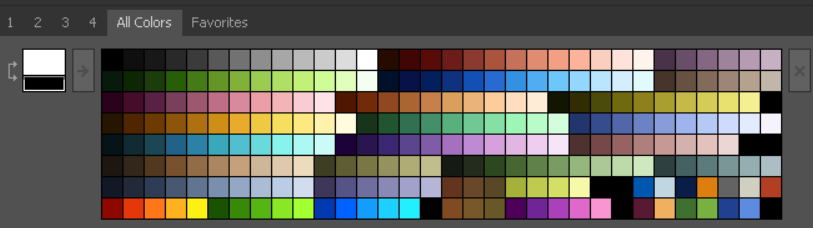
Create a 16x16x1 box in qubicle

Paint it – One voxel – one color. (I don’t exactly have 254 colors there are some black voxels in color table.)
Like this:
Like this:

So there are two models and the color table in my example.
My first model is the Santa Claus and second model is the purple dragon.
My first model is the Santa Claus and second model is the purple dragon.

When you have first model what you want to export, click on that.
Modify tab – Apply color map.
Modify tab – Apply color map.
You can export if you select the first model and the color table.
File – Export – vox
File – Export – vox

You will see the palette (from color table) if you open the vox file in Magicavoxel.

Select the second model.
Modify tab – Apply color map
Modify tab – Apply color map
Select the second model and the color table.
File – Export – vox
File – Export – vox

You will see the same palette if you open the second vox file in Magicavoxel.

You can merge two voxel files because both use the same palette.
You can use Ctrl+c and Ctrl+v in Magicavoxel.
(You can delete color tables because you don’t need them in vox files.)
You can use Ctrl+c and Ctrl+v in Magicavoxel.
(You can delete color tables because you don’t need them in vox files.)


