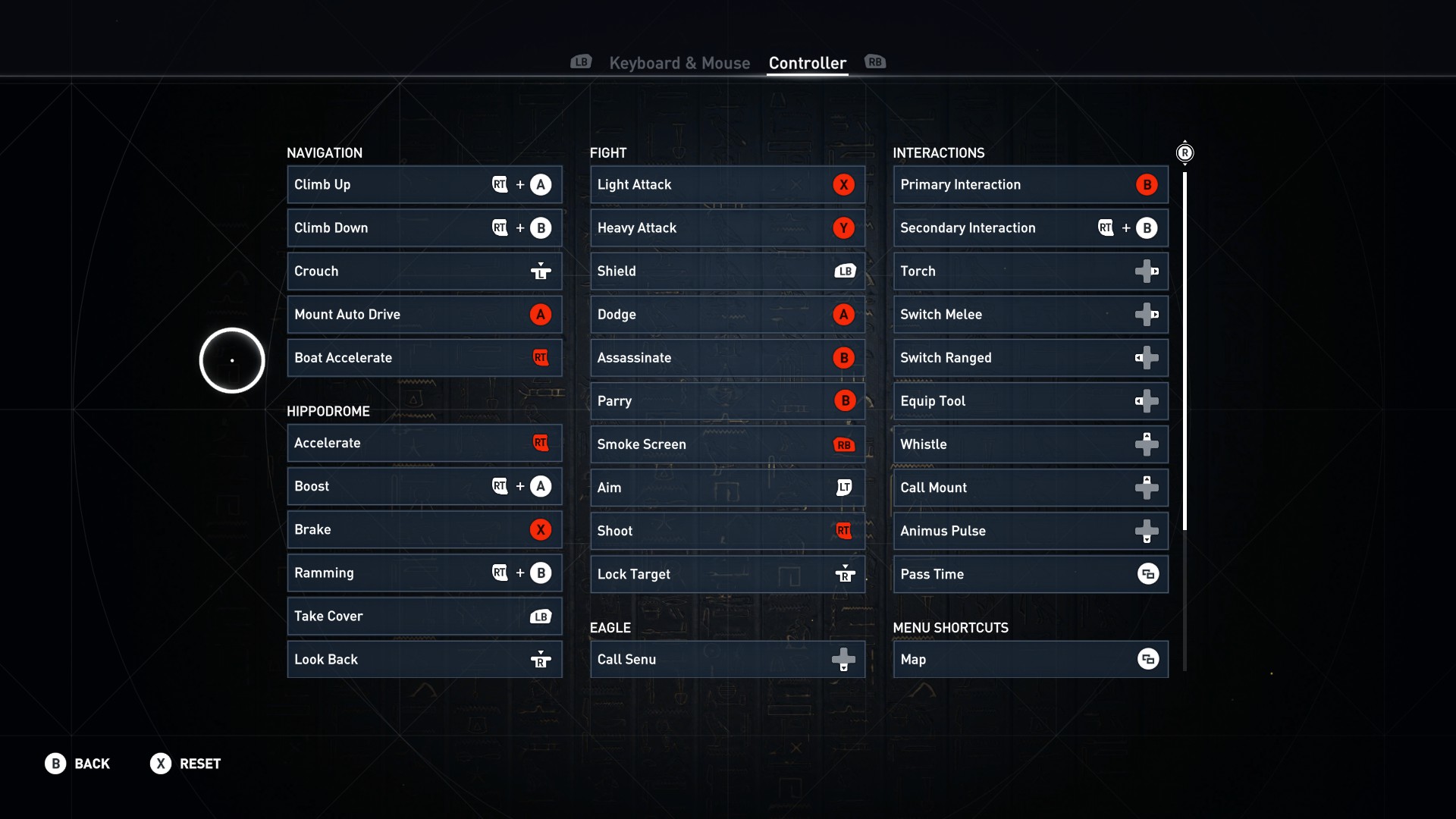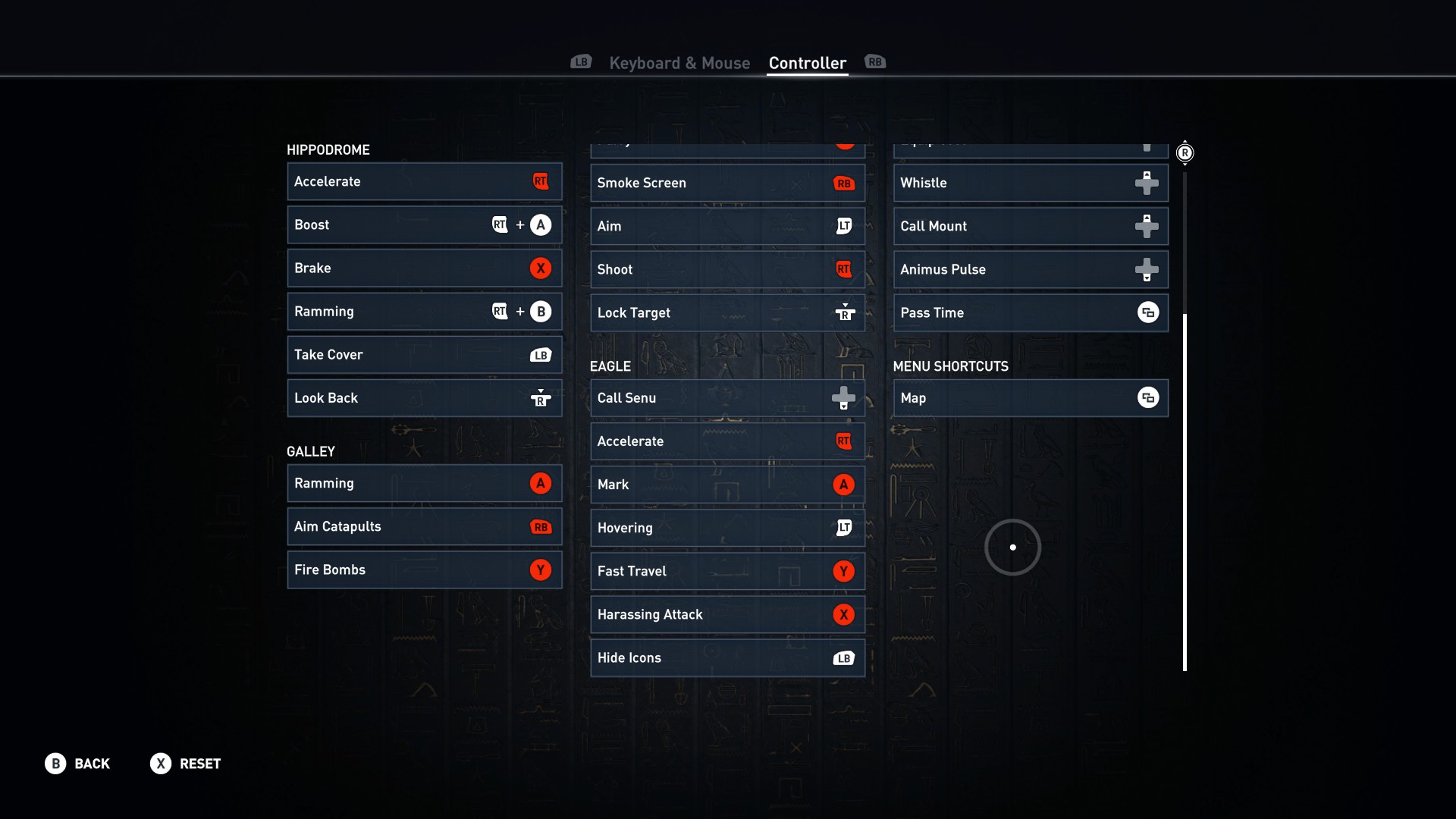Overview
If you’re playing Assassin’s Creed Origins with a controller and trying to use custom keybinds, you may have noticed that you’re not actually able to rebind “Assassinate” to another button. This guide will show you how to do it.
How To
So for some reason, the assassinate button is hardcoded to Y on a controller, and it won’t change to another button no matter what you set it to in the custom keybinds screen. The only exception is if you switch to the “Alternate” control scheme, but even then it only rebinds it to A and you still can’t customize it. However, I’ve discovered a workaround that lets you rebind it to any button you want.
First of all, make sure your control scheme is set to “default” (don’t worry, changing from alternate to default won’t affect your custom keybinds, if you have any).
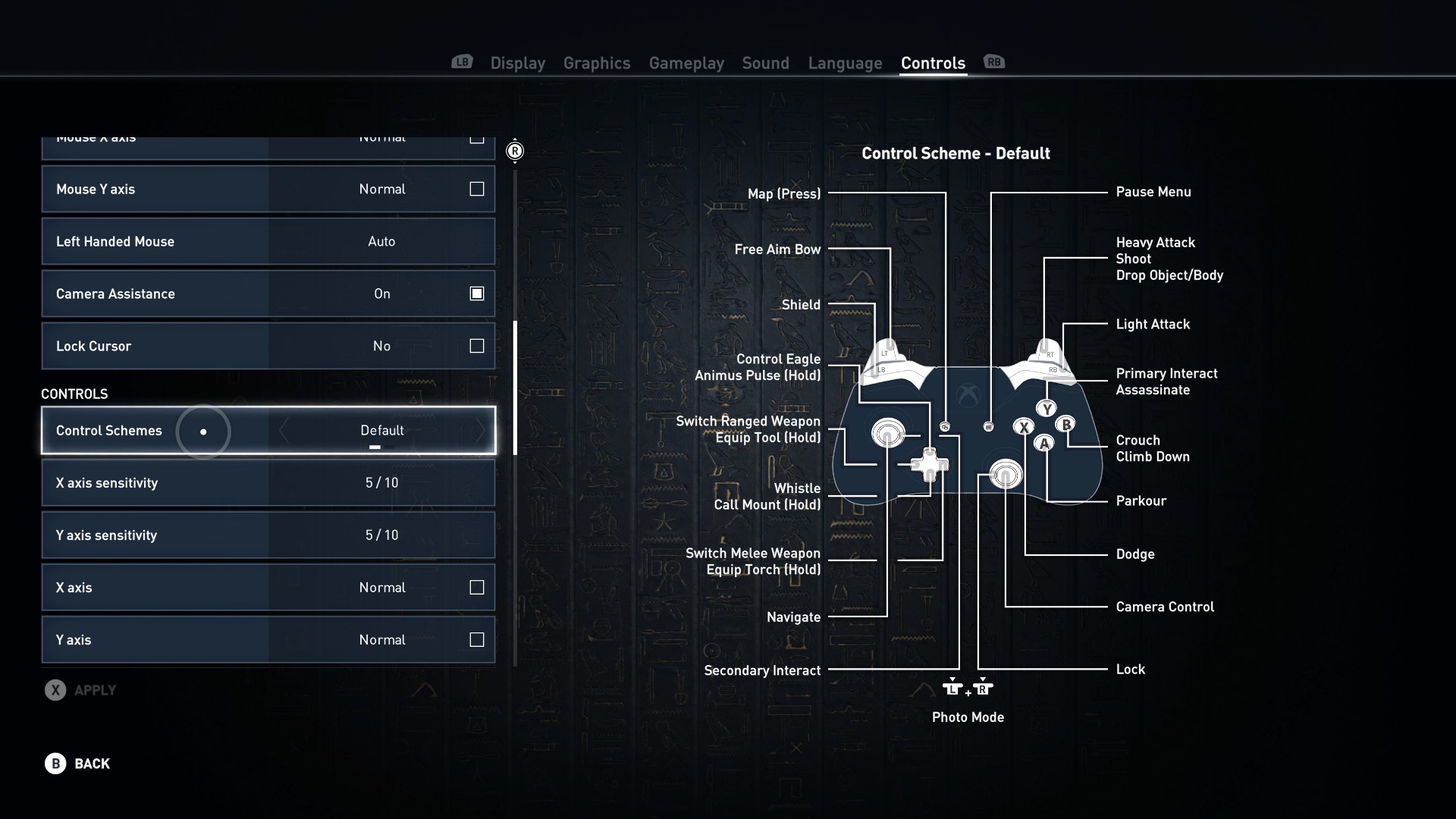
Then you just have to go to “DocumentsAssassin’s Creed Origins” and open the file called ControlMappings.xml

Do a Ctrl+F for
and look at the first listing where it says

Now simply change the 2 to some other value to change what button “Assassinate” is assigned to. You’ll have to play around with it a bit to find what value corresponds to what button, but if you’re looking for a classic AC experience and want to bind it to X, replace that 2 with a 1, save the file, and you’ll be good to go!
Also, if anyone’s interested, here’s my “classic” control scheme. Ignore the red button warnings, everything plays together perfectly fine. (and also ignore it saying that Assassinate is set to B, because like I said, it isn’t).