Overview
Xbox 360 controller emulator
Description

“Xbox 360 Controller Emulator” allows your controller (gamepad, joystick, wheel, etc.) to function as an Xbox 360 controller.
System Requirements
• Windows Vista or newer.
• .NET 3.5 (includes 2.0 and 3.0) – included in Windows 7.
In Windows 8 and 10: Control Panel > Programs and Features > Turn Windows features on or off > enable “. NET Framework 3.5 (includes 2.0 and 3.0)”.
• .NET 4.6 (includes 4.0) – included in Windows 8 and 10.
• DirectX End-User Runtime (June 2010) – Required regardless of OS; .NET MUST be installed prior to the DirectX update.
• Visual C++ Redistributable for Visual Studio 2013 – For x64 systems install both x86 and x64 redistributables.
Download
* Download x360ce for 32-bit games – [link] (use this version)
* Source – [link]
* Main page – [link]
Installation
1) Unzip archieve;
2) Put “x360ce.exe” file to “Chronicon” directory;
3) Run this program from the same directory as the game executable.
Settings
* Don’t forget to connect the controller(s) to the PC.
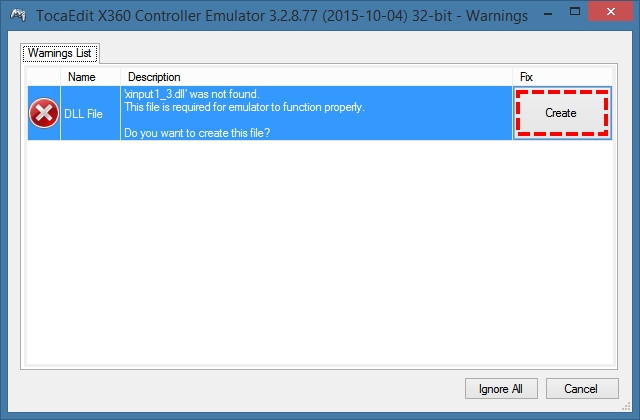





Now need to compare location of emulated buttons and buttons on real controller. As example, my gamepad have “wrong”: “X”, “Y”, “A”, “B” buttons, need to set correct values.

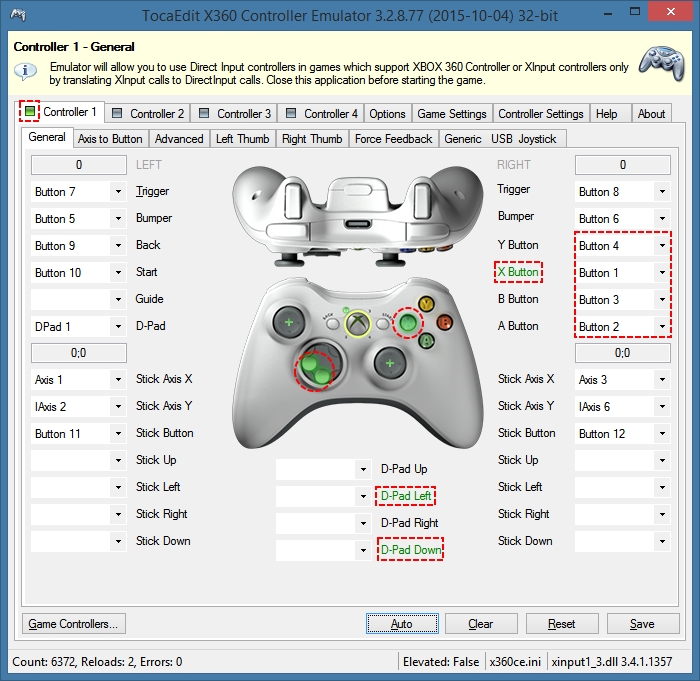
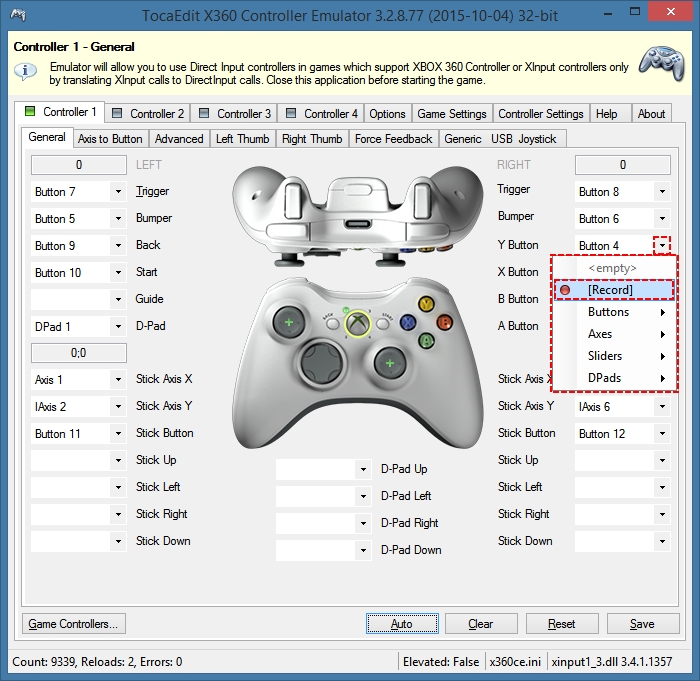

Done! If you need to emulate 2-4 controllers – just chose tabs with “Controller 2” – “Controller 4” and repeat points on Pic. 5. – Pic. 10.
* In game: “Options” -> “Controls” -> “Player 1 Use Gamepad” -> check checkbox.
– Have fun!
Uninstallation

