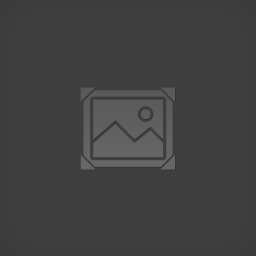Overview
Following is a list of the various console commands for Counter Spell. These are mainly used in building your custom maps, but there are a few that will changes other things about the game. Regardless, each command has it’s uses and make things easier and quicker if used correctly. To enter commands you press the / key followed by the command then you press ENTER to input the command.
Terrain Commands
The commands in this section focus more on affecting the terrain and map around the player in build mode.
SETTERRAIN
This command will rise or lower the terrain to the height of your choosing. Simply type the command followed by the height and press enter. EX: /SETTERRAIN 5 This would take the terrain and put it at a height of 5. (Which I believe is around the default height.)
AUTOTERRAIN
This will randomly generate terrain for the area that is around the player while in build mode. Useful for quickly making a map.
AUTOTREE
This will generate trees based on the trunks that you have placed. To place a trunk you must cycle through group 3 of your brush/tools. (It’s the one that starts with Bevel.) Along with the tree, it will add in some bushes around it to give it a natural look to it.
AUTOGRASS
Akin to the other auto commands, this will generate grass in the area around the player to give it a better look to it. Useful for quickly making a grassland style map.
AUTOWATER
For those maps that require a lot of water, this command is useful. It generates water at the height that the maps starts at. And again, it will only affect the area around the player.
BORDERWATER
Most commands deals with the area that are a part of the map, but this command is a little different. This command affects the area around the map. Simply type in the command and then input the height you wish the water to be at, and endless water will stretch out as far as you can see. EX: /BORDERWATER 11
CREATECHUNK[/b]
This command will add in a new chunk to your map. This is great if you need just one more chunk to make your castle/dungeon right. To use this command, simply float into the chunk you want to add in and then you enter it like any other command.
Data and book Commands
The following commands are focused on linking data and adding custom text to books.
SETDATA
This will set the data for a switch. You need the coordinates of the portcullis for this to work right. Target the switch and enter, /SETDATA X Y Z It would look like this: /SETDATA 151 3 94
SETDATATEXT
If you are using books inside your map you will need this command or the next one. Target your book and enter this command followed by the text you want the book to have. EX: /SETDATATEXT Hello World.
SETDATAFILE
This is for the books that you want to have a long line of texts. (or even a short story) Again, targeting the book you type the command in and you have to put in the name of the txt file that it is to use. The file should be located in the main folder of the application and it should have no special formatting characters. EX: /SETDATAFILE Bookone.txt
Player Commands
The following commands affect the player in ways that are useful outside of build mode.
TARGETSCALE
This is one of the commands that spawned from the various suggestions that the community gave the dev. The crosshairs by default are a certain size and while it works well. Once you have fire, frost, and about 15 enemies coming at you. It becomes a little hard to see it. Thus this command scales the size of your crosshairs. EX: /TARGETSCALE 2
INVERTAMMOENABLE
Like the previous command, this is a product of a suggestion from the community. This command will invert the mouse movement. (Least I’m pretty sure that is what the command will do. Personally I’ve never used it.)
This command inverts the functionality of the Alt key when firing ammo. Normally pressing Alt disables using your ammo (if equipped) when firing a crossbow. This inverts that so you must press Alt to actually use ammo. (Thanks Abnormal Software for the info.)
Miscellaneous Commands
The following commands have uses that do not fit the other sections well or that I am unsure about.
DYNAMICLIGHTS
As far as I know, this command simply test to see if there is dynamic lighting in the area around the player.