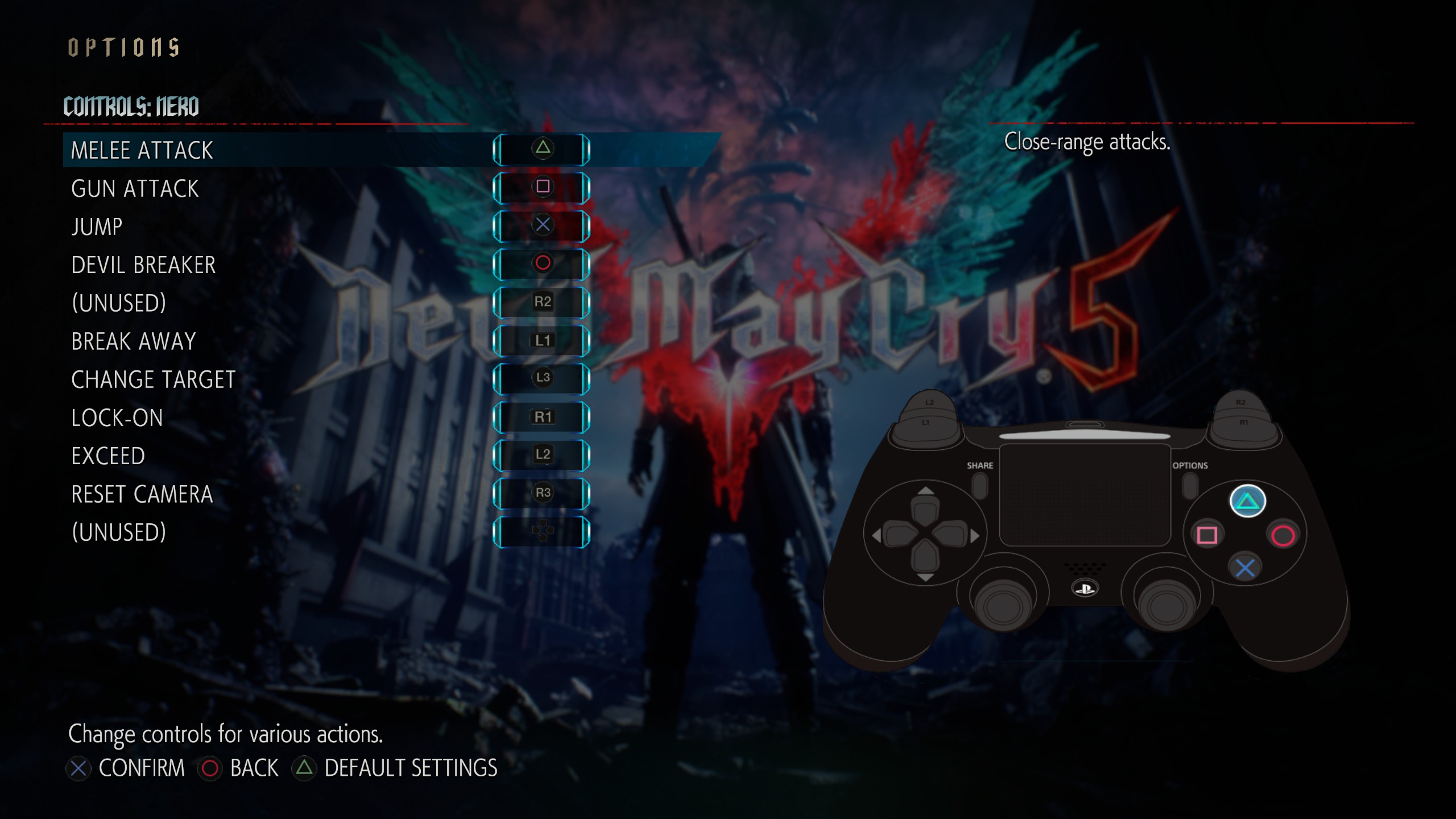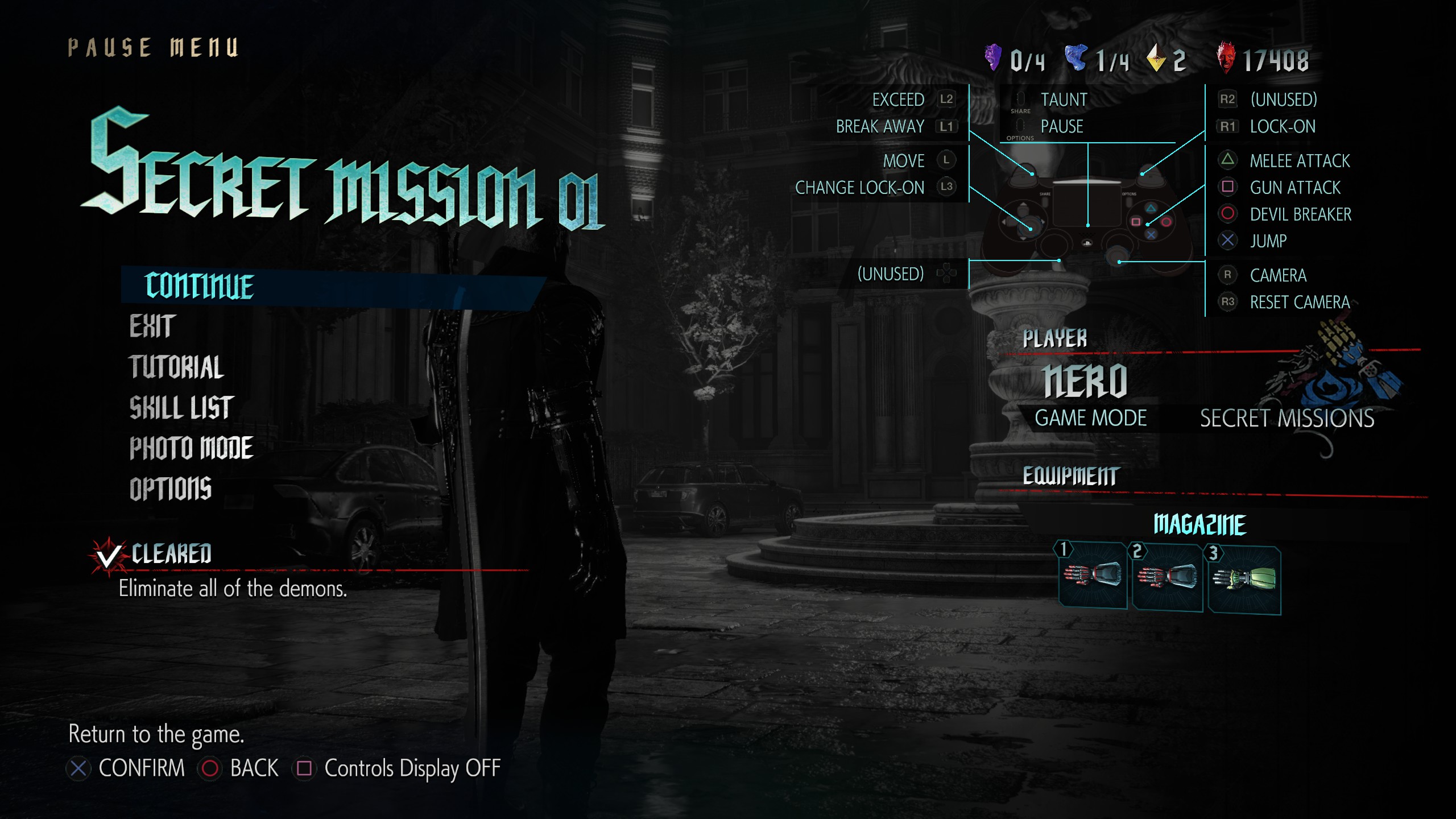Overview
A simple mod to swap out Xbox button icons with DualShock 4 ones.
DualShock 4 Button Icons Mod
UPDATE 2: The RE engine mod manager has been updated to support Devil May Cry 5. I’ve updated the instructions to use the mod manager, since it makes it simpler to install.
WARNING: This will modify your re_chunk_000.pak file, and although no one has reported any issues, you should back up the file or at least be willing to redownload the file from Steam if something goes wrong.
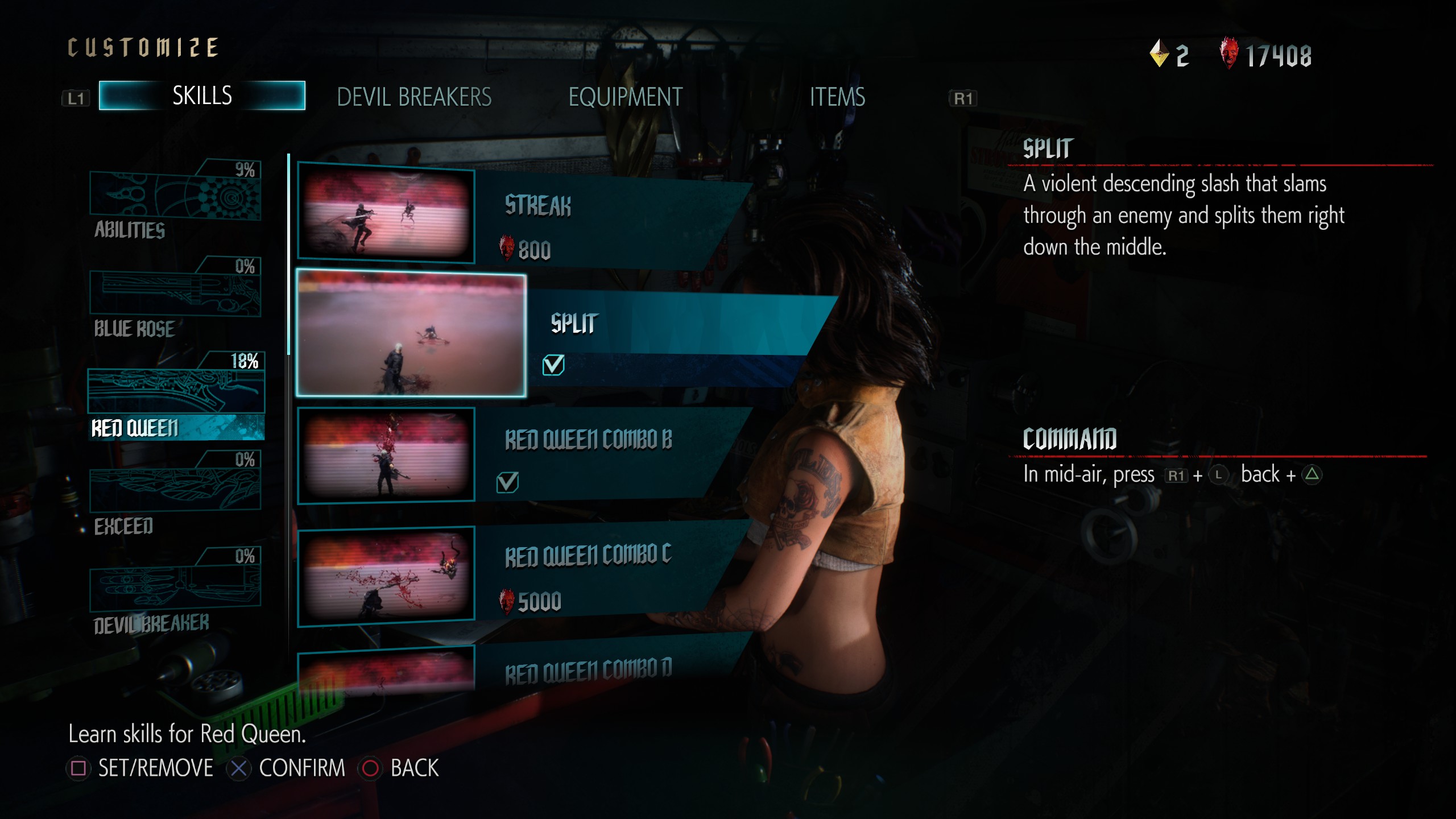
- Download the RE engine mod manager from here: [link]
- Extract the mod manager to a folder and run it. Select “Devil May Cry 5” and then “Manage mods” in the top right corner
- Download this: [link]
- (Optional) If you also want to replace the controller images in the menus and The Void, also download this: [link]
- Move the .rar files for the mod(s) into [modmanager]/Games/DMC5/Mods/
- In mod manager, click “Refresh list”. You should now see the mod(s) listed. Click them to enable them.
The controllers work both in the menus and The Void, but it doesn’t look perfect because the layout of an Xbox and PS4 controller (especially with thumbsticks) is quite different. So, you end up with floating thumbsticks and some other quirks. But it works well enough that I wanted to give this as an option to those who don’t care if it’s slightly off.
The Void
Options Menu
Pause Menu
To remove a mod, just open up mod manager and click the mod on the list again.